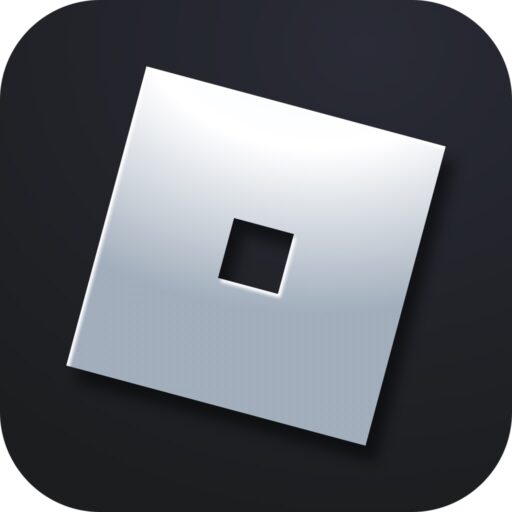This error in our game can occur in different situations. It mainly happens with an unstable network connection. To kill two or three birds with one stone, we offer two step-by-step instructions, each accompanied by screenshots for your convenience.
What does the error mean?
As already mentioned, error code 277 in Roblox occurs most often with an unstable or completely absent network connection. However, there are other reasons we will mention. Sometimes the operating system itself is to blame, specifically its damaged registry.
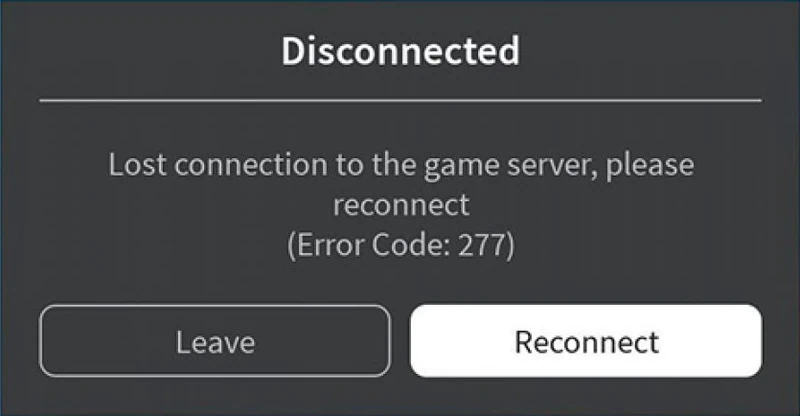
The failure also occurs in other situations:
- Router malfunction.
- Problems on the server side.
- Operating system failure.
- Malicious software activity.
- Roblox game client malfunction.
How to fix it
Next, we move on to the options for quickly and painlessly resolving the situation. Fortunately, the developers have prepared their own utility to fix error code 277.
Roblox Utility Tool
First, let’s look at the utility from the game developers to fix the error. Here’s how to use it:
- First, go to the special page and download the program from there. Roblox Studio will launch as a result.
- Click the button marked in the screenshot below on the left side of the window.
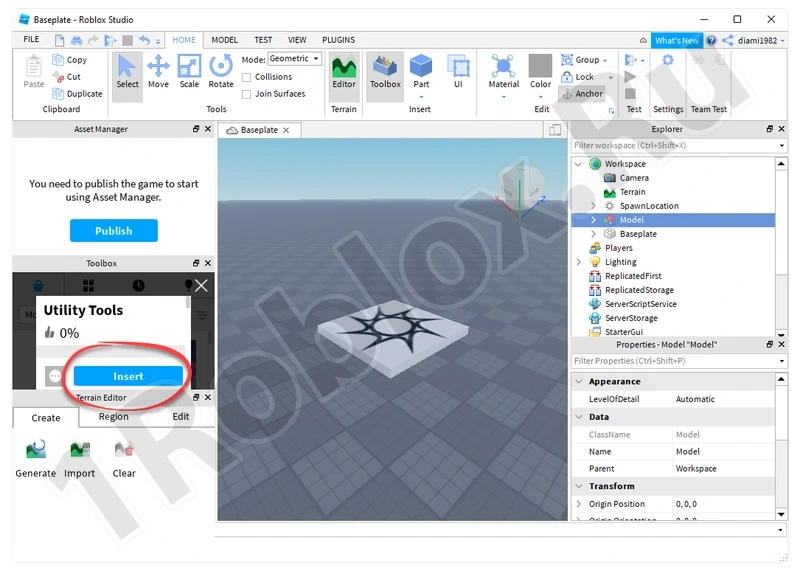
- Now, on the right side, select the control marked by the red arrow. Immediately after this, the process of checking for any problems will start.
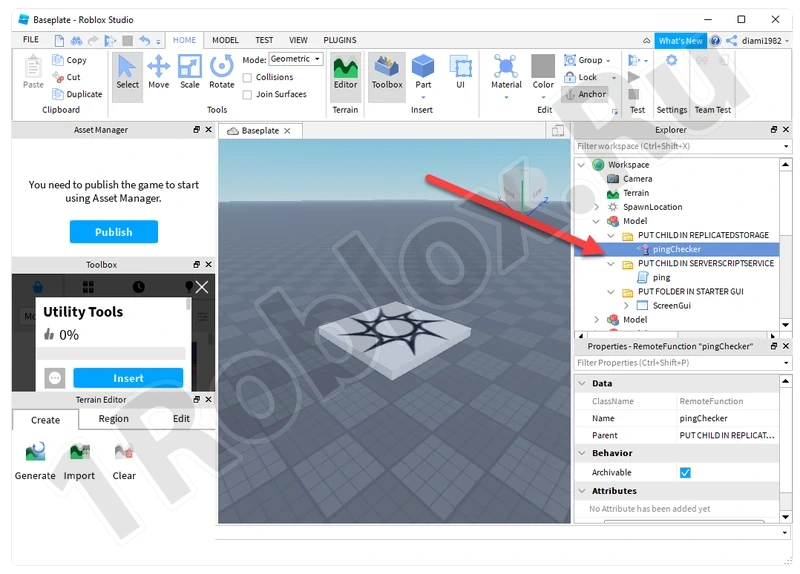
If unstable elements are found in the game client or the network connection, the utility will automatically fix the situation.
Run in compatibility mode
In some cases, error 277 when launching the Roblox client can be fixed using another method:
- Find the game shortcut and right-click on it. Switch to the «Compatibility» tab. Check the box to run the application in compatibility mode. Select Windows 7.
- Check the box to run the game as an administrator.
- Save all changes by clicking «OK».
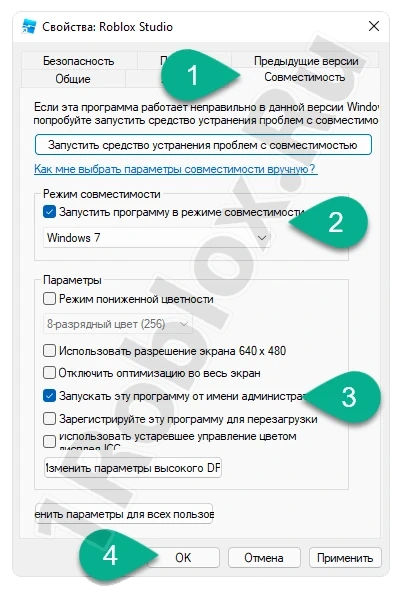
Now try to launch the game again and check if the problem is gone.
Clear the log
Any application within a Microsoft operating system saves some temporary files during operation. The same goes for the Roblox client. Let’s see how to clear the cache and fix the situation:
- Use the «Win» + «R» hotkey combination to open the «Run» utility. Enter the following: «%USERPROFILE%\AppData\Local\Roblox\logs». Click «OK».
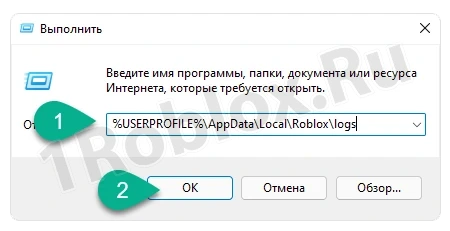
- A folder where the game stores its cache will open. Select all and delete.
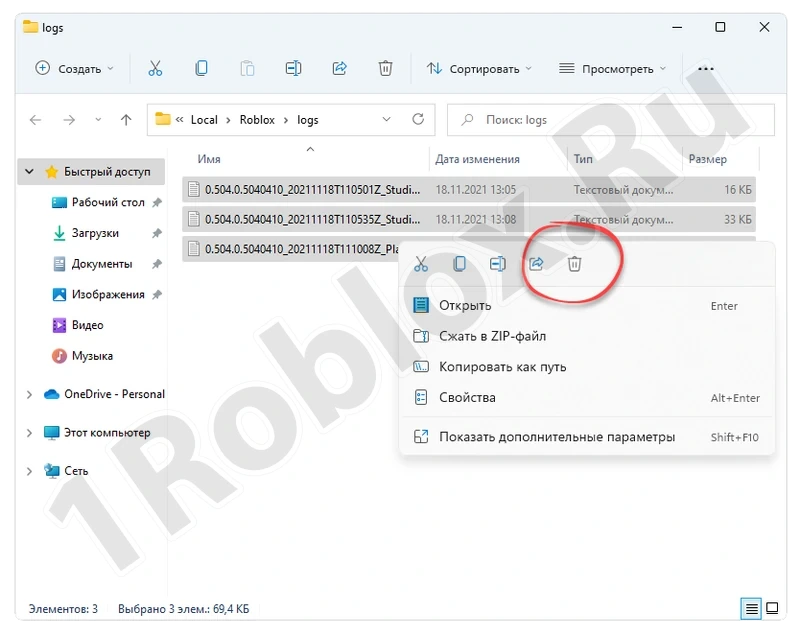
Update your browser
Another method that may help is using a different web browser. For example, if you use a PC or laptop running Windows 10 or 11, launch the default Microsoft Edge browser. First, log out of your account in the browser that gives the error. Check if the problem disappears.
Reset the router
If your computer is connected to the network via a wireless or wired router, the latter may also fail. To fix this situation, log in to the router’s control panel using the table below. The login name and password are usually found on the back of the device.
| Router Model | Address to log in to the administration panel |
| D-Link: | 192.168.0.1 |
| Asus: | 192.168.1.1 |
| Xiaomi: | 192.168.1.1 |
| Linksys: | 192.168.1.1 |
| Tenda: | 192.168.0.1 |
| Netis: | 192.168.1.1 |
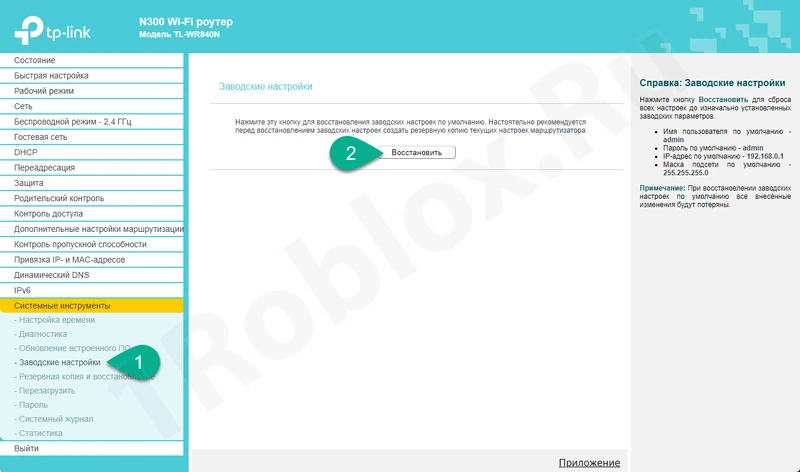
Then, depending on the router model, find the system settings control item on the left side, and then reset the router to factory configuration.
Reinstall the game
If nothing helped, simply reinstall the Roblox client. However, not just reinstall it, but delete the old version and then download the new one from the Microsoft Store. It is very easy to launch it through the «Start» menu in Windows 10 or 11.
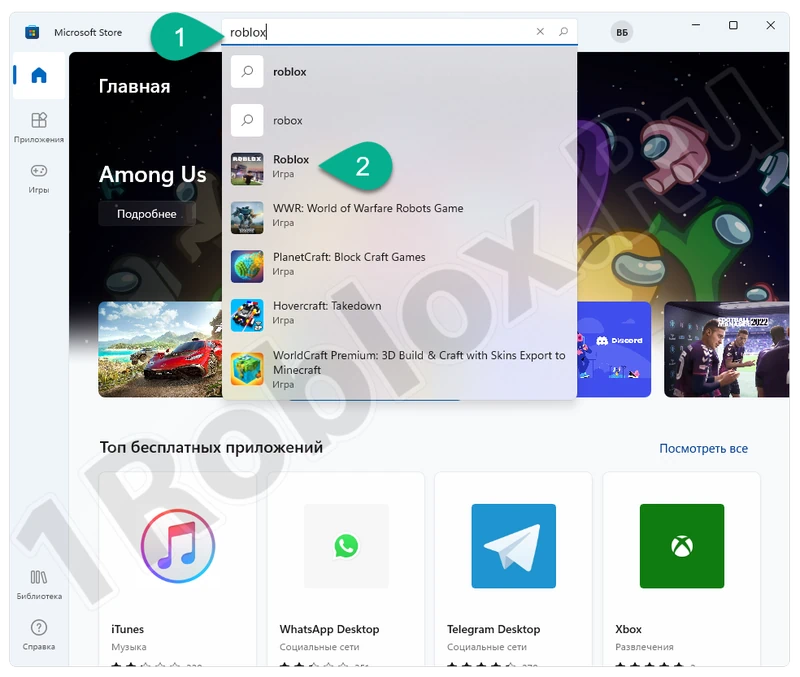
Video instruction
This video contains the options we did not mention in the article. The video gives a detailed answer on what to do when Error Code 277 occurs in Roblox.