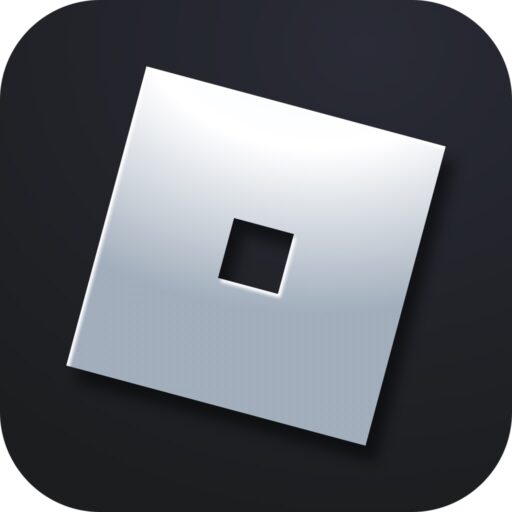This problem occurs when our network connection is unstable, the Roblox server is experiencing issues, or there is some kind of blockage. Let’s examine all these options in detail and offer solutions for each specific case in a step-by-step guide.
Why does the error occur?
As mentioned earlier, error code 529 in Roblox occurs when the game server is unavailable, there is some software blockage on the Windows side, or you are experiencing network connection issues. Other possible reasons include server blockages and so on.
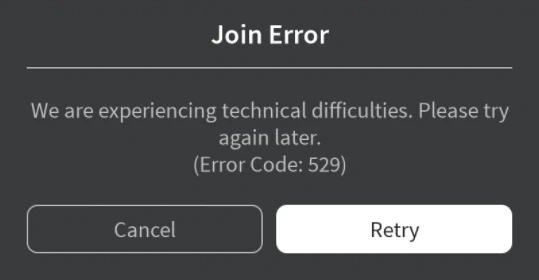
How to fix it
Let’s move on to solving the problem by reviewing some of the most effective options.
Check network connection
The first thing to do is to check if the network connection is stable. To do this, simply launch a browser and go to the Roblox website, specifically to the simulator page you need. Refresh the page with cache reset using the hotkey combination «Ctrl» + «F5». If the content is displayed, then everything is fine and this is not the issue.
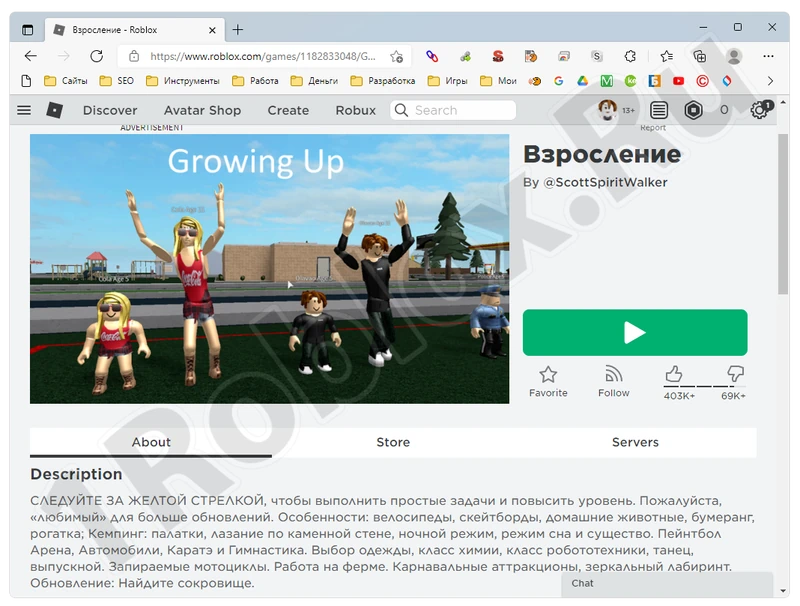
Blockage in Windows
Now let’s consider the option where the OS settings block access to a particular URL. The actions need to be performed as follows:
- Open the «Start» menu and launch Notepad as an administrator. To do this, right-click on the corresponding item and select the result marked in the screenshot below from the menu that appears.

- Next, use the main menu to select the option to open a file.
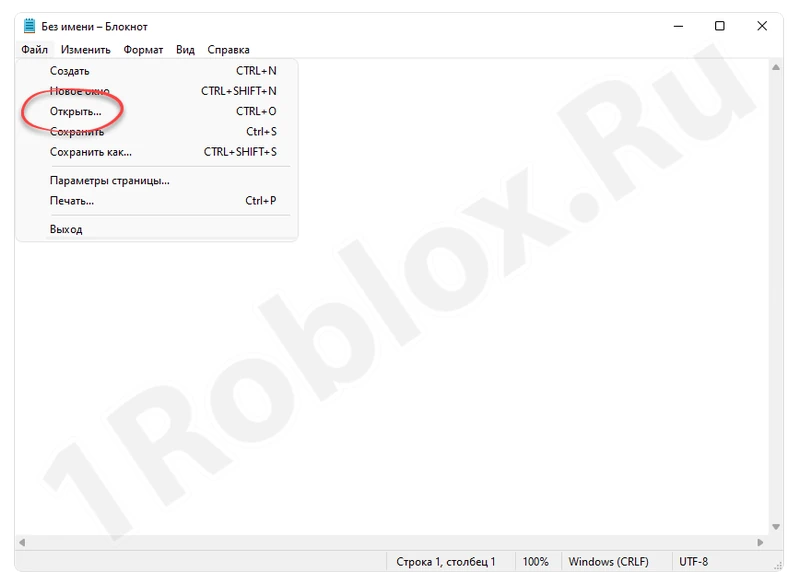
- In File Explorer, go to the path: «C:\Windows\System32\drivers\etc», set the viewing mode to «All files», select the object labeled «3», and then click «Open».

- Carefully look at the content of the text document. It should be exactly or almost the same as shown in the attached screenshot below. If there are any additional entries, they need to be erased, and then save the document.

Now you can try accessing the game server.
Disable antivirus
Sometimes the antivirus blocks access to certain addresses on the network, thus affecting the connection. Let’s make sure this is not the case:
- First, launch the antivirus itself. You can use the «Start» menu and the corresponding search tool for this. When the program opens, select the settings management option at the bottom.
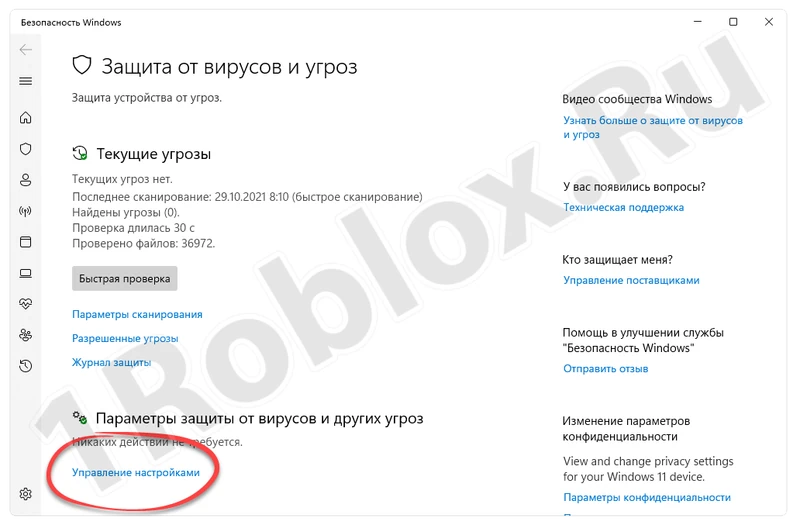
- Then disable real-time protection, cloud protection, and so on. All the triggers on this page should be deactivated.
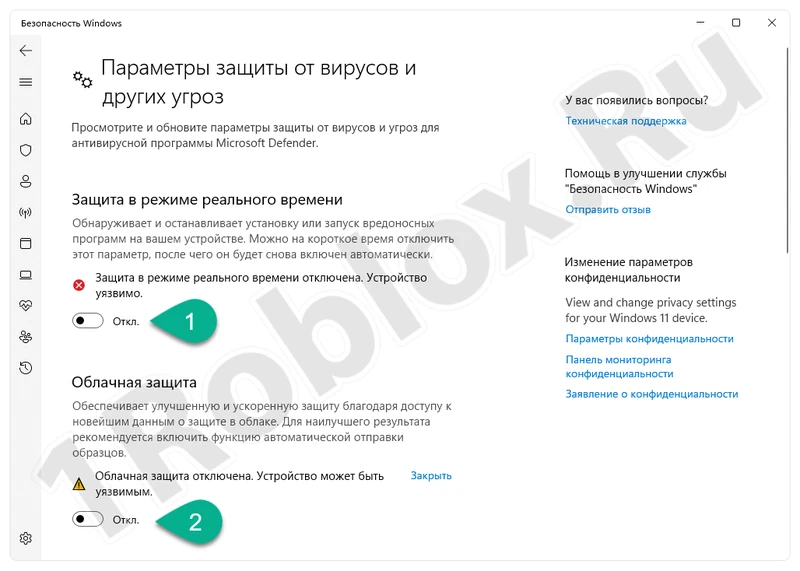
Try again, and if the situation is resolved, great. If not, proceed to the next step.
Reset the router
If the network connection is made via a wireless or wired router, it also needs to be checked.
- Launch a browser and go to one of the IP addresses provided in the table. Log in to the router’s control panel using the username and password, which are usually indicated on the back of the device.
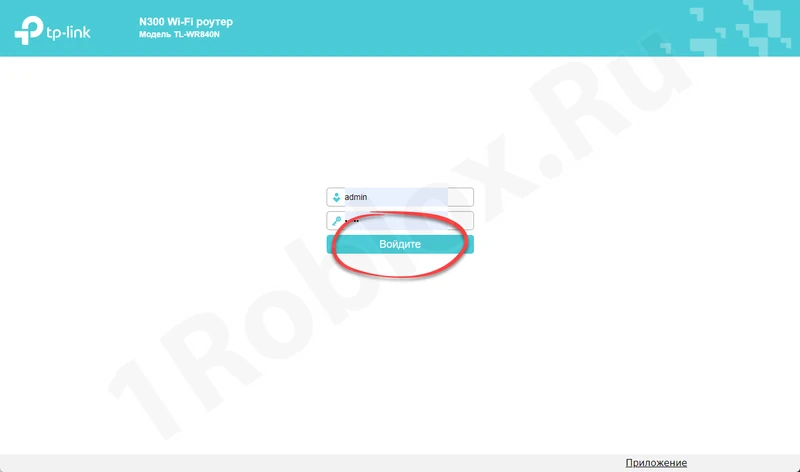
- Select the system tools section and restore the router’s factory settings.
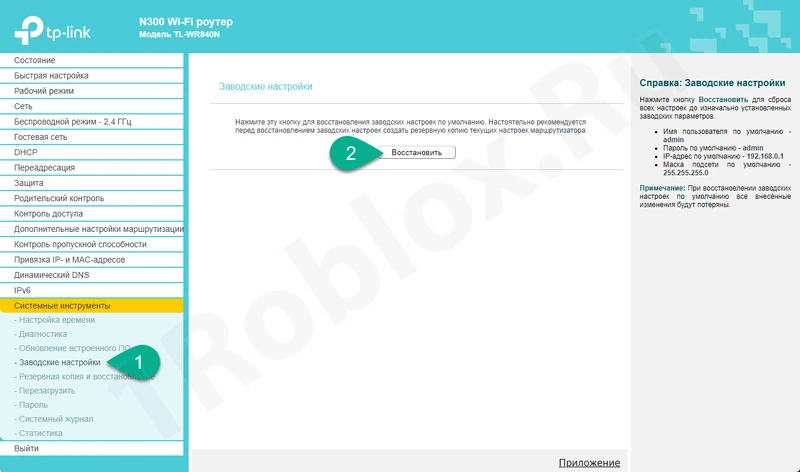
The network connection will drop for a few minutes. Then you can try connecting to the simulator that previously showed error code 529.
Reinstall the client
Let’s continue exploring ways to solve the problem mentioned at the beginning of the article. Let’s try reinstalling the game itself to eliminate any issues on its side:
- Uninstall the game client through the Windows control panel. Then, using the «Start» menu, launch the Microsoft Store. In the search bar, find «Roblox» and click on the appropriate result.
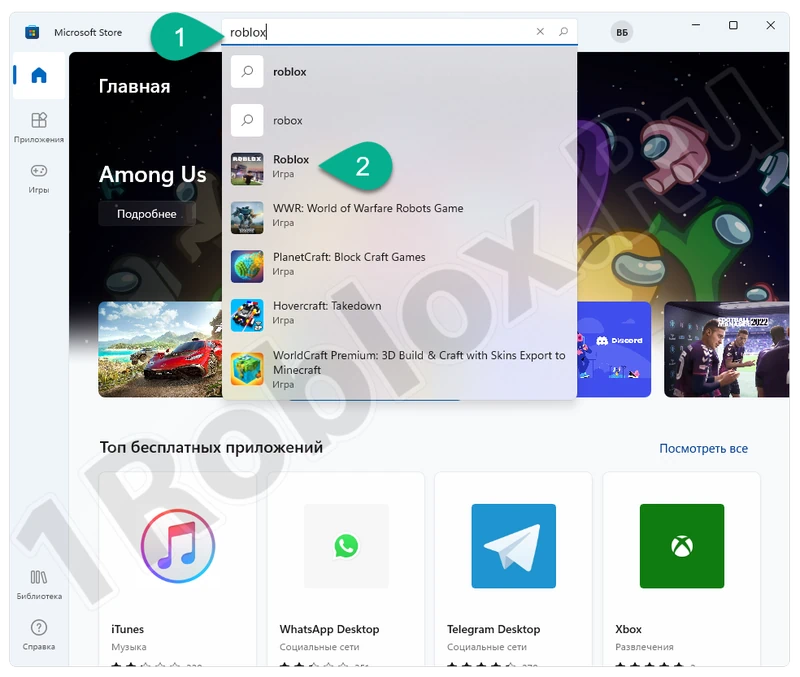
- On the app’s home page, just click the «Get» button.
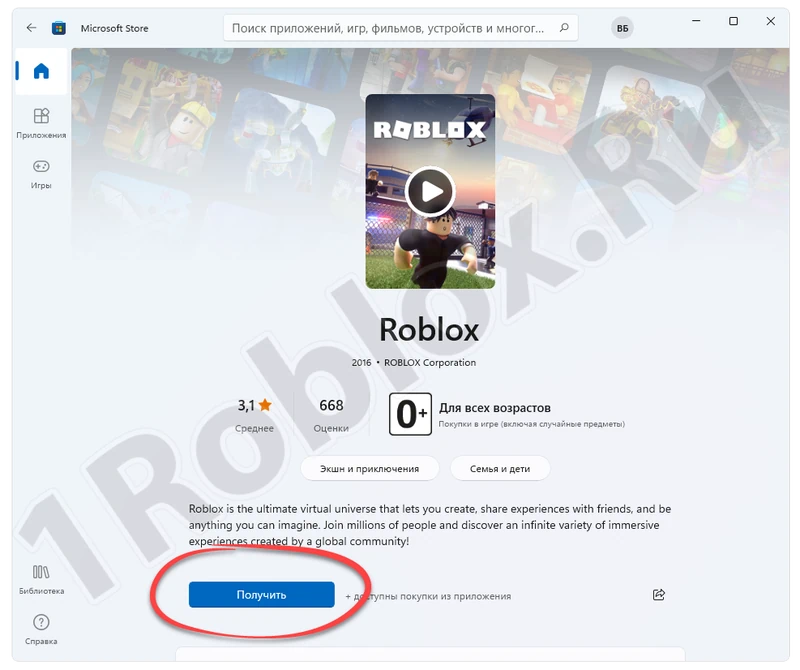
- In the next step, click «Play».
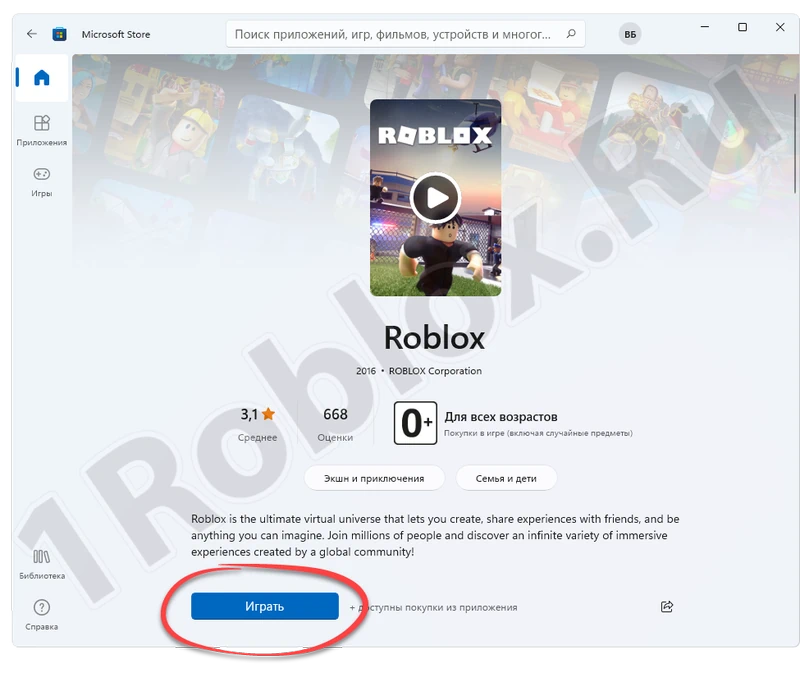
Soon the game will be installed, and you can try logging in again.
If the system prompts you to log in with a Microsoft account, just skip this step.