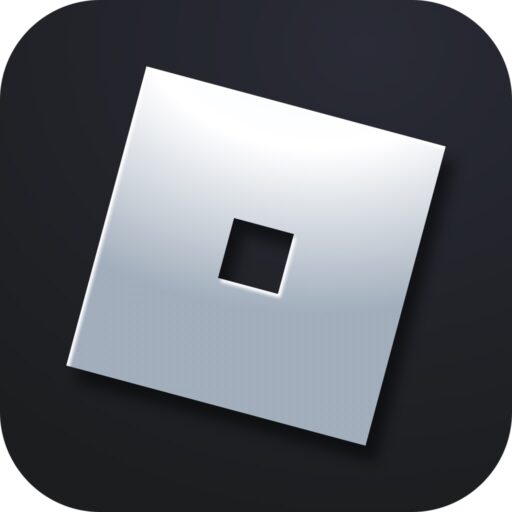If your Roblox is running unstable, if there are errors during the game, or if FPS is too low, you are on the right page. Below, we will look at all the effective methods to fix the issues described above in 2025 in the form of a step-by-step guide.
Network Connection Issues
Unstable network connection often causes game lag. To rule out this factor, just go to the Roblox website, open the page of the simulator you are currently working with, and refresh the browser content. However, to avoid the cache playing a trick on us, do this using the keyboard shortcut “Ctrl” + “F5”.
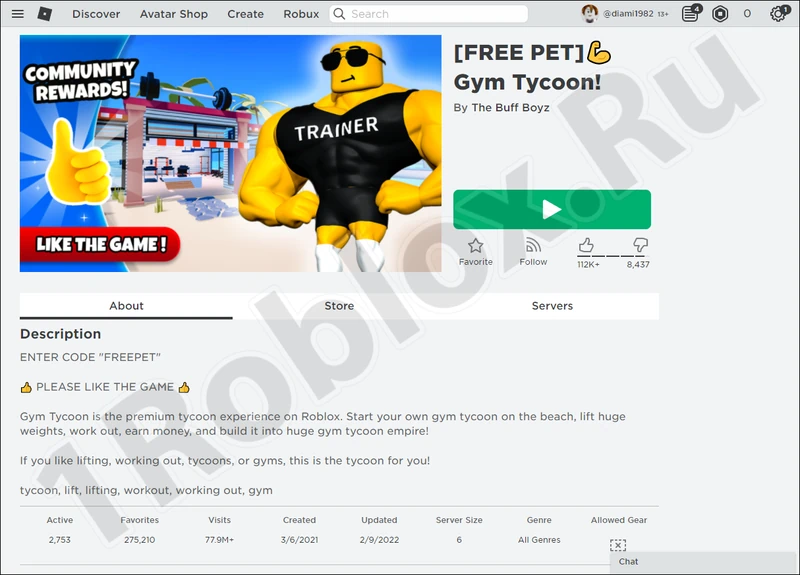
If the site content is displayed and the content, including images, is shown normally, then move on to the next troubleshooting method.
Removing Viruses
Malicious code often negatively affects the performance of any games, including Roblox. Let’s fix this by checking the computer for malicious code:
- From the system tray, find and open the built-in antivirus icon.
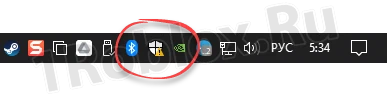
- In the defender window, select the option marked in the attached screenshot below.

- Select the “Scan options” option.
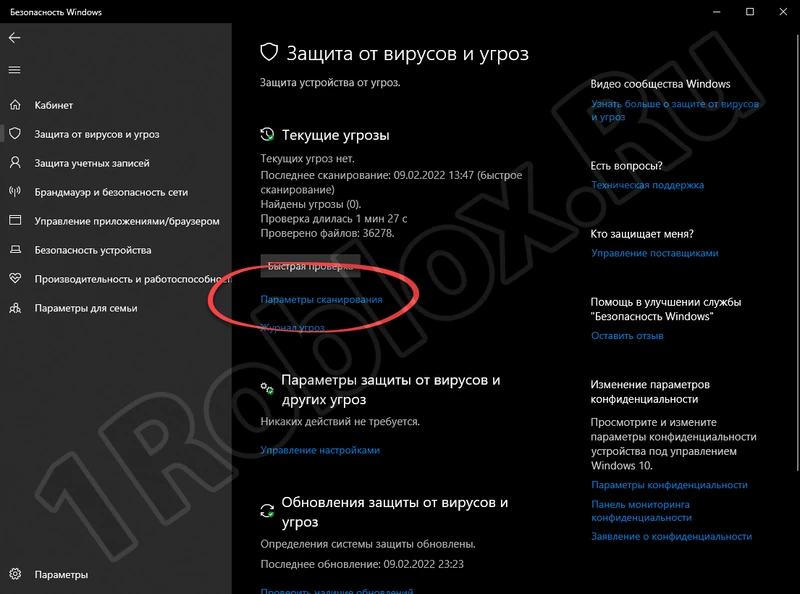
- Check the box next to the option marked with number one, then click “Scan now”.
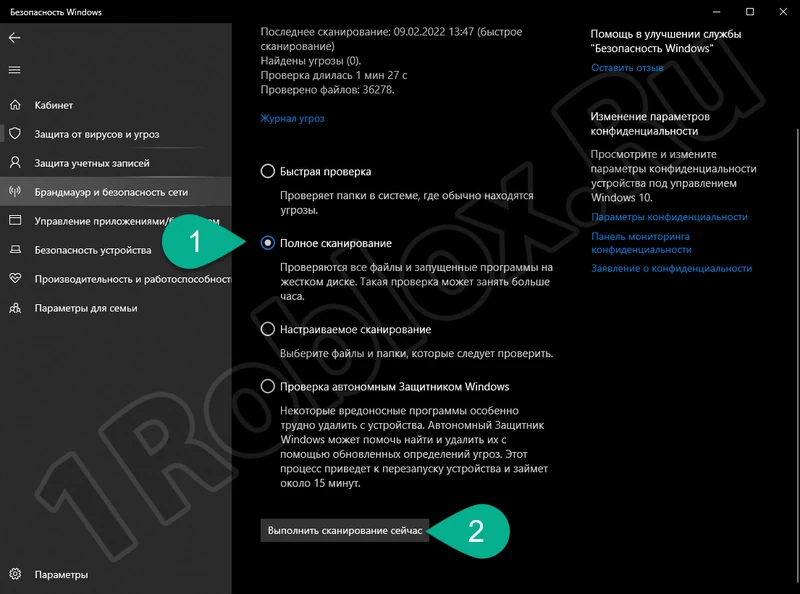
The process will begin, and the duration directly depends on the amount of information on the PC, the performance of the individual machine, and many other factors. Wait patiently for the scan to complete.
Why does Roblox continue to lag even on a powerful computer? The answer to this question will be provided by the next troubleshooting step below.
Router Settings
If your computer is connected to the network using a wireless or wired router, it also needs to be checked for errors:
- Launch a regular browser and go to the address bar, where you enter the IP address to access the administration panel. The login and password are usually indicated on the back of the device.
| Router Model: | Panel Address: |
| D-Link: | 192.168.0.1 |
| Linksys: | 192.168.1.1 |
| Netis: | 192.168.1.1 |
| Xiaomi: | 192.168.1.1 |
| Asus: | 192.168.1.1 |
| Tenda: | 192.168.0.1 |
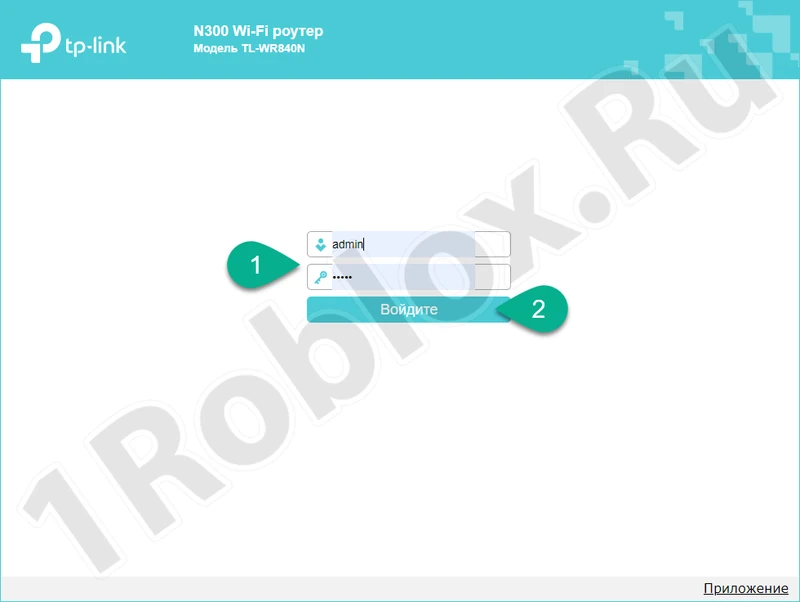
- After successful authorization, find the necessary tool in the list of available options and restart the router.
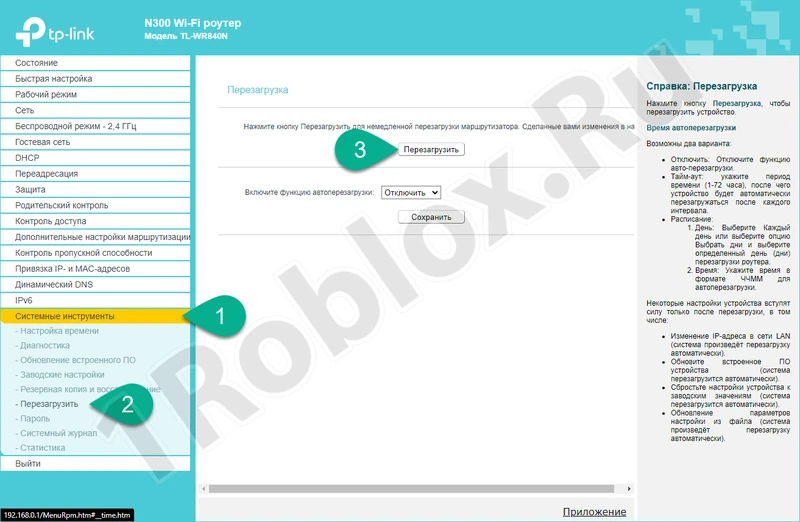
- If the error still appears, reset the device to factory settings.
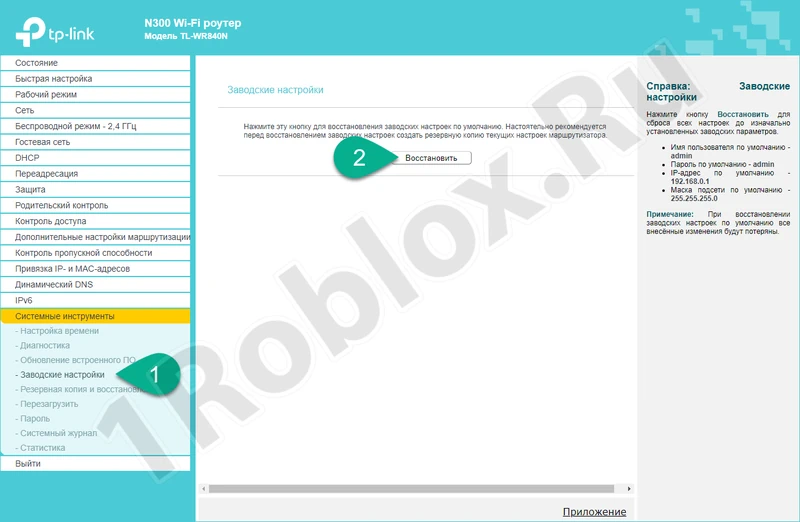
Roblox continues to lag on your PC or laptop? Then move on to the next step.
Clearing Cache
Any application running within Microsoft operating systems can work unstable if there are issues with temporary files. This is very easy to fix:
- Use the keyboard shortcut “Win” + “R” to call up the small utility window called “Run”, then enter the command “%USERPROFILE%\AppData\Local\Roblox\logs” and click “OK”.

- A directory will open where Roblox cache is stored. Select all existing files and delete them using the “Del” key or the context menu.
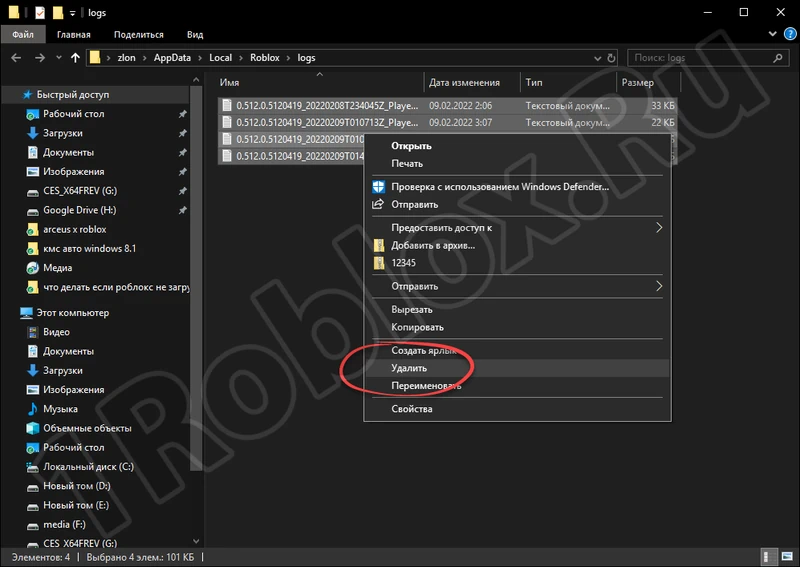
Alternative Launch
There is a concept of game incompatibility with a new operating system. To work around this inconvenience, Windows 7, 8, 10, or 11 OS developers have created the corresponding functionality:
- Use the search bar to find the Roblox launch shortcut. Right-click and select “Open file location” from the context menu.
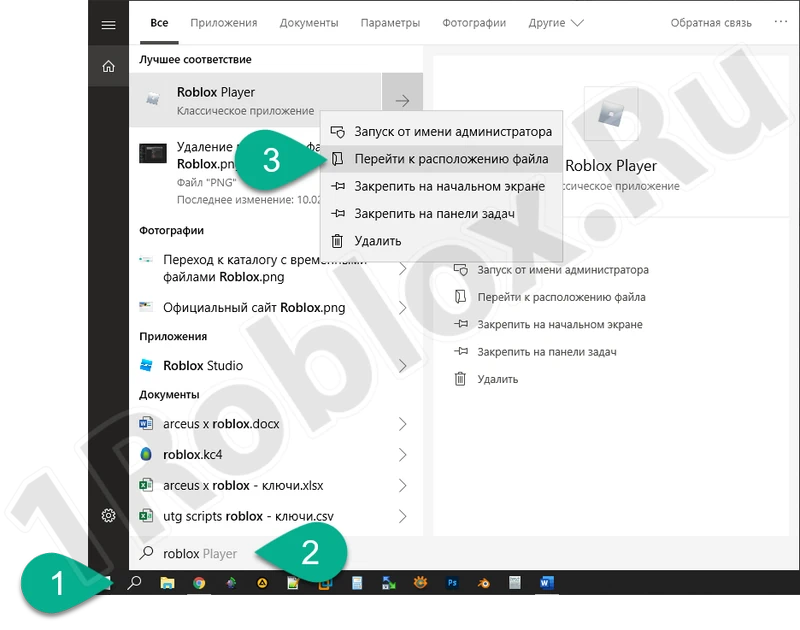
- Find the shortcut used to open the game, right-click and select the option marked in the screenshot below.
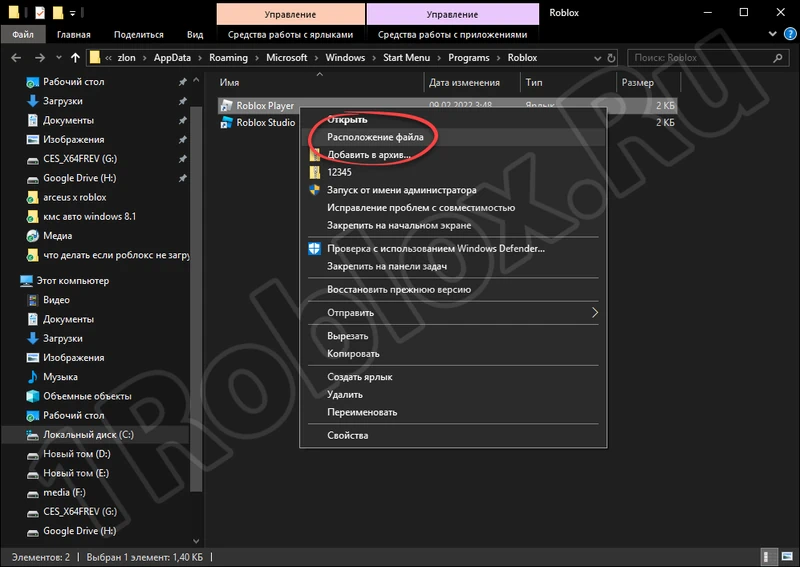
- You will end up in the game folder. Find the executable file, right-click on it and select “Properties” from the context menu.
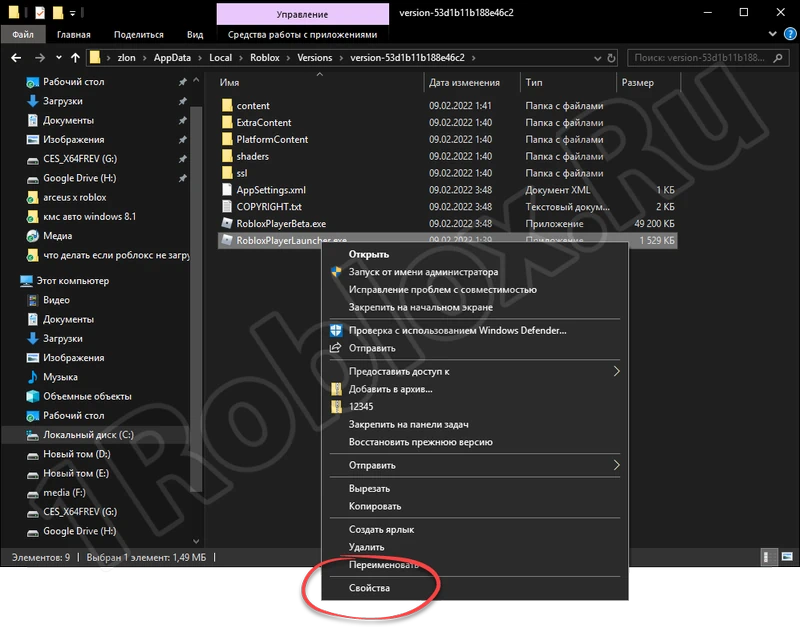
- In the new window, check the box next to the option to run the program in compatibility mode, select Windows 7 from the drop-down list, check the box next to “Run this program as an administrator” and click “OK”.
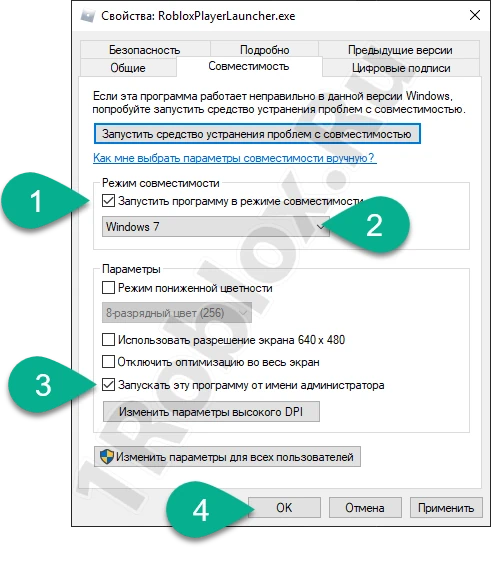
Reinstalling the Game
The last method to fix the situation if Roblox continues to lag is a clean reinstallation of the game. Follow the steps below on your computer:
- First, we need to remove the old version. To do this, use the search tool to find the Windows control panel.
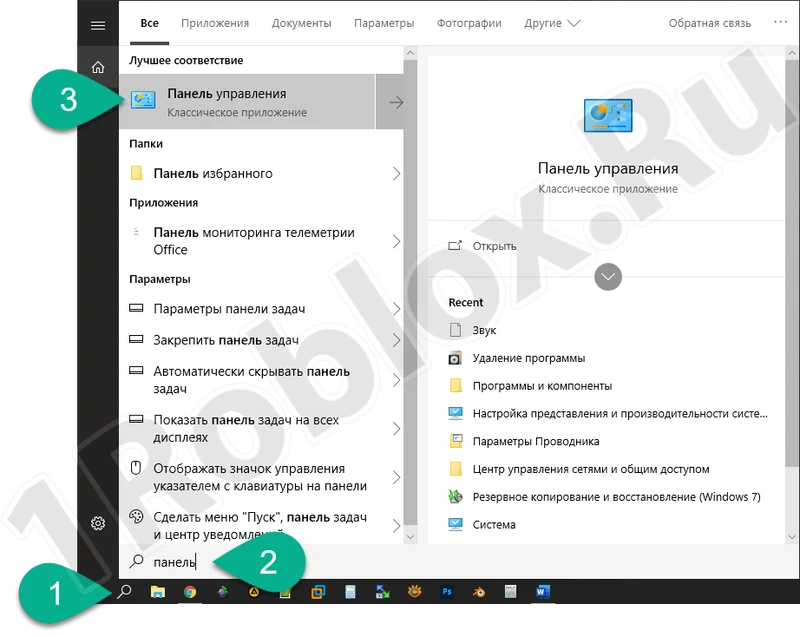
- Make sure the view mode is set to “Category”. Then follow the link marked with number “2”.
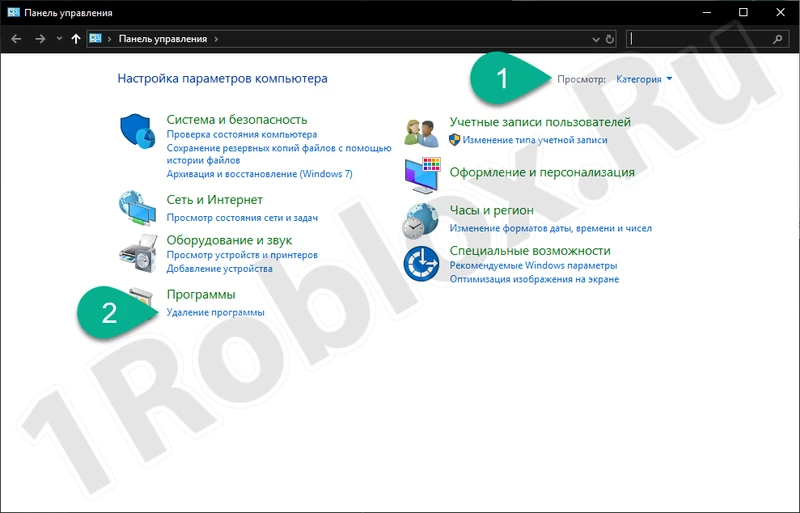
- Right-click the Roblox name and select “Uninstall”.
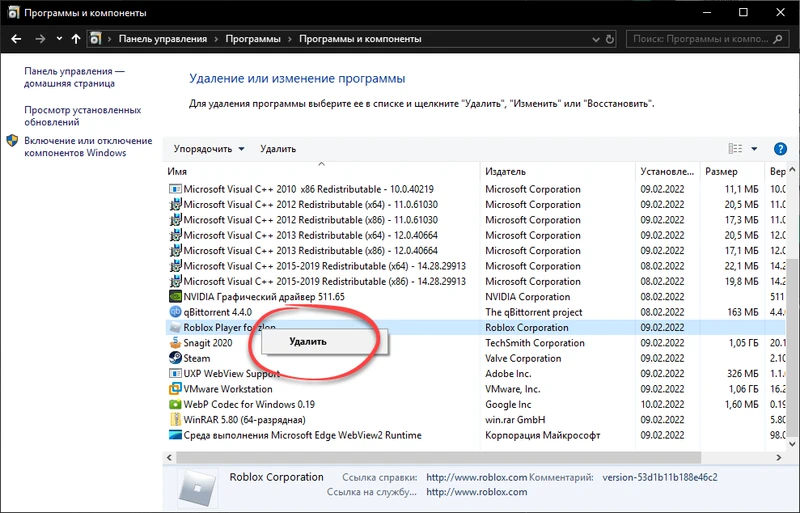
- The uninstallation will complete in seconds, and all that remains is to close the window.

- Go to the main page of the site and download Roblox from there. Run the executable file and wait for the installation to complete.
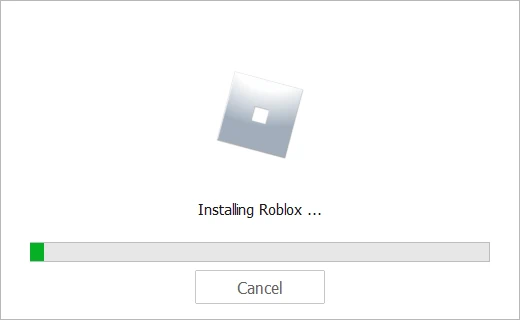
Be sure to restart your computer and check if the error has disappeared.
What to do if Roblox lags on an Android phone? In that case, we recommend deleting and reinstalling the game.