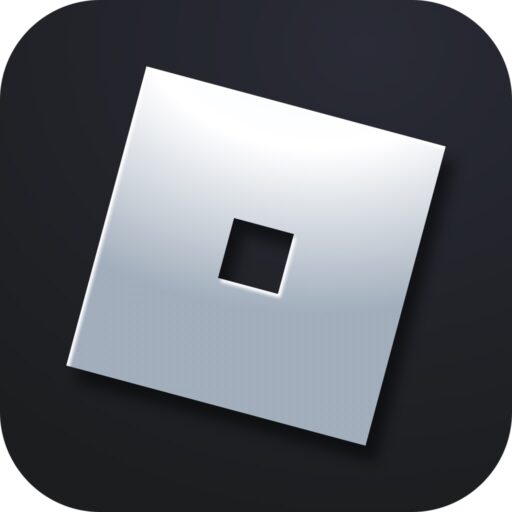Below is a detailed step-by-step guide that will explain all the ways to fix error code 268. Move from one option to the next until the situation is resolved and you can connect to the selected server.
The instructions are relevant in 2025.
Error Description
The problem discussed in the article can arise for one of the following reasons:
- Account is too new.
- Server-side issues.
- No internet connection.
- Malfunctioning antivirus.
- Access blocked in the hosts file.
- Server administration ban.
- Router issues.
- Corrupted game client.
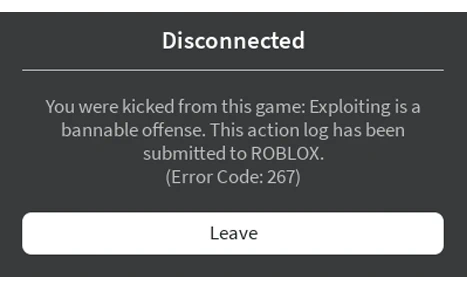
Now let’s move on to the options that can fix any of the errors caused by the above reasons.
Solutions
We recommend starting with the first solution, and if it doesn’t help, move on to the next one. So, what to do when Error code 268 appears? Let’s figure it out.
Check network connection
First, you need to check if the server itself is accessible in the browser. Open your browser and go to the simulator page. If it opens and you see the content, then the connection is fine.
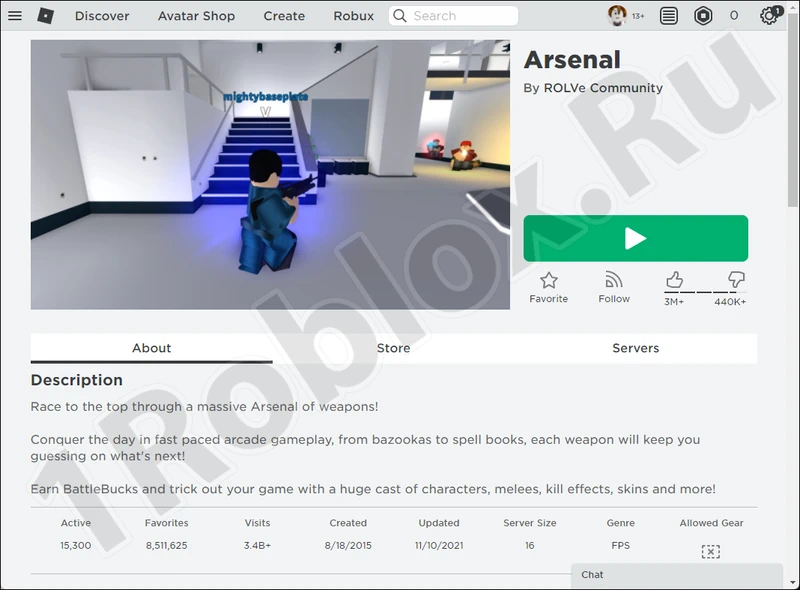
Disable antivirus
Sometimes the antivirus works incorrectly and considers good software to be malicious. You can try to solve this problem using the following method:
- First, open the «Start» menu, activate the search icon, and type «Virus & threat protection». When this is done, in the window that appears, select the link marked in the attached screenshot below.
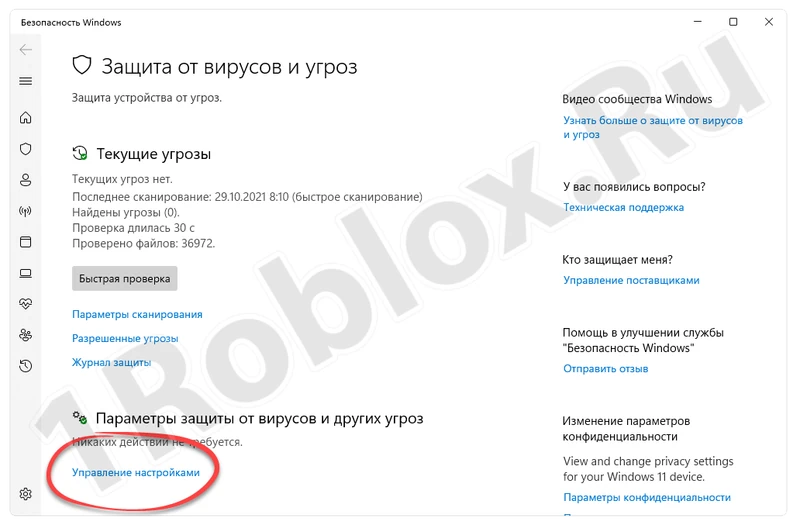
- Disable all the switches one by one. Close the window and check if the problem has disappeared.
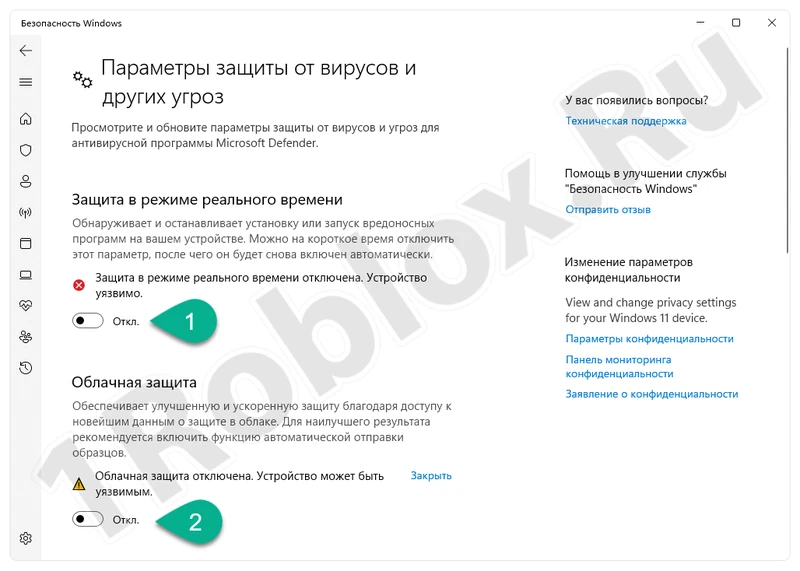
The instructions shown above are based on Windows 11. The same can be done in the previous version of the operating system. Windows 8 and Windows 7 do not have a built-in antivirus.
Check hosts file
This file is responsible for blocking certain URLs. To check if Roblox is blacklisted, you can do the following:
- Again, open the «Start» menu and use the search to launch Notepad as an administrator.

- In the first section of the main menu, select «Open».
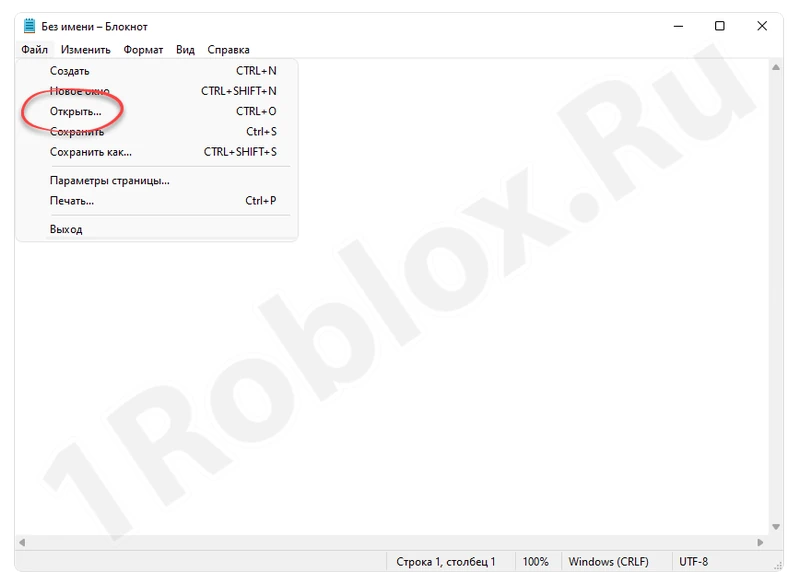
- Go to the path: «C:\Windows\System32\drivers\etc». Find the file labeled with the number three, and then open it.

- In the attached screenshot below, you see no blocks. If there is any URL containing the word Roblox, delete it and save the file.

Ban by administration
So, we’ve dealt with the blockage. There is another error users encounter: “You were kicked from the game Error code 268”. This problem can occur because you have been banned for certain reasons on that server. To check if this is the case, you can register a new account and try to visit the same simulator.
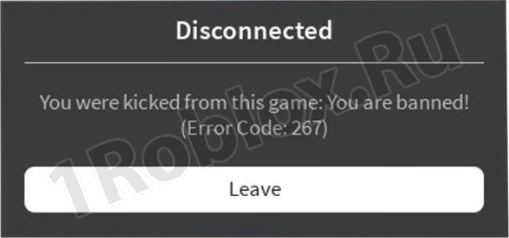
Server issues
Sometimes the server itself experiences problems and temporarily stops working. To confirm this hypothesis, just try visiting another simulator. If it works fine, you need to wait a bit and try logging in again later.
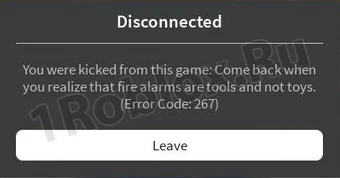
Reset router
The router (if used for network connection) can also malfunction. Try resetting the router and logging into the selected server again:
- Using the table below, choose your router manufacturer and enter the corresponding address in the browser’s address bar. This will open the login panel. The authorization data is usually written on the back of the device.
| Router Model | Address to log in to the administration panel |
| D-Link: | 192.168.0.1 |
| Asus: | 192.168.1.1 |
| Xiaomi: | 192.168.1.1 |
| Linksys: | 192.168.1.1 |
| Tenda: | 192.168.0.1 |
| Netis: | 192.168.1.1 |
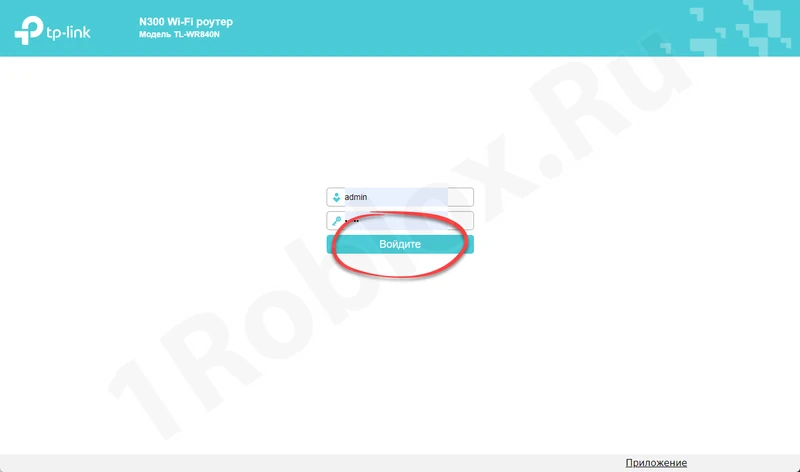
- Depending on the router model, select the system settings option and reset the router.
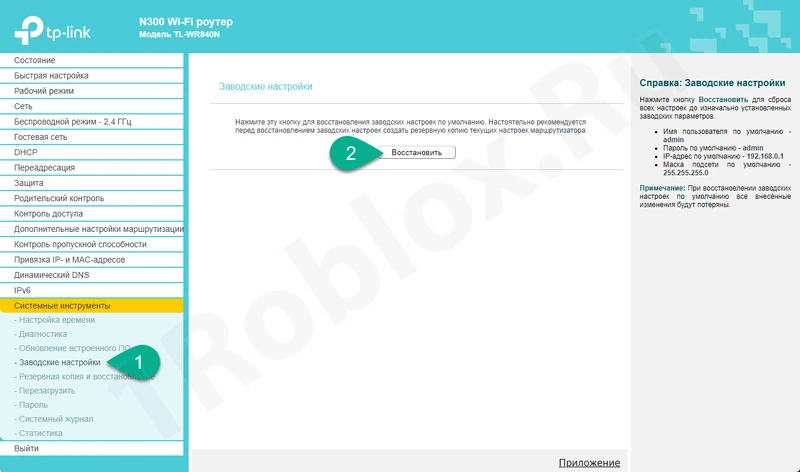
You can try logging in again in a few minutes.
Reinstall the game
If none of the above solutions worked, try reinstalling the game. To avoid downloading a corrupted file again, let’s do it using the official Microsoft store:
- Go to the «Start» menu, activate the search bar, and find Roblox.
- Select the appropriate result from the list that appears.
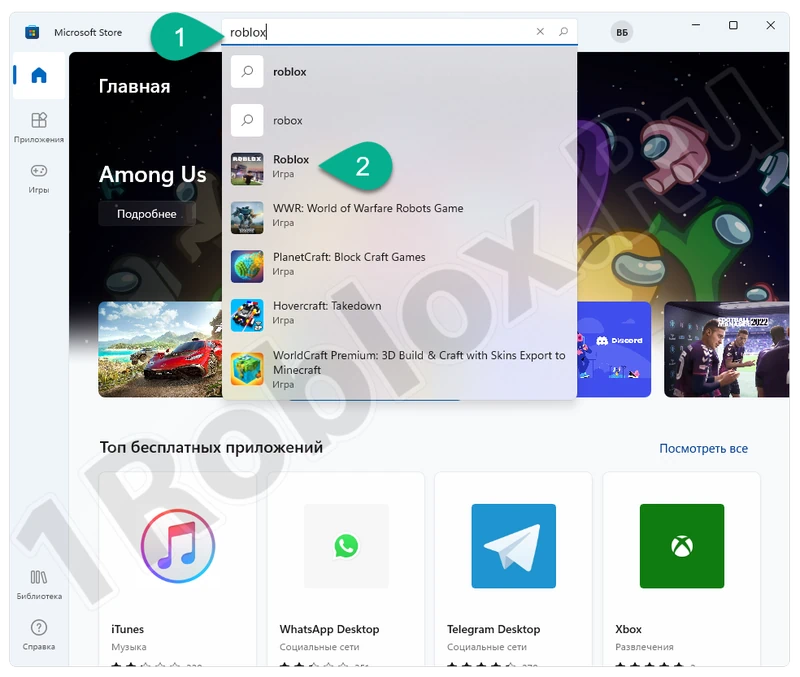
- Install the game and wait for the process to complete.
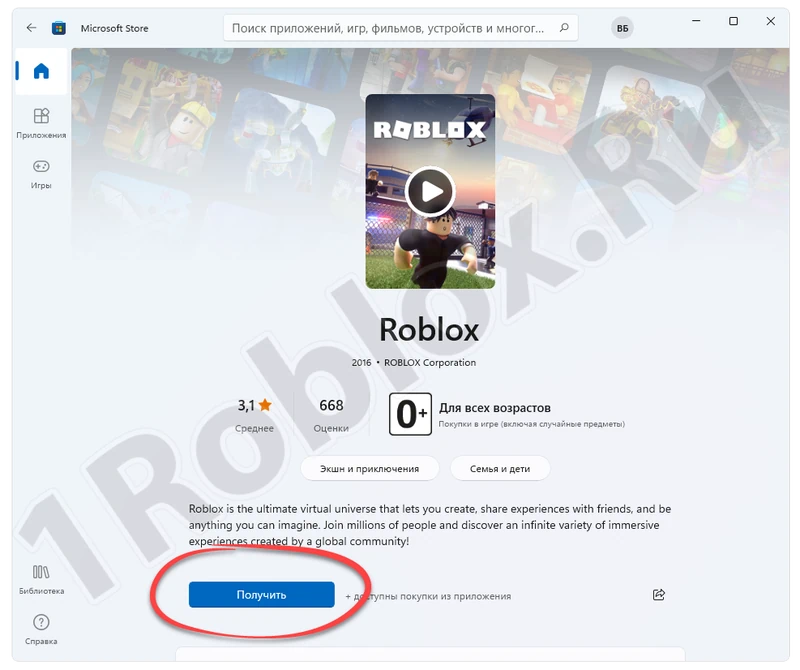
- In a few minutes, you will be able to launch the game client and try to log into the previously unavailable server.
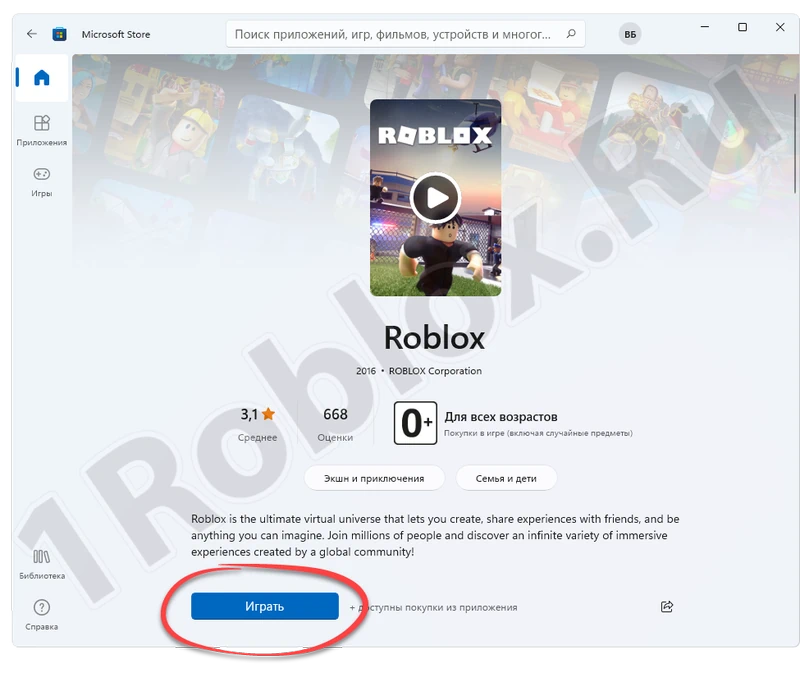
If this method didn’t work, try doing the same but delete the client first using this guide.
Questions and Answers
Now you know why the game gives an error and how to remove it. You can start fixing the problem, and if you have any questions, ask us by using the feedback form below.