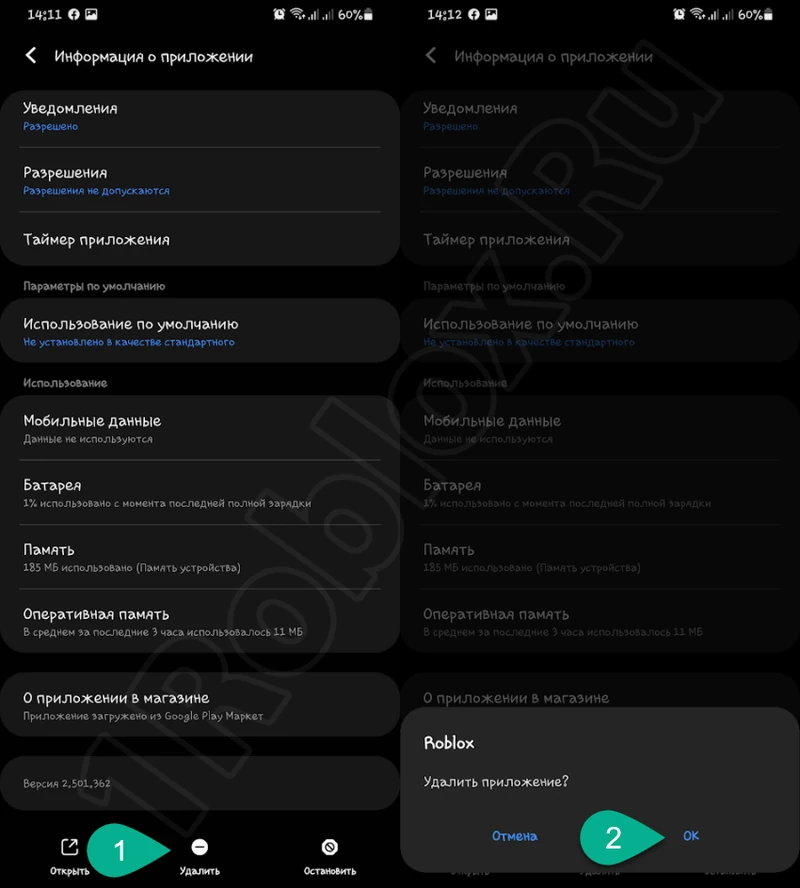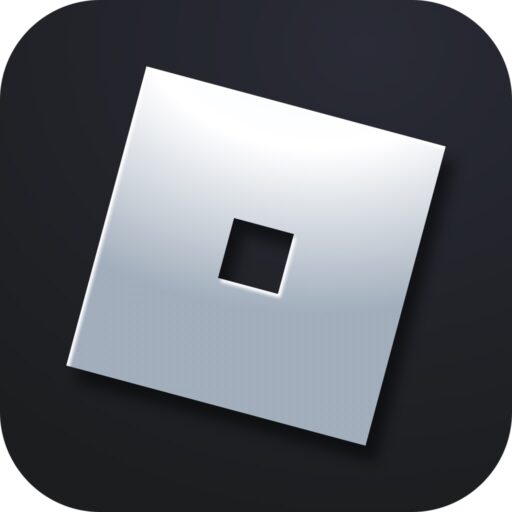There are times when we get tired of playing and want to stop forever. There are also situations when the Roblox client simply glitches and needs to be reinstalled after uninstalling. In both cases, the following guide will help you. Let’s go step-by-step on how to uninstall the game client on a PC or phone.
On a Computer
Let’s start with the desktop platform. Since the game can be installed on a computer in one of two ways, we’ll consider both options.
Microsoft Store
For users who downloaded Roblox from the official Windows store, follow these steps to uninstall the game:
- First, open the «Start» menu and click the gear icon to go to the operating system settings. On the left side, select «Apps», then click the tile marked with the number «2».
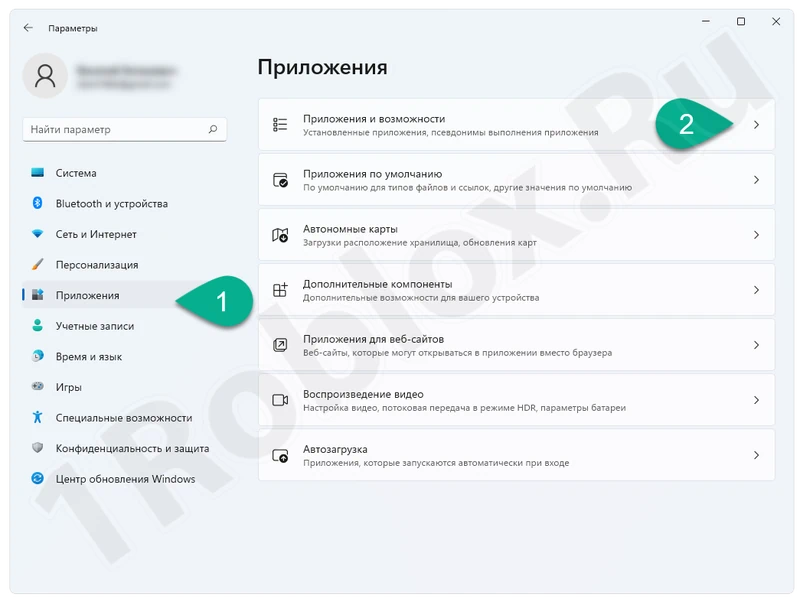
- In the list of applications, find Roblox and click the three vertical dots icon, then select the uninstall option.
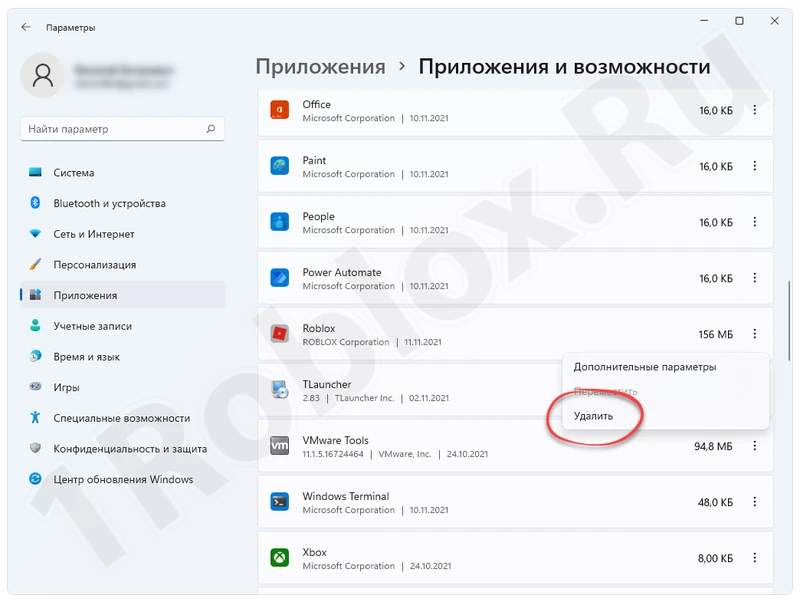
- Next, confirm your intention by clicking the «Uninstall» button.
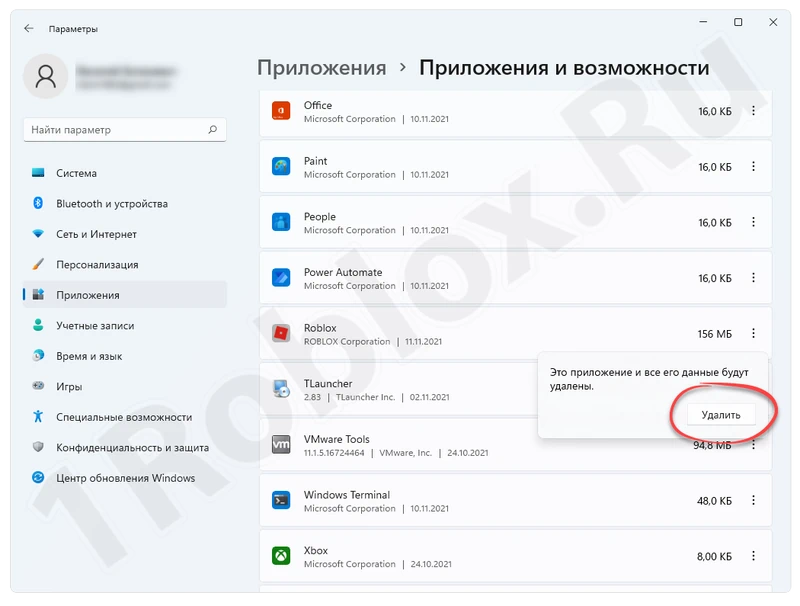
Main Version
Now let’s consider the proper uninstallation of Roblox downloaded from the game’s homepage. Follow these steps:
- Again, using the «Start» menu, select the search icon and type «Control Panel». Go to it, choose the «Category» view mode, then click the «Uninstall a program» link.
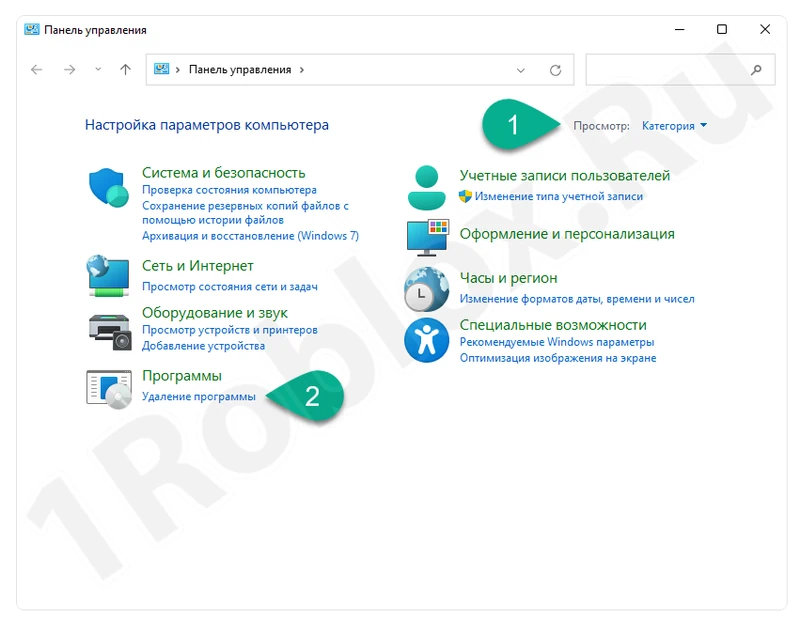
- A window will open where you will see a list of all installed applications, including games. Select the entry named Roblox, right-click, and select the marked option on the screenshot.
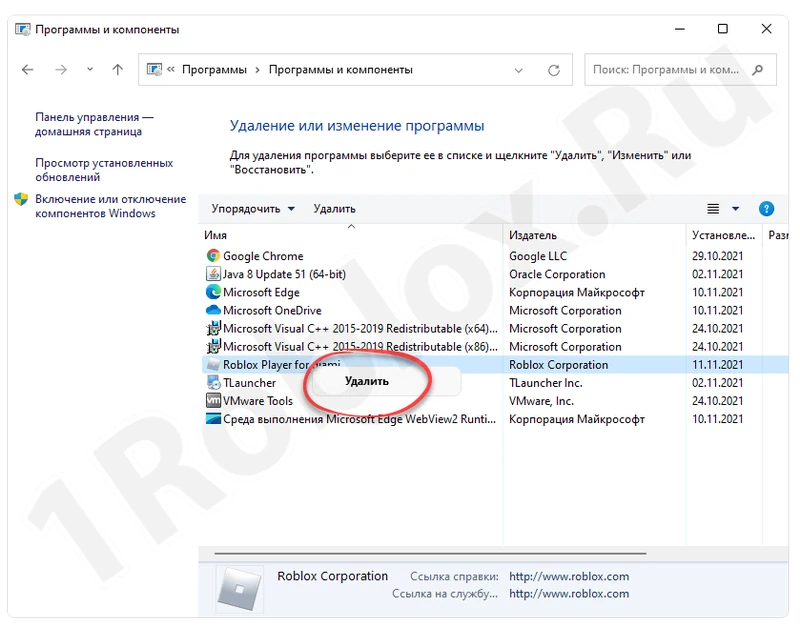
- The built-in uninstaller for our game will launch, and the user just needs to wait for the process to complete.
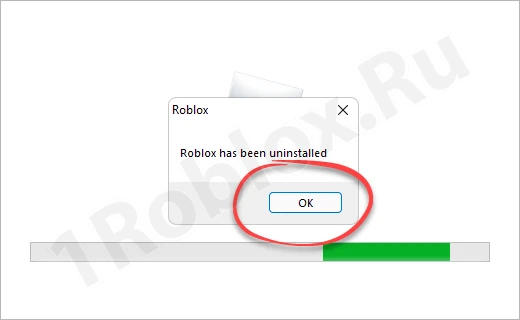
On a Phone
When it comes to a phone, simply holding down the app icon and dragging it to the trash is not enough. Doing so will leave temporary data in the device’s file system, which will gradually slow down the operating system.
Let’s see how to properly uninstall Roblox on an Android smartphone:
- First, go to the phone settings. Swipe down the notification shade and tap the gear icon.
- Next, find the tile named «Apps».
- Manually or using the search, select «Roblox».
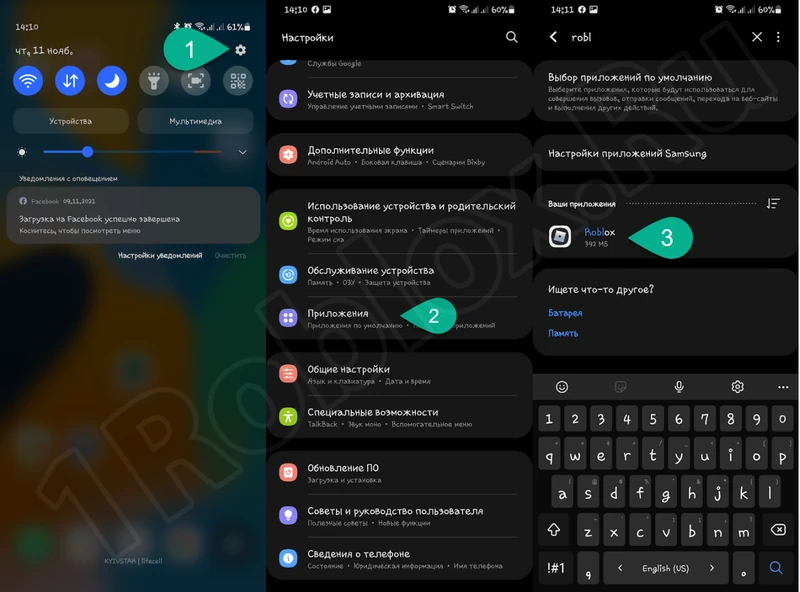
- In the game menu, first select the «Storage» section.
- At the bottom of the screen, tap the «Clear Cache» button. Once this is done, also clear the game data.
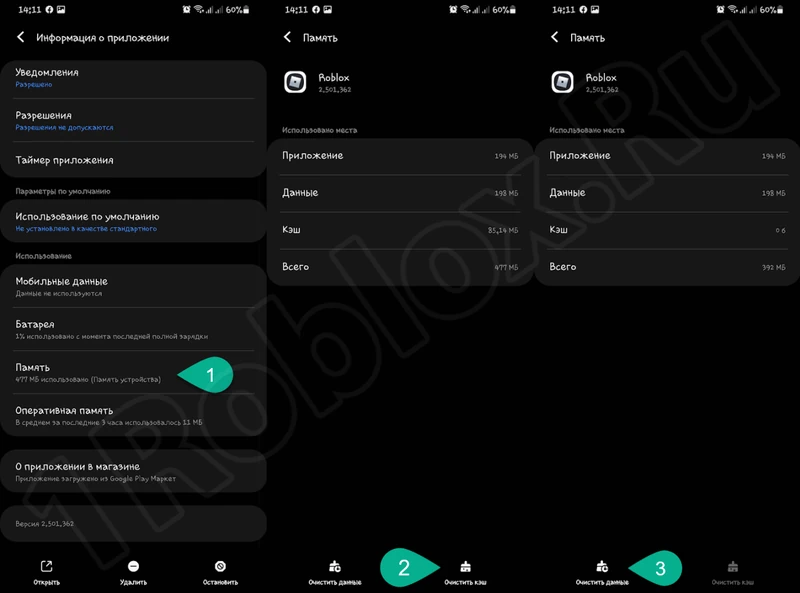
- Confirm your intention by tapping «Yes».
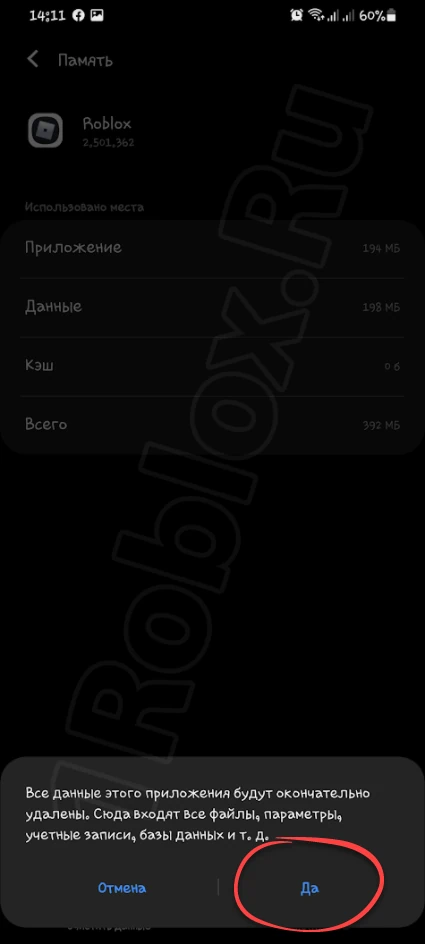
- Now you can delete the app itself. Select the option marked with the number «1», then confirm your intention.