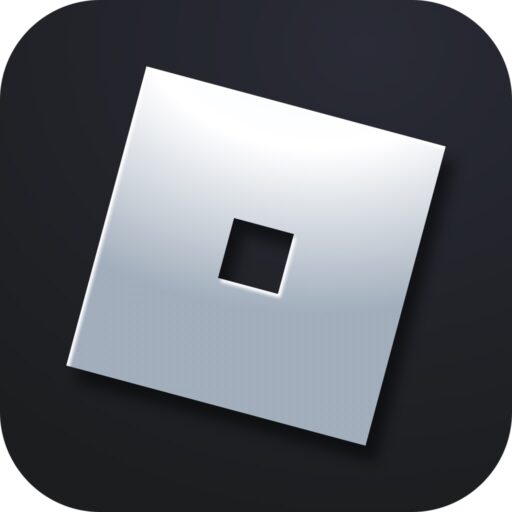Very often, when we connect to one of the Roblox servers, instead of the usual user interface, we see error code 773. Below you will find a detailed step-by-step guide that shows the most effective ways to bypass the problem.
What Does the Error Mean?
The error is tied to an issue accessing the specified server. For example, this situation can occur when the quality of the internet suffers. There are other reasons, but to avoid wasting your time, let’s move straight to the process of fixing the error.
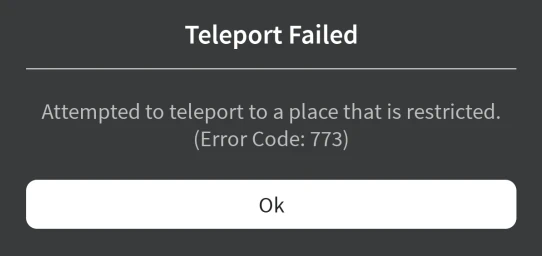
How to Fix It
Following the manual below, move from option to option until the situation is resolved. Let’s start with the most obvious reasons.
Checking the Network Connection
To fix error 773 in our game, you first need to check the functionality of the network connection. To do this, open the browser, go to the page of the simulator you want to launch, and then refresh the browser cache using the hotkey combination “Ctrl” + “F5”. If the page appears, then everything is fine, and you can move on to considering other options.
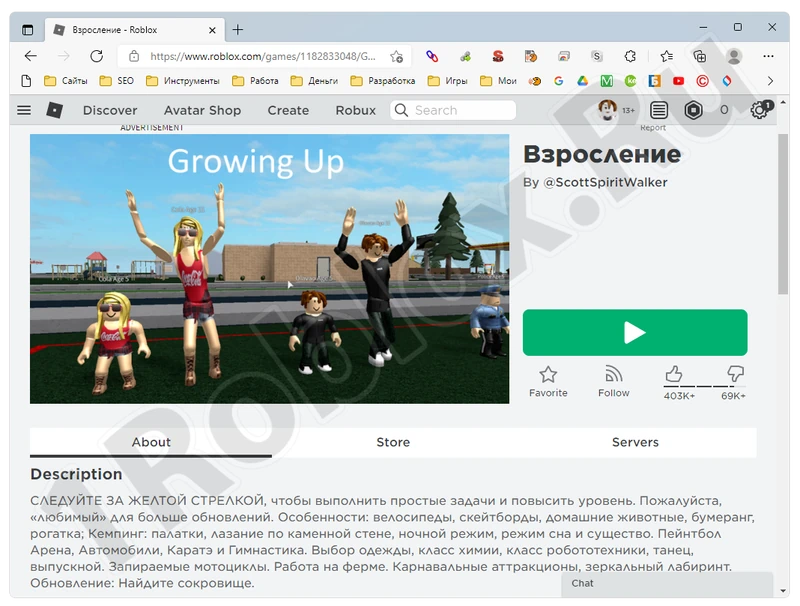
You can also use another browser to completely rule out internet issues.
Disabling the Antivirus
The antivirus may also block connections to certain websites. Let’s temporarily deactivate the protection and check if the situation improves:
- Go to the “Start” menu and select the virus and threat protection program. At the bottom of the window, click on the “Manage settings” link.
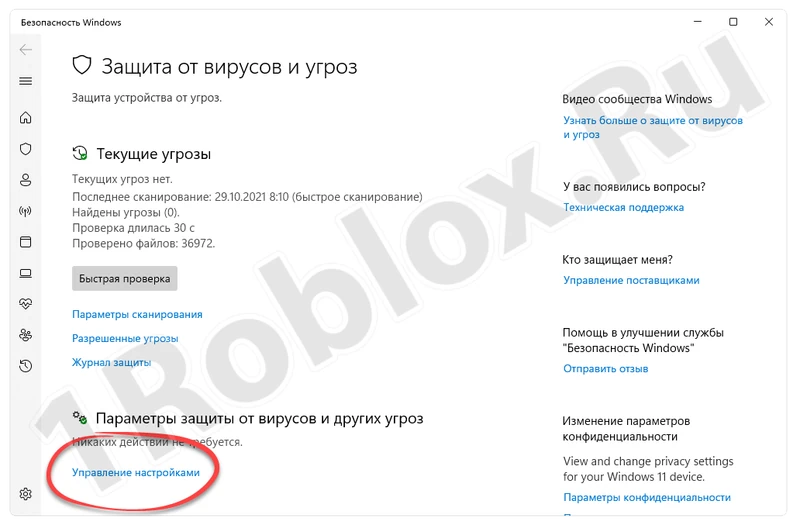
- Sequentially turn off all protection modes and close the window.
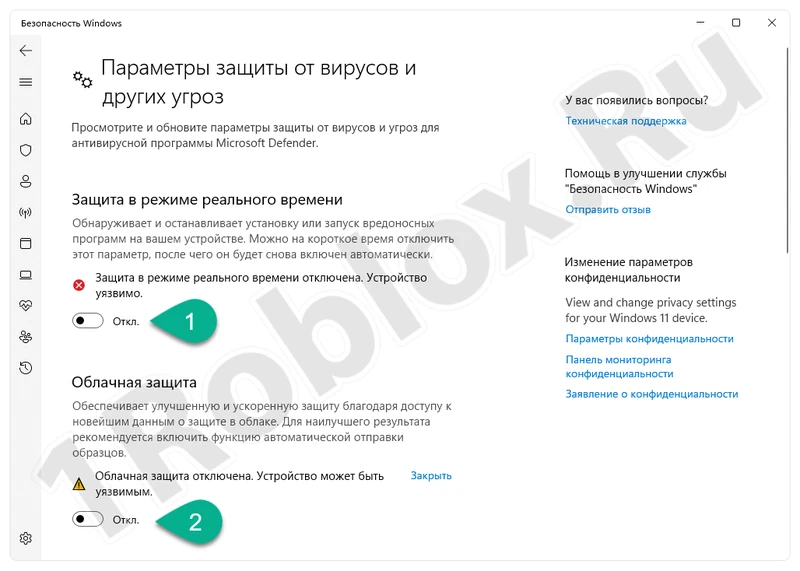
Now you just need to check if the antivirus was the cause of our issue. If the problem persists, proceed to the next solution.
Checking the Hosts File
This file in Microsoft operating systems is necessary to block certain network resources. Let’s open the text document and check for any restrictions:
- First, launch Notepad as an administrator. Go to the “Start” menu and select the corresponding application, right-click on its name, and choose the highlighted link from the context menu.

- Use the main menu to select the “Open” option.
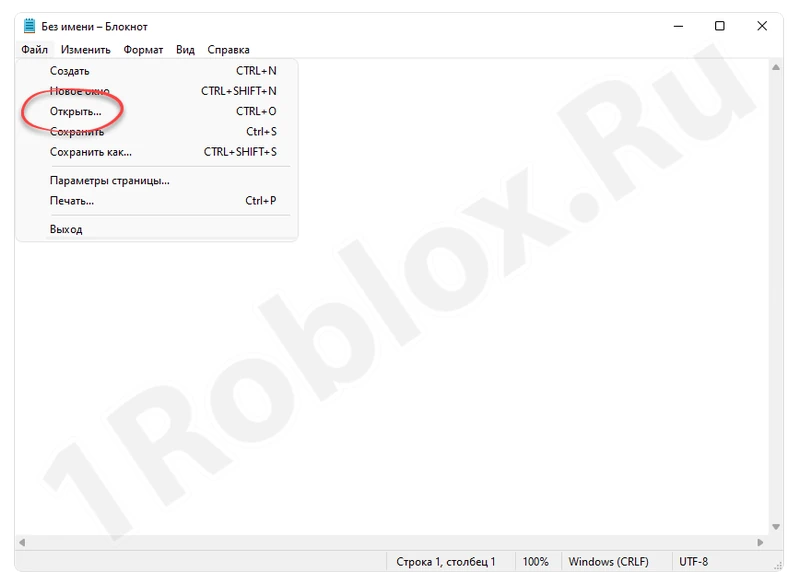
- Navigate to “C:\Windows\System32\drivers\etc”, set the field marked with the number “2” to “All Files”, select the desired object, and click “Open”.

- The content of the text document should look exactly like it does in the attached screenshot below. If there are any additional entries, simply delete them and save the file.

Reinstalling the Game
Often, the Roblox game client itself can cause error 773. Let’s just reinstall it and see if that was the issue. To do this, follow these steps:
- For the cleanest experiment, we will install Roblox from the official Microsoft store. Of course, you need to uninstall the old version of the game first. Then, go to the “Start” menu and select Windows Store.
- Use the search bar to find the desired application and click on its name in the results.
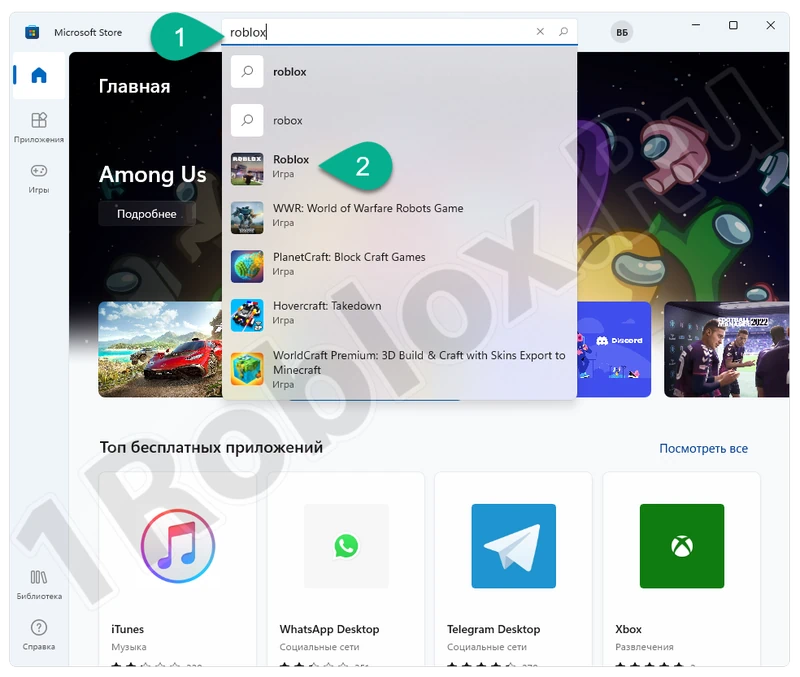
- Once on the game’s home page, confirm your intention by clicking the highlighted button.
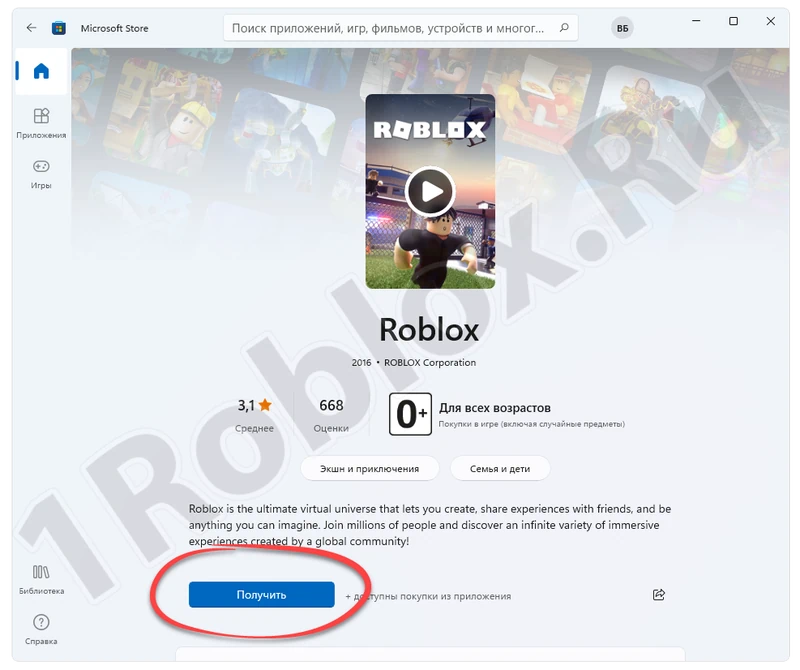
The game will install, and you can check if the problem has disappeared.
Resetting the Router
If the network connection is not direct but through a router, the router could also be the cause of the error. In this case, you need to proceed as follows:
- Use one of the attached IP addresses in the table below to access the router’s control panel.
- Authenticate using the login and password, which are usually indicated on the back of the device.
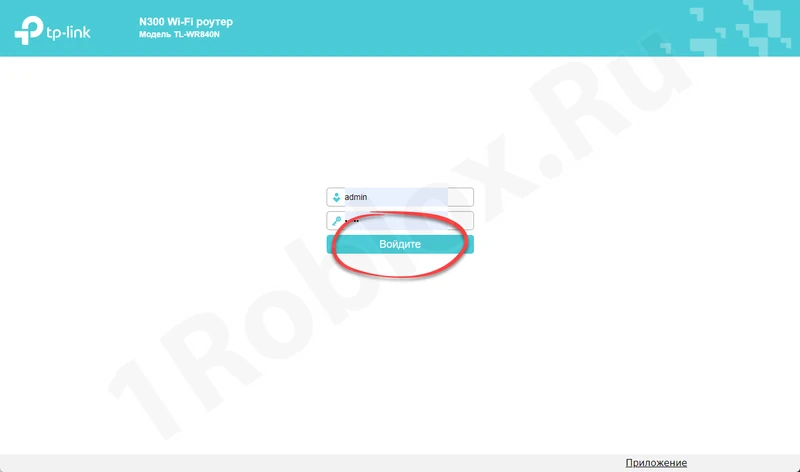
- Using the side menu, find the section with system settings. Perform a factory reset of the router.
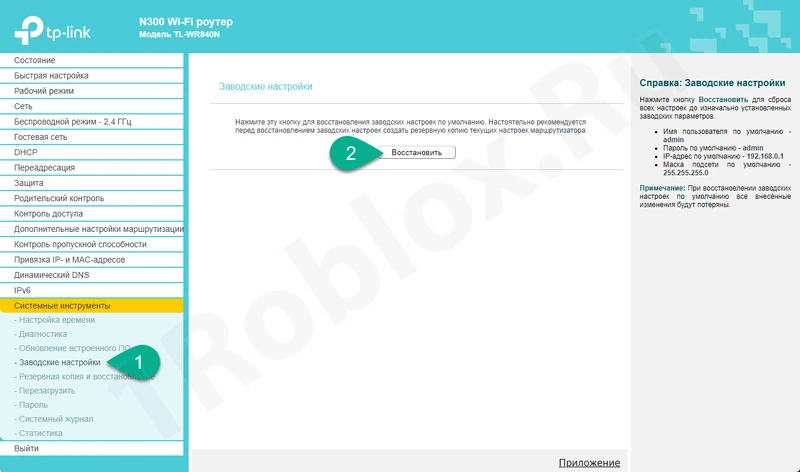
Done. Now you can check if the error has disappeared.
Server Issues
If none of the above solutions worked, it is most likely that the server itself is malfunctioning. You will need to wait a bit and try to connect later. If this doesn’t help, scroll to the bottom of the page and leave your comment, and we will try to understand the situation and help with advice.
Video Tutorial
We also recommend watching a tutorial video on the topic.