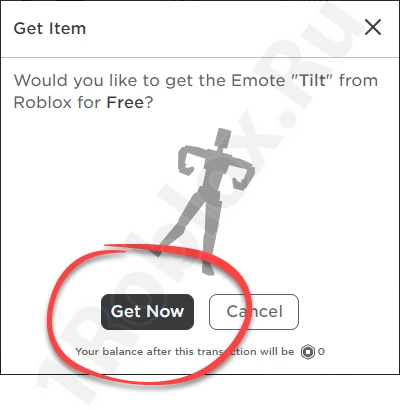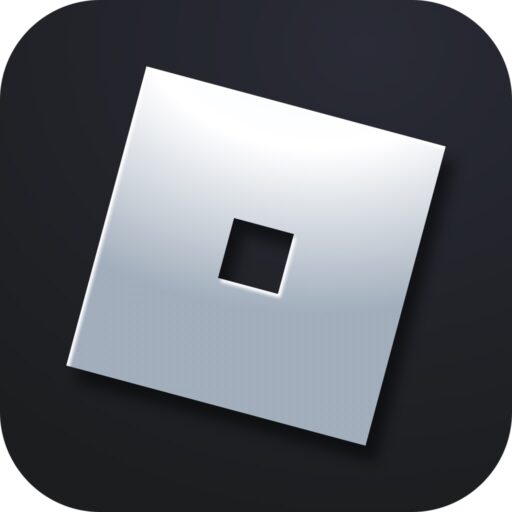Any gameplay, including in Roblox, can be significantly enhanced with elegant movements. In this article, we will explain in detail how to dance in the game using special chat commands or on dedicated servers.
Dance Codes
This method is the most preferred as it works in all Roblox modes. It involves entering special symbols in the game chat, which no one else will see. Instead, your character starts dancing based on the command sent.
For example, if we type «/e dance» in the chat and press «Enter», our character will immediately start performing various fancy moves. There are three main dances. To start the second and third versions, add a number to the command «/e dance». As a result, we get: «/e dance2» and «/e dance3».
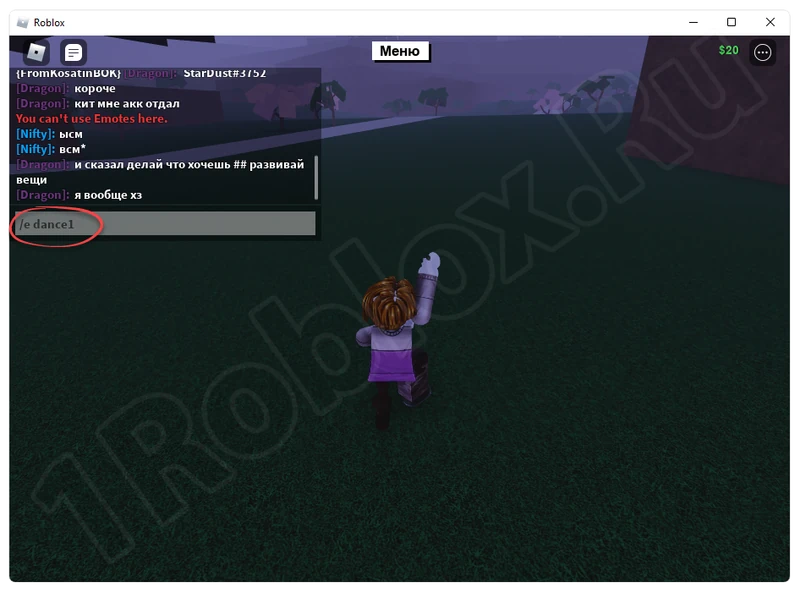
Note: All the commands mentioned above are entered without quotes.
Here is a list of other emotes that make your game character move to the rhythm of Roblox music:
- Point: /e point.
- Cheer: /e cheer.
- Laugh: /e laugh.
- Wave: /e wave.
- Main dance types: /e dance or /e dance2 and /e dance3.
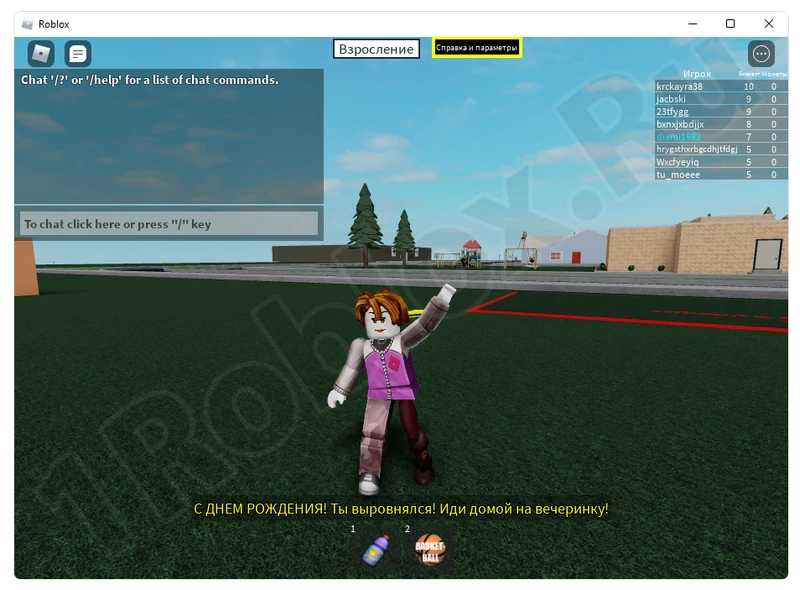
It is important to understand that other servers may have additional emotes triggered by corresponding commands. You can find out about this by contacting the administration of a specific simulator.
There is often a help option right in the game mode.
Selecting the Right Simulator
If you want to see more dances from your character, it’s easier to switch to a dedicated server. The most popular simulator for this is Adopt Me.
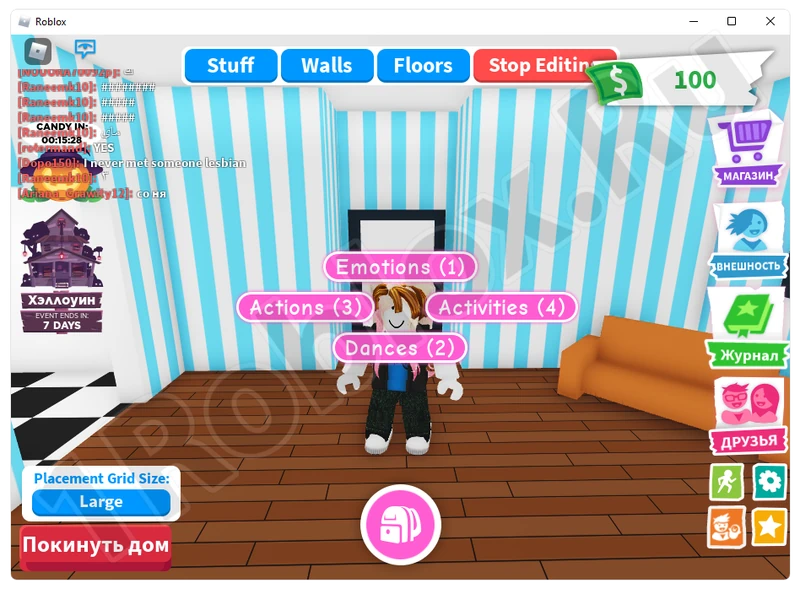
Once you join the server, click on your character with the left mouse button and select one of the actions from the menu. These can include:
- Displaying emotes.
- Other actions.
- Greetings of various kinds.
- Dances.
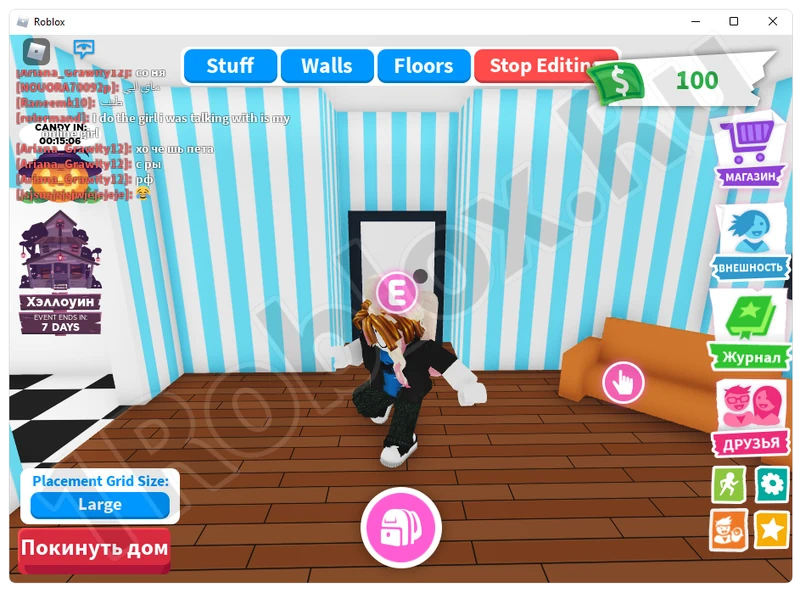
As you can see, dancing in Roblox is very simple. You just need a little imagination to impress others with your character’s beautiful movements.
Getting More Moves
You can also add other animations to your character’s arsenal. This can be done for free in the following way:
- Go to this link and click the link at the top of the screen as shown in the screenshot.
![]()
- On the left side of the window, select the «Emotes» section.
![]()
- Now filter for free results using the special checkbox.
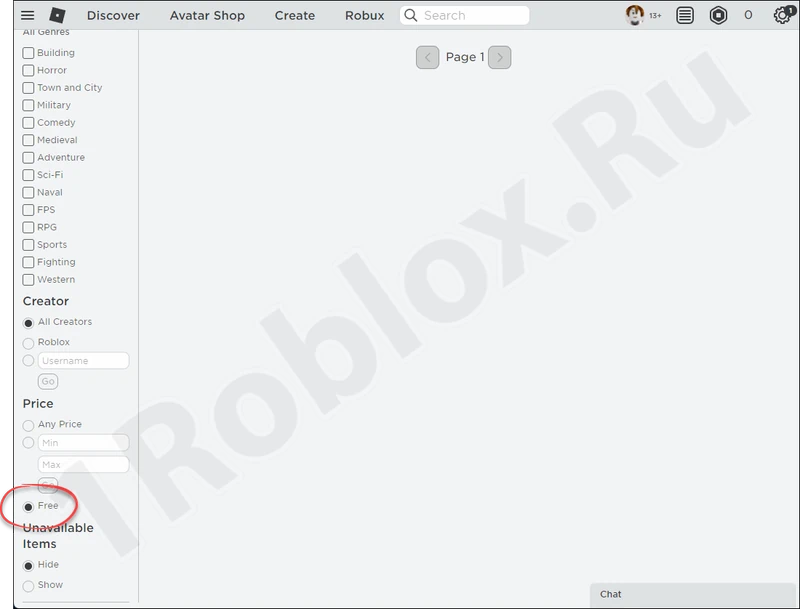
- Done. The system will display all the emotes that can be added to your character’s arsenal for free. Choose any option.
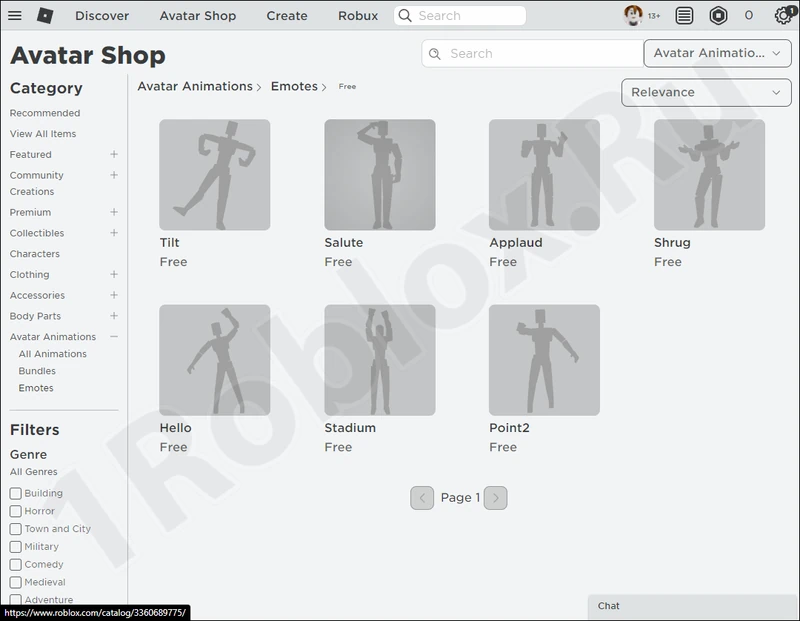
- On the homepage of the chosen emote, click the button marked in the screenshot in the top right corner of the window.
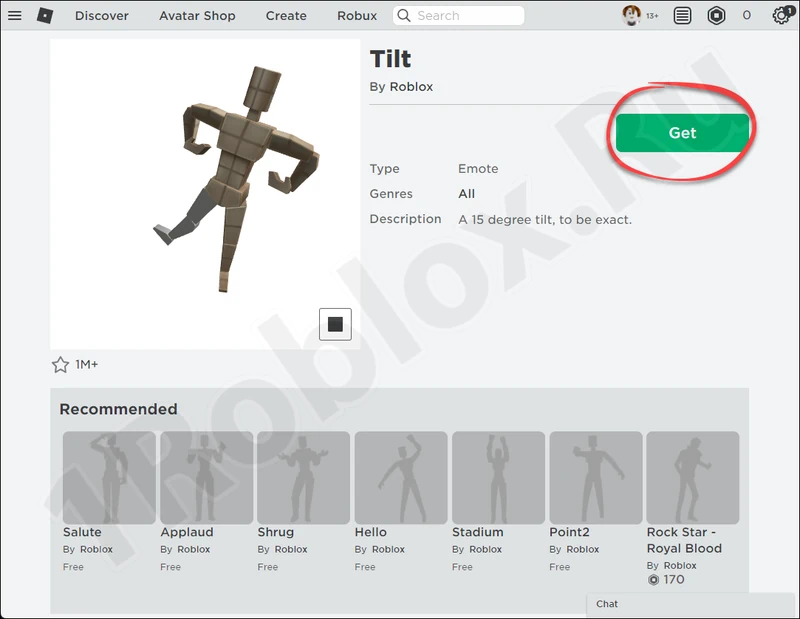
- Confirm your intention by clicking «Get Now».