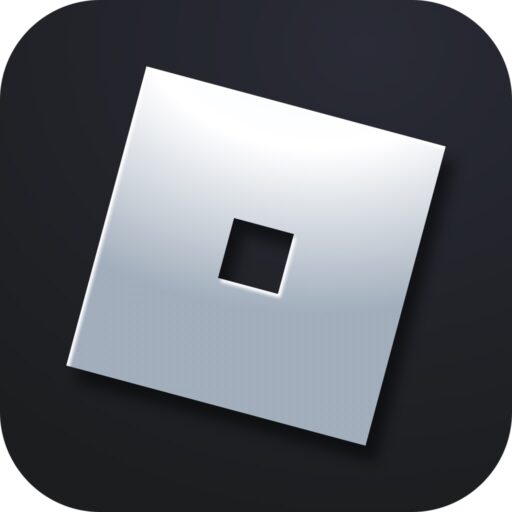Any online game is enjoyable only when it responds instantly to any player action. Since we play over the network, the time during which the server and the computer exchange signals is crucial. To avoid issues related to this, let’s look at a step-by-step guide on how to reduce ping in Roblox.
Why Is There High Ping?
The word “ping” comes from tennis. In English, this game is called Ping-Pong. The first word means the serve of the ball, and the second its return. Similarly, in an online game, ping is the time it takes for a signal to travel from the client to the server. Pong, accordingly, is the reverse. The sum of these two intervals gives the total delay. The lower it is, the faster the game responds to any of your actions.
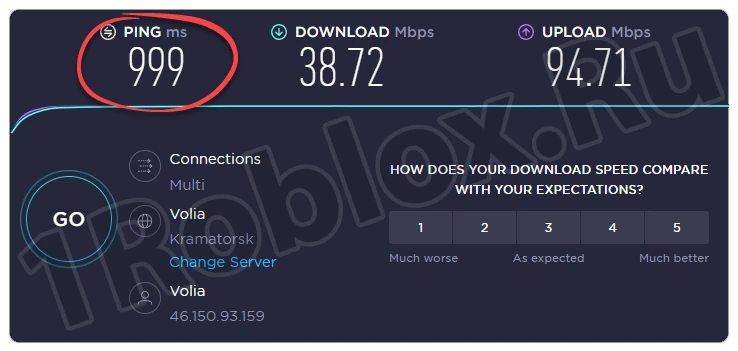
A ping of up to 60 milliseconds is considered normal. Anything higher does not meet the requirements for a comfortable game.
Ways to Reduce Ping in Roblox
There are several ways to reduce your access time to the server. Let’s look at each option in order.
Check Internet Speed
First, you need to see if your ping is indeed high. Any online tool, such as SpeedTest.net, is perfect for this. Simply go to this site, click the button to start testing, and wait for the results. In the upper left corner of the screen, you will see the PING. In this case, the value is 23 milliseconds, which is very good.
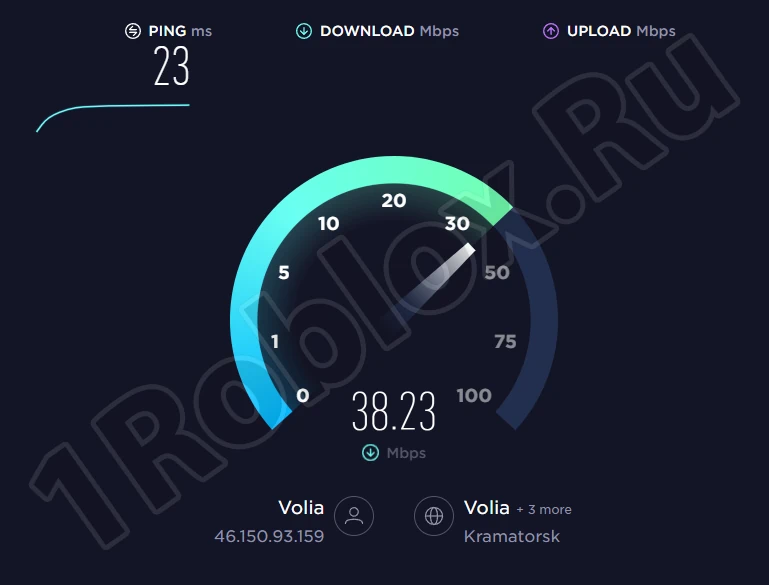
If you find that the value is over 100, then there is a problem and you need to address it using one of the options described below.
Remove Viruses
First, let’s clean the computer of malicious code. The reason for increased ping in Roblox may not be related to this issue, but such prevention will not be superfluous:
- Using the “Start” menu, open the search tool and find the application called “Virus & threat protection”.
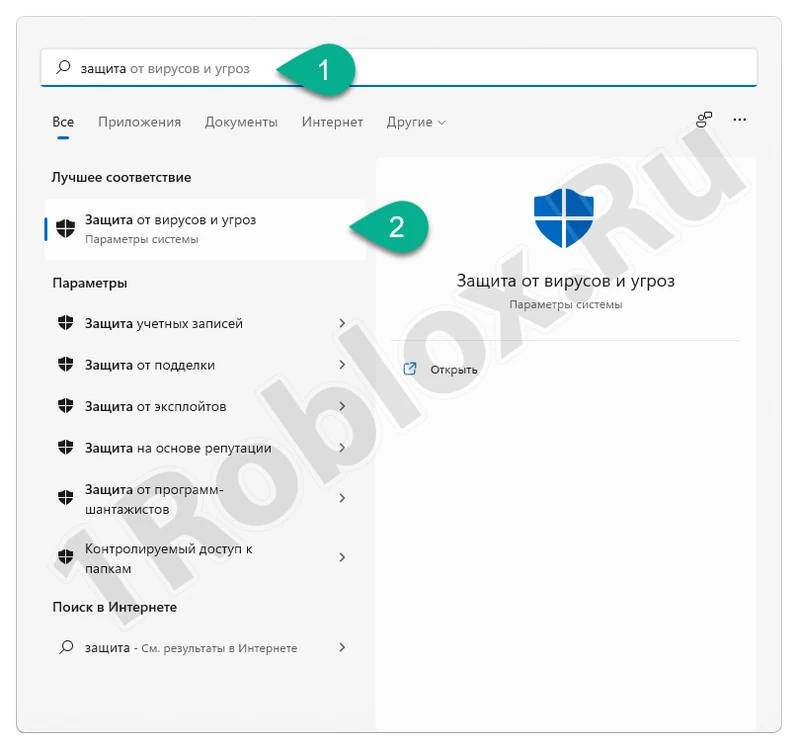
- Go to the scan options, first selecting the necessary item in the left sidebar.
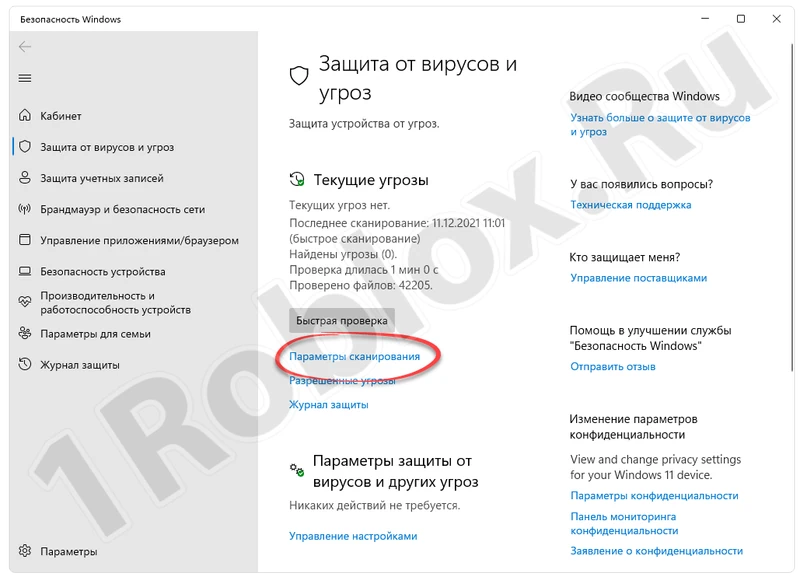
- Select the full scan mode, then start the process using the button marked with “2”.
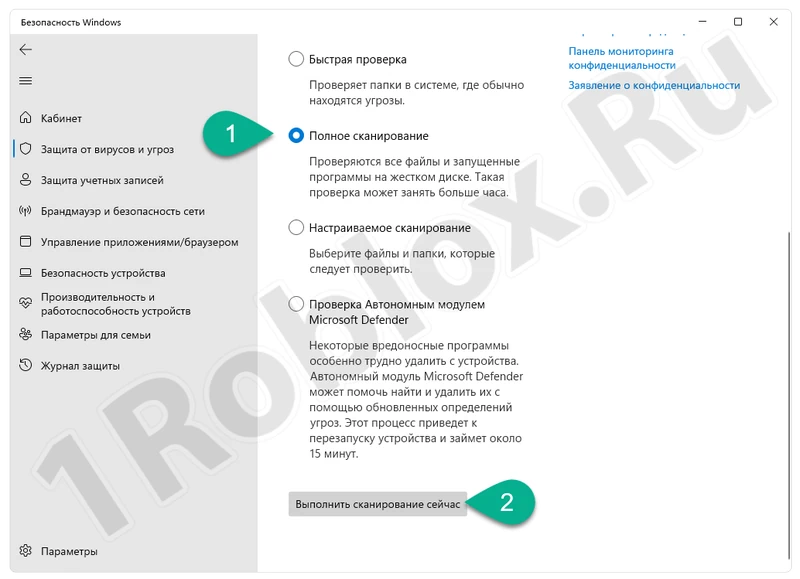
- Wait for the computer to be checked for malicious code. If problems are found, the program will automatically clean them.
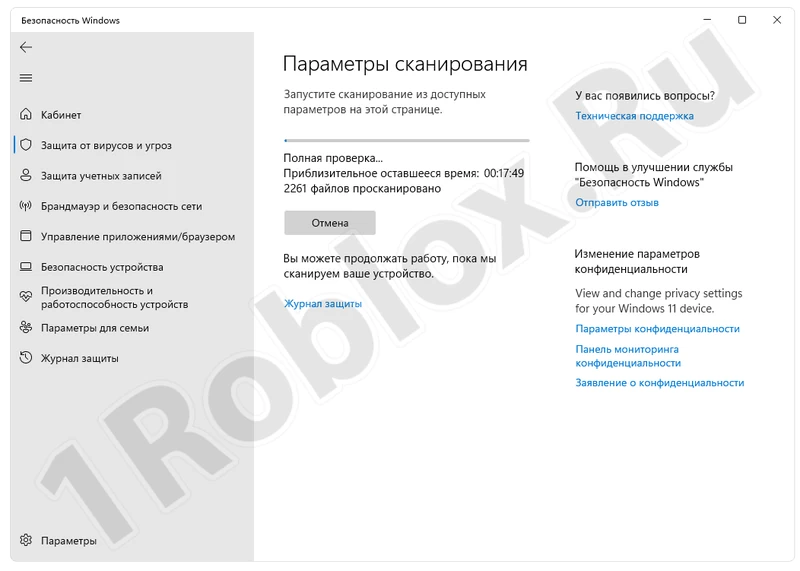
During the PC check, it’s better to avoid performing various heavy tasks.
Program to Increase Ping
There are also special applications designed to reduce the access time to a server automatically. One such program is called cFosSpeed and is available for free download on our site.

Using gears and various sliders, you can adjust all available software so that it minimally loads the access channel to the network and leaves enough resources for the correct operation of the game.
Optimize Roblox Graphics
The textures we work with in Roblox are loaded via the internet. High-quality graphics can overload a slow connection. If you optimize the settings correctly, the ping should improve. Press the “Escape” key, go to the “Settings” section, activate the manual adjustment of graphics quality, and set the value to an acceptable level.
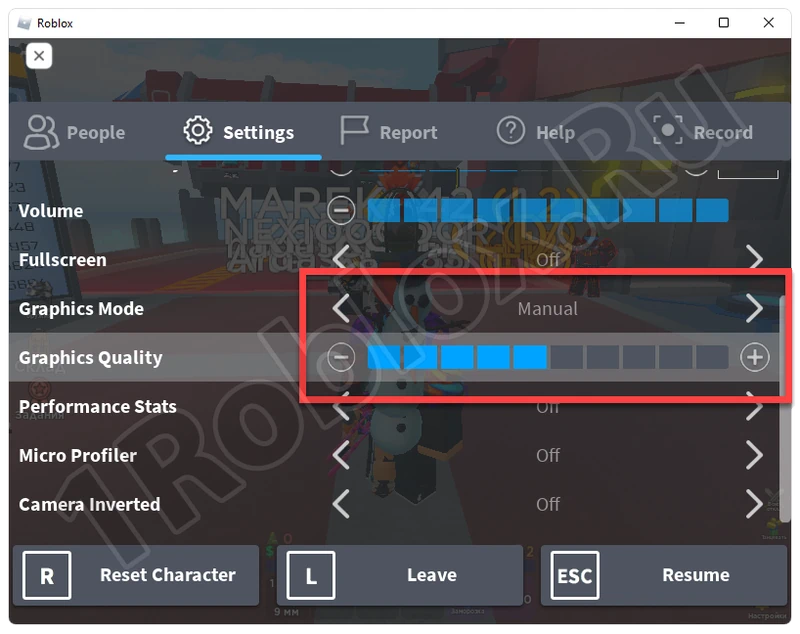
This adjustment is done to be tested afterward. Once the ping stabilizes, you can save the value and use it on an ongoing basis.
Clear DNS Cache
This section of the operating system often gets cluttered with various temporary files and starts to work incorrectly. Let’s clear all unnecessary data and try to speed up network access:
- First, you need to run the command prompt as an administrator.
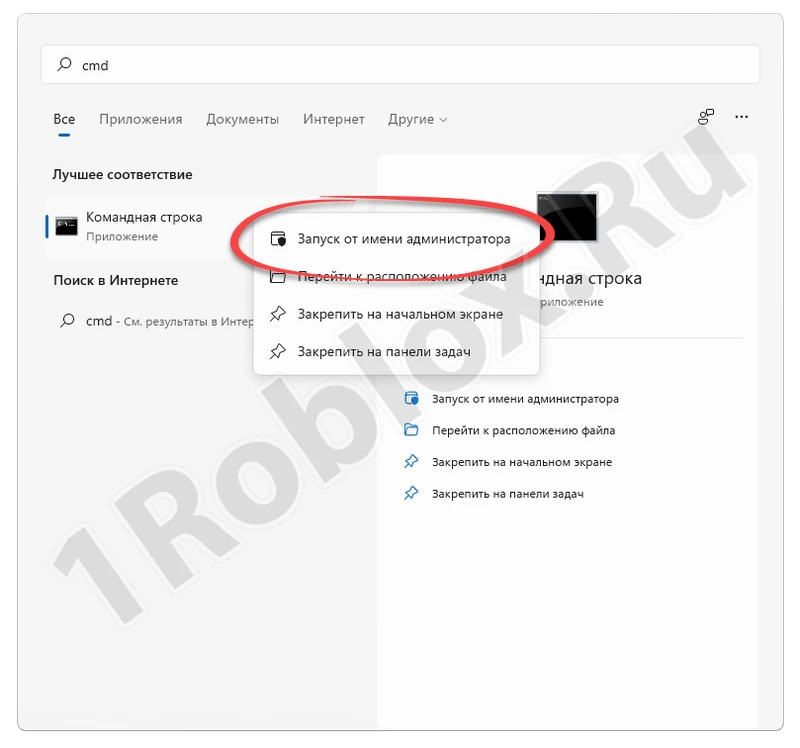
- Confirm your intention by granting administrative privileges and waiting for “Yes”.
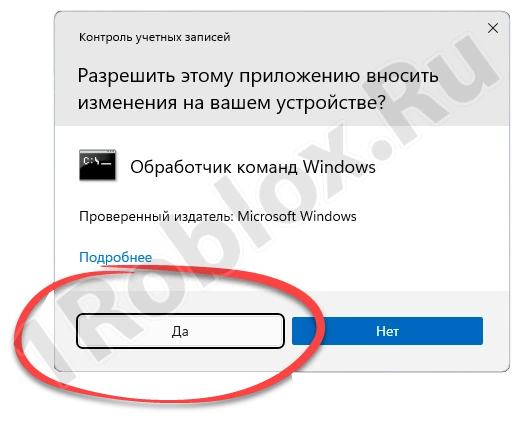
- The command prompt opens, and the user needs to enter all the operators listed below, pressing “Enter” each time.
- ipconfig /flushdns
- ipconfig /registerdns
- ipconfig /release
- ipconfig /renew
- netsh winsock reset

As a result, the cache will be cleared, and you can try to launch Roblox to see if the ping has improved. If the problem persists, you can proceed to the next option.
Update Router Firmware
If your computer is connected to the network via a wireless or wired connection through a router, the latter can also be the reason for high ping. To increase speed, follow one of these rules:
- Update the router’s firmware. Log in to the control panel, go to the appropriate settings section, download the firmware, and perform the update.
- Try selecting a free channel. In the router settings, you can choose one of the less congested channels, resulting in much faster wireless connectivity.
- Reset the router to factory settings. If both of the above options are useless, try resetting the router to clear all temporary files accumulated during operation.
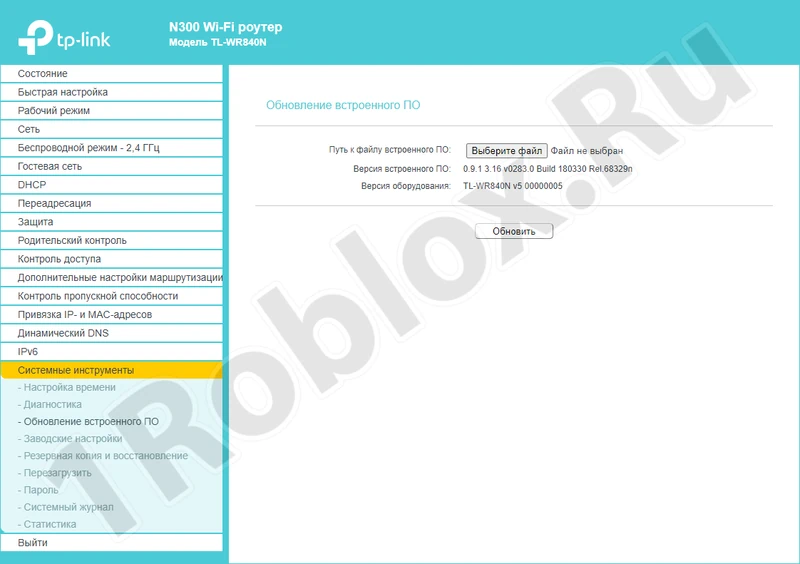
Note that sometimes access rules to the network are specified in the router settings. Before resetting, ensure you have the data for reconfiguration.
Update Drivers
Another effective option that often helps reduce ping in Roblox and other games is updating the drivers for your computer’s network adapter. Let’s look at how this process is done:
- First, you need to launch the device manager. Open the “Start” menu and use the search utility.
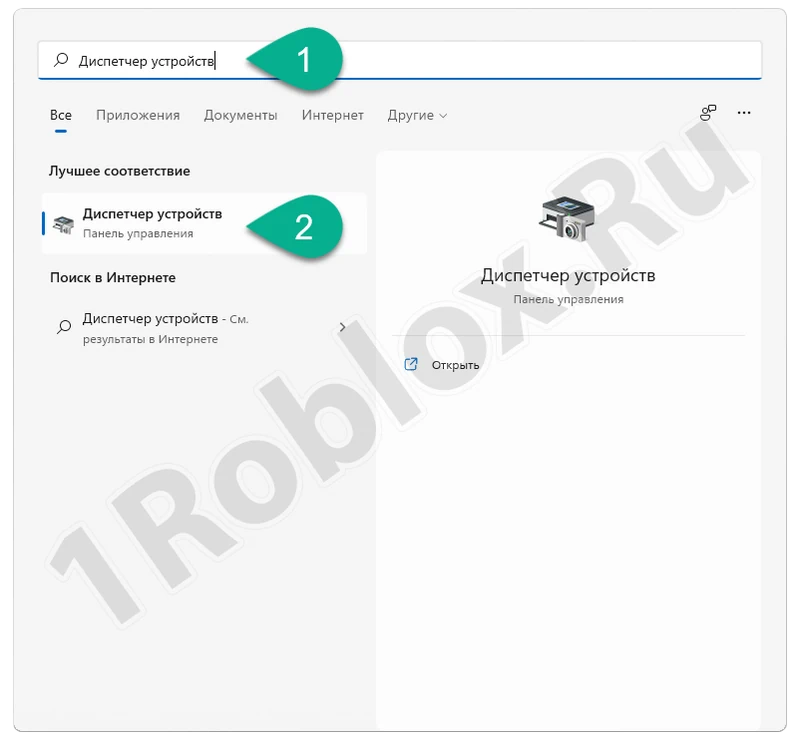
- Then find and expand the network adapters branch. Right-click on one of the devices and select the option to update drivers from the context menu.
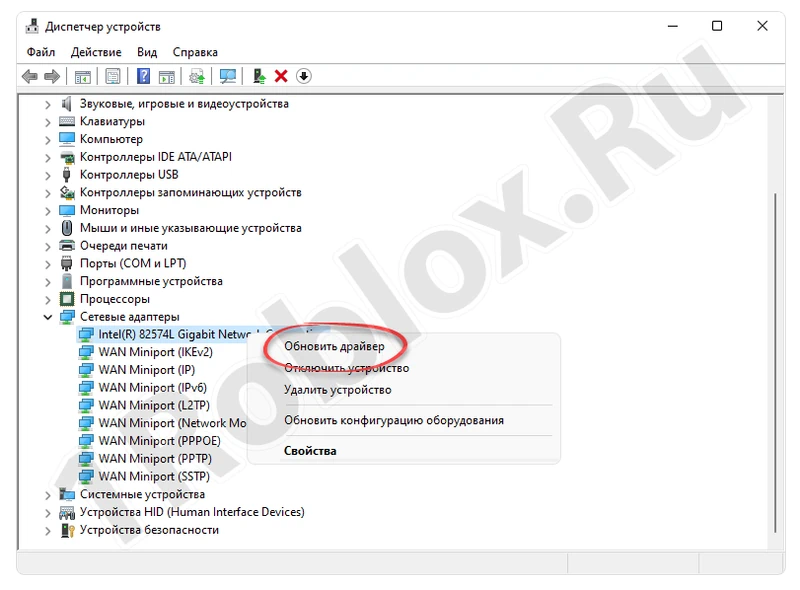
- A window will open where you can choose the update mode. The first option provides completely automatic work, and the second installation from a user-loaded file.
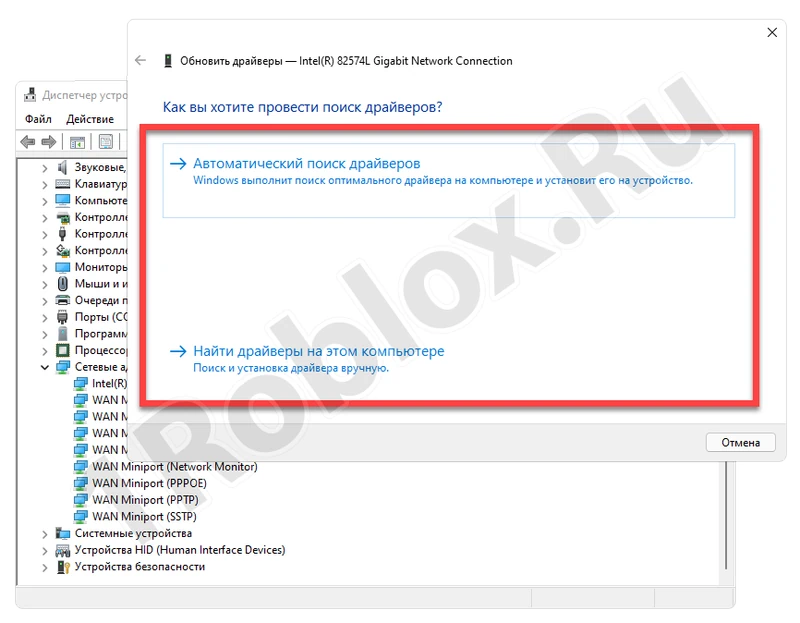
What if you still see high ping in Roblox after rechecking? Just proceed to the next guide.
Reinstall the Game
So, nothing above helped, which means we move to more effective methods. Let’s update our Roblox by downloading it from the official Microsoft Store:
- First, open the “Start” menu, then use the search bar to find the Windows Store.
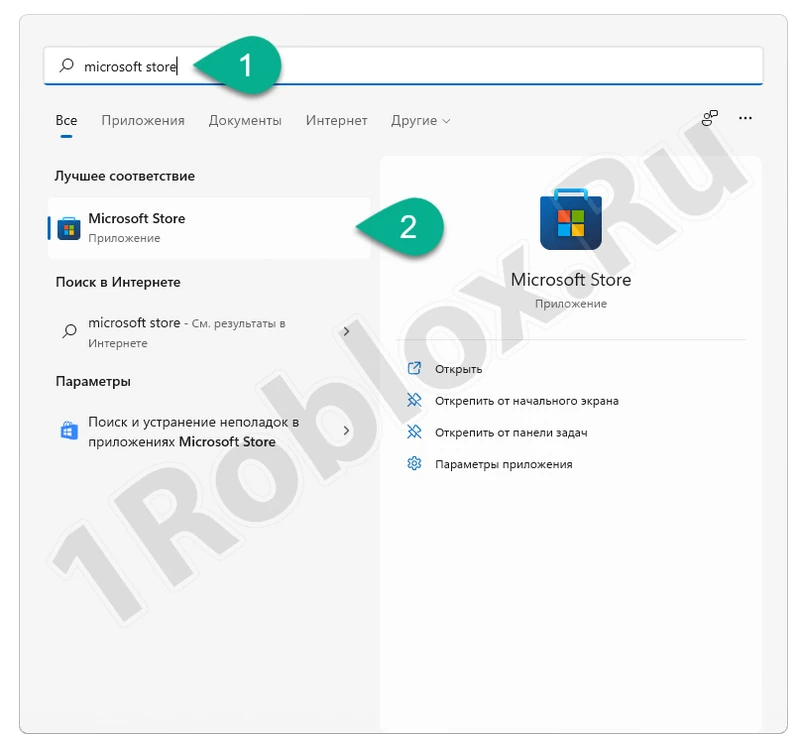
- In the top part of the window, type the name of the game you’re looking for. Choose the desired result from the list that appears.
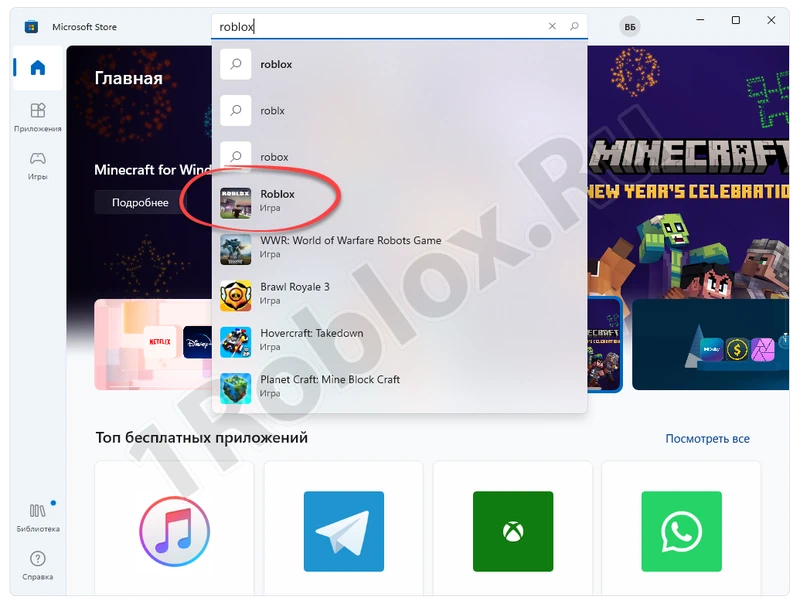
- Once on the Roblox home page, click the automatic installation button. Wait for the game download process to complete.
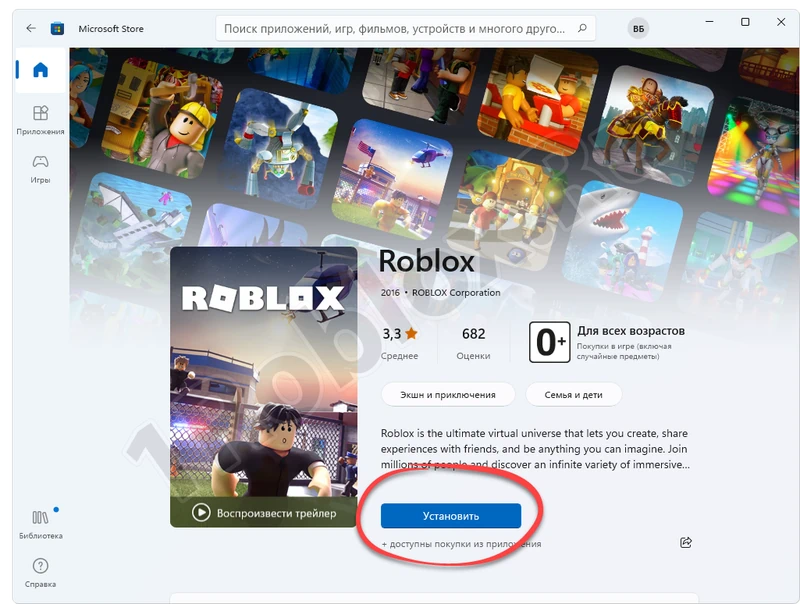
Update OS
The last method that may be helpful is updating the operating system itself. Open the “Start” menu, select the gear icon to go to the necessary settings section. In the left part of the window, choose Windows Update. Click the button to check for available updates. When they are found and downloaded, apply the changes by clicking the computer restart button.
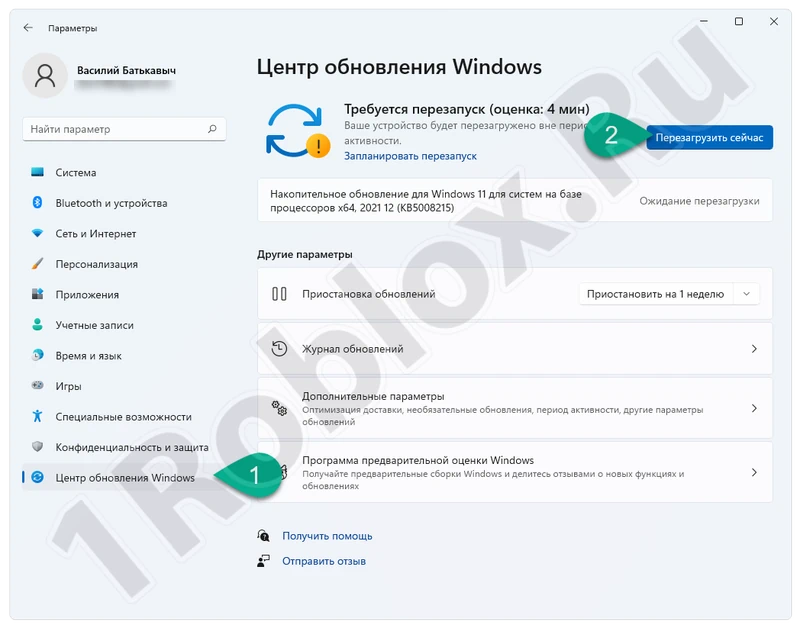
It should be understood that completely eliminating ping in the game is not possible. A value of 20 to 60 milliseconds is considered normal.