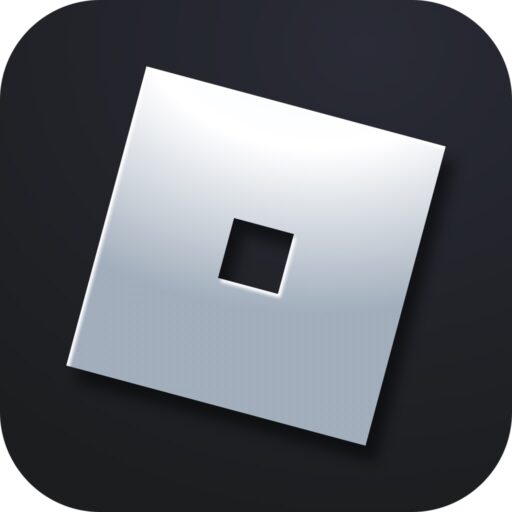To keep the game running smoothly, free of errors, and exciting with new features, it is essential to keep the Roblox client up to date. Below, we will discuss how to do this for free on both a PC and an Android phone in a detailed step-by-step guide.
This guide is up to date for 2025.
On a Computer
Most users download Roblox. The process of updating to the latest version is as follows:
- Open the «Start» menu and select the gear icon. Go to Windows settings, and in the left part of the window, choose the option marked with the number «1».
- On the right side, find Roblox and expand the list, then select the «Repair» button.
- If the client continues to give an error, you can reset it using the control marked with the number «3».
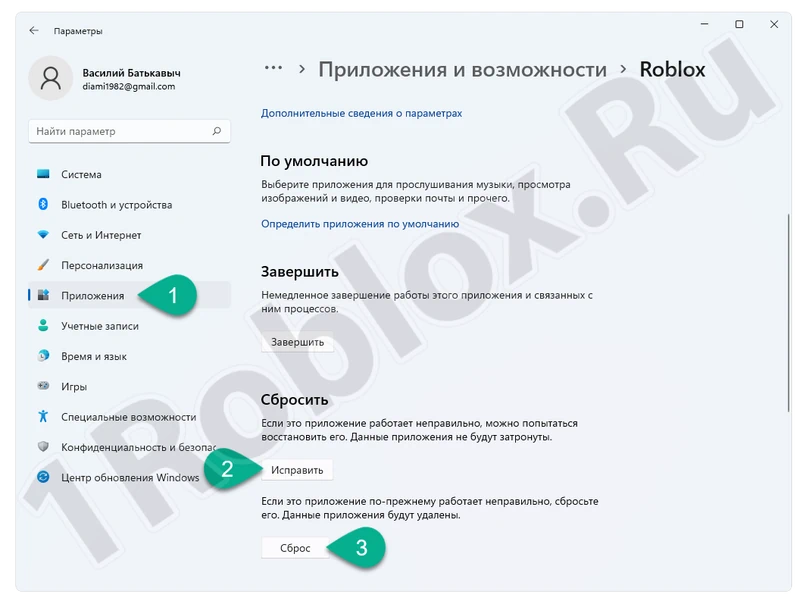
There is a more advanced method that involves using third-party software. This method requires completely uninstalling Roblox and clearing all temporary files. In this case, you need to follow these steps:
- Download Revo Uninstaller and run it as an administrator.
- In the list of applications, select Roblox, then click the button marked with the number «2» at the top.
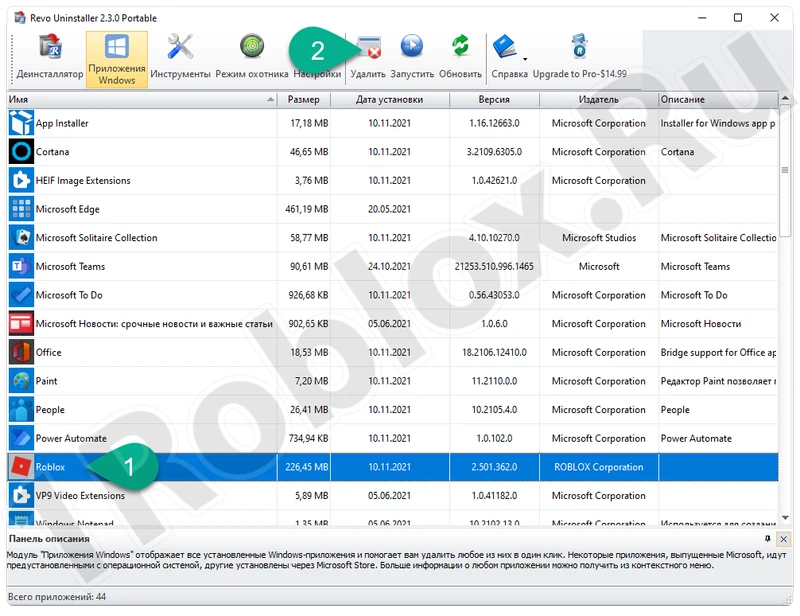
- After the standard uninstaller finishes, select «Scan».
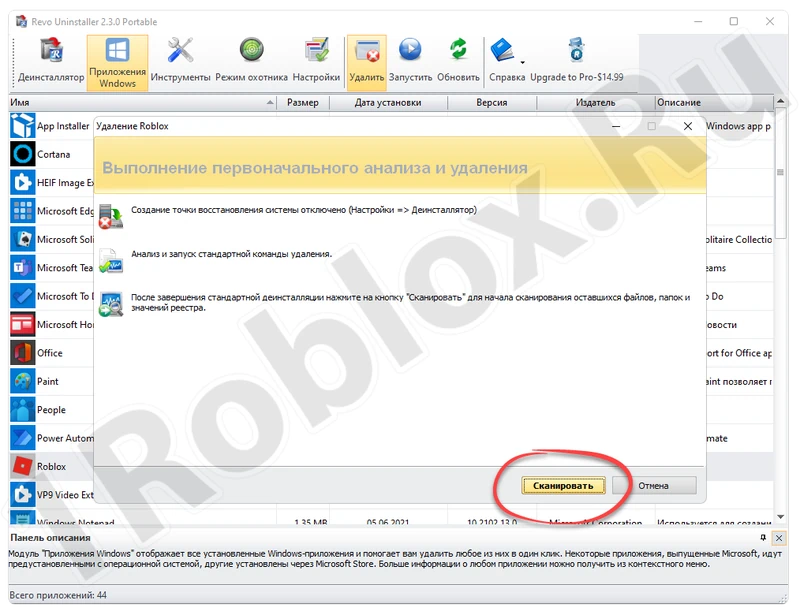
- Delete all found residuals using the button marked in the screenshot.
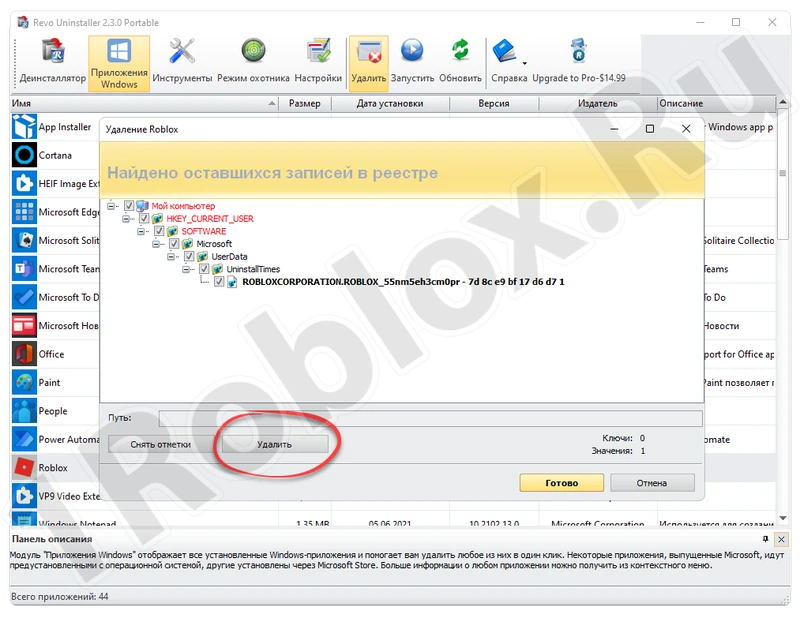
Done. Now you can reinstall Roblox.
On an Android Phone
On a smartphone, the game can be installed in one of two ways. We will review the instructions for each.
Main Version
If it’s the latest version, you can update through the official Google Play store.
- Launch the Play Market using the icon on the Android home screen.
- In the upper right corner of the window, tap the control marked in the middle screenshot.
- Go to the «Manage apps and device» settings.
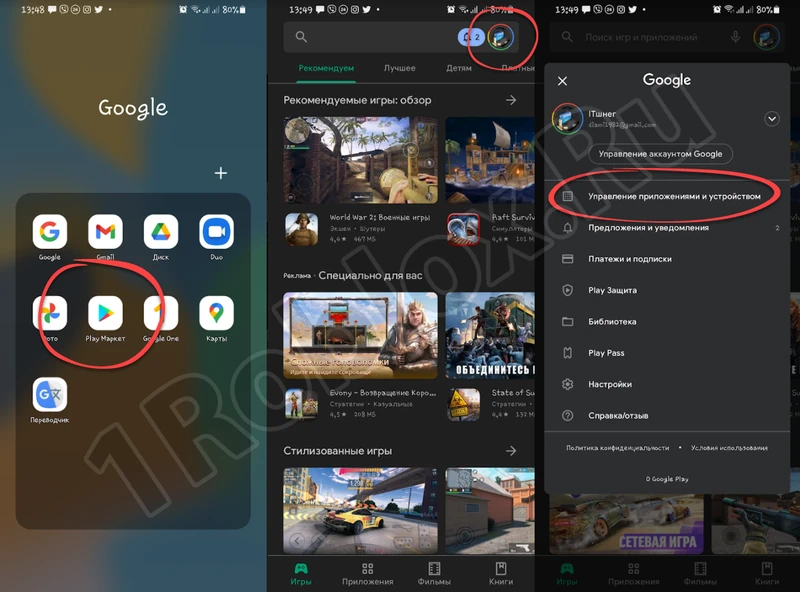
- Select the «Update all» button. In a few minutes, you will have the new version of Roblox and can start playing.
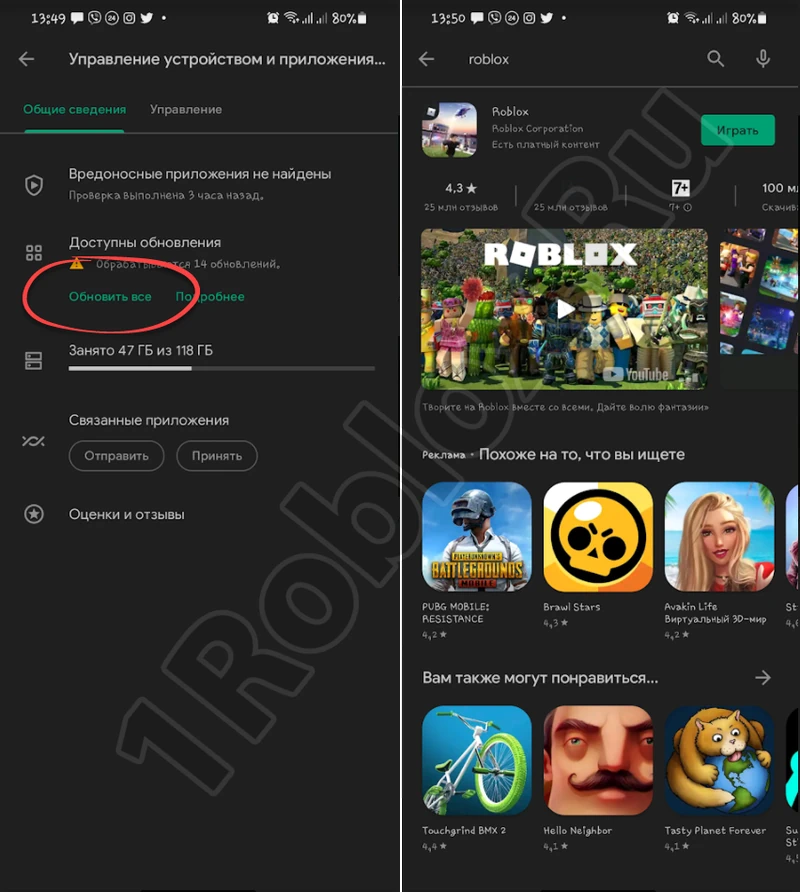
How to Update Without Play Market
If the application was installed using an APK file, it will not be in the store. In this case, you can update the game without the Play Market:
- Press and hold the game icon until a context menu with a delete option appears.
- Confirm the intention by tapping «OK».
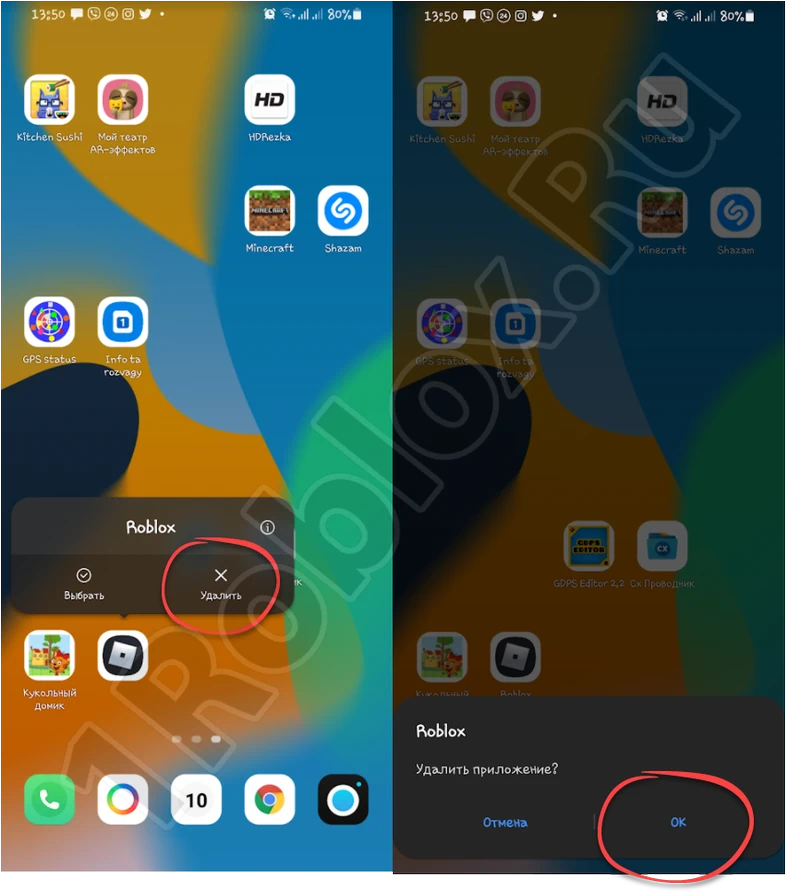
- Now you can download the updated Roblox and run the executable file. At the first stage, just wait for the install button.
- Wait for the installation process to complete, then you can launch Roblox directly from here or from the icon that appears on the Android home screen.
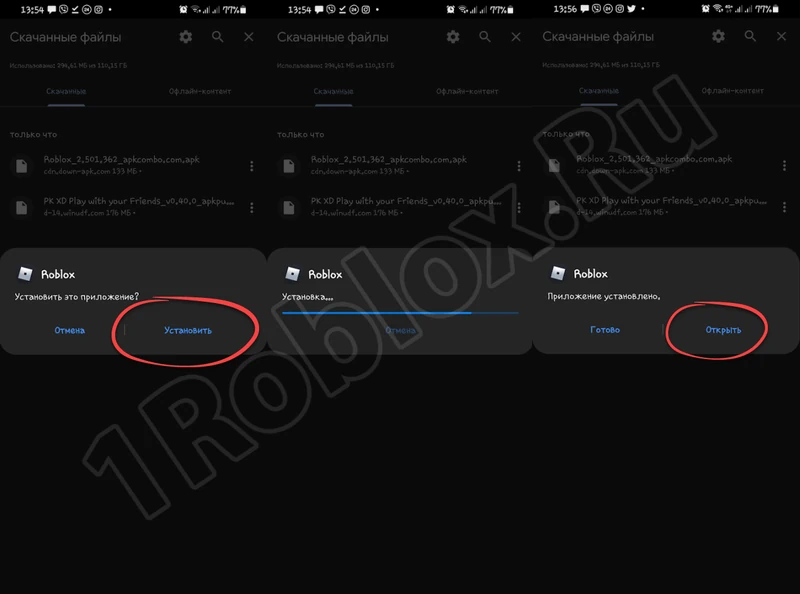
This option is suitable, for example, when using a hacked version of the application.