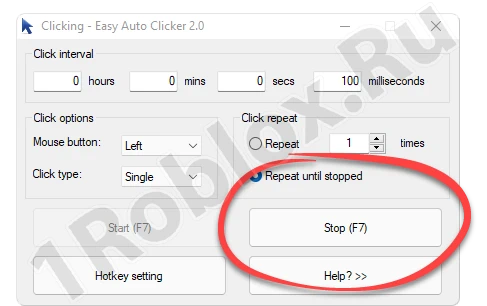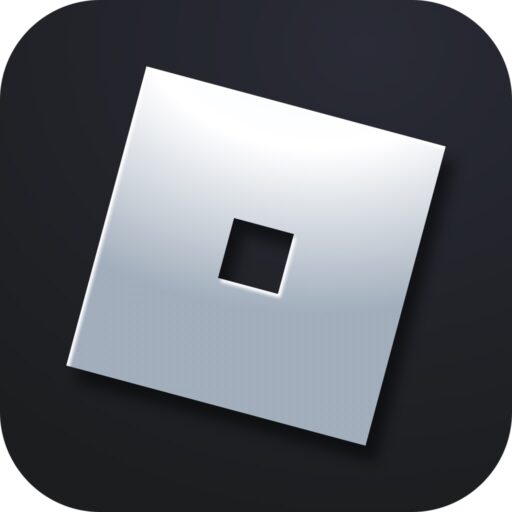Almost any game requires the use of an auto-clicker. Roblox is no exception, and today we will tell you how to automate routine processes using one of the best applications created for such purposes. At the same time, you can download the version 2.0 program for free.
Description of the Auto-Clicker
The main advantage of this application is its simplicity. At the same time, it has sufficient functionality and several of the most useful settings. We will go into more detail about these settings below, but for now, let’s move directly to the process of installing the program.
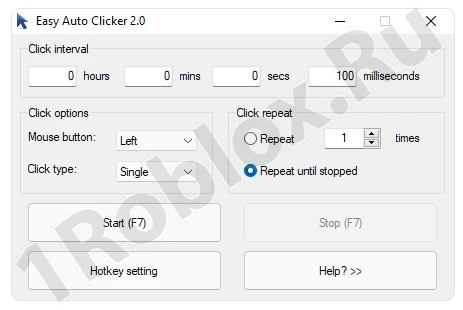
Yes, there is no Russian language here. But thanks to the instructions below, you will be able to easily understand the utility and start using its functionality to 100%.
How to Download and Install
This program operates in Portable mode and does not require installation as such. The only thing you need to do is run the application correctly:
- First, download the archive, unpack it, and then right-click on the executable file. From the context menu, select the option to run as administrator.
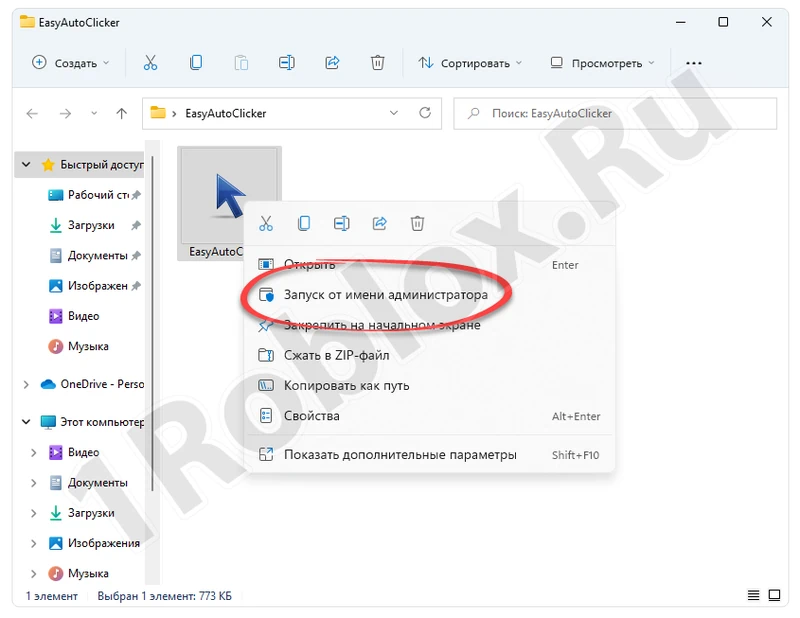
- Another window will appear where you need to click “Yes” to grant Windows administrator privileges.
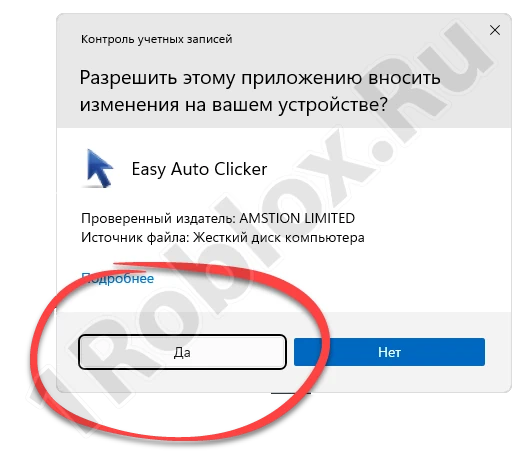
Done. The program is launched and now it can be used. Next, we will explain how to use it correctly.
Proper Setup
As mentioned earlier, the 2.0 version auto-clicker has several settings. For example, if we click the button circled in red in the screenshot below, we will get access to configuring the start and stop key of the program. Another window will open where you can set a hotkey for the auto-clicker.
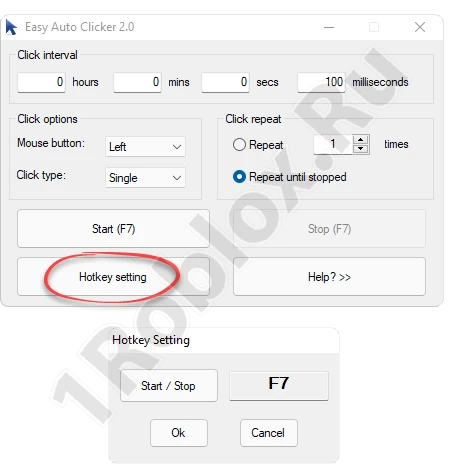
At the top of the window, we see several fields that set the interval between automatic clicks. By default, this is 100 milliseconds. Naturally, the parameters can be adjusted in any convenient way.
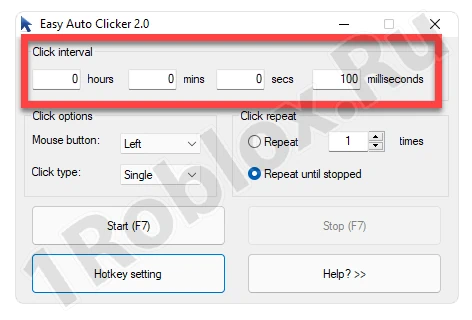
How to Use
Using the auto-clicker is very simple. To avoid minimizing the game each time, just press the hotkey indicated next to the program’s start button. Once the latter is activated, the program will start clicking at the set interval.
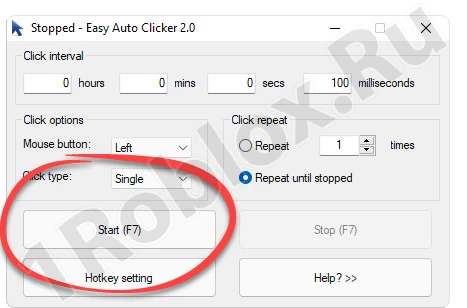
To stop the process, simply use the same hotkey. If the game is running in windowed mode, you can simply click on the control element marked in the screenshot below.