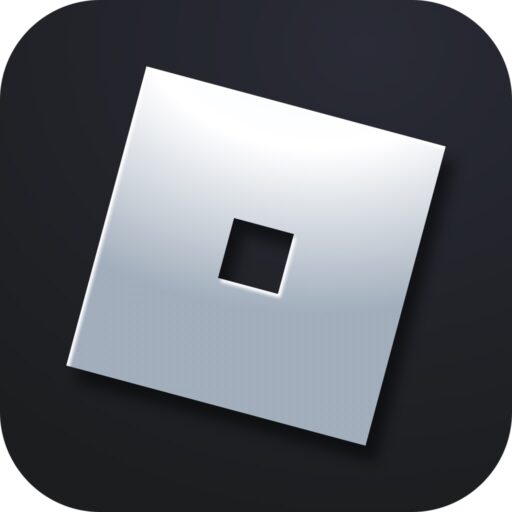An autoclicker is a special miniature utility that helps in various games. This article will cover the topic in detail, and at the end of the page, you can download the best application of this kind for Roblox for free.
Why Do You Need an Autoclicker?
Why is this program needed in our game? Let’s start with a simple example – if you need to click the same button many times, you might end up breaking your mouse. Additionally, in some cases, you might just get tired of it. An autoclicker doesn’t have these problems. By pressing a hotkey once, you trigger the application, and it clicks the required control element at a crazy speed fully automatically.
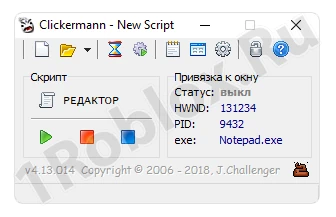
We mentioned the simplest way to use this software in Roblox. But there are more advanced options. For instance, you can record a specific sequence of actions. Consider a mini-game where you need to repeat the same thing many times. An autoclicker can handle this task excellently. Moreover, you can write scripts in a special programming language to edit them later. The application’s possibilities are truly limitless.
How to Install
Now let’s move on to the practical part and go through the process of installing the autoclicker and subsequently using it in Roblox with a detailed step-by-step guide:
- First, scroll to the bottom of the page and use the appropriate button to download the application archive.
- Next, unpack the executable file to any convenient location, such as the desktop.
- Finally, launch the utility by double-clicking the element marked in the screenshot.
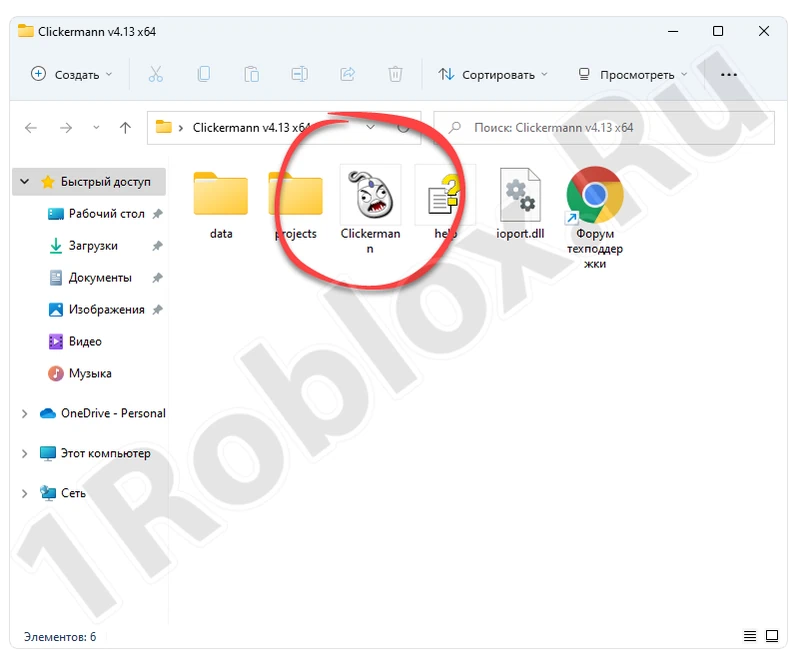
As a result, the program will start, and you can proceed to use it.
How to Use
Now let’s look at the instructions for working with the autoclicker. Starting with the settings, if you look at the control element marked in the screenshot below, you will understand that it configures the number of clicks and their repetition. For example, you can choose unlimited activation mode or set a fixed value. The interval is also adjusted here.
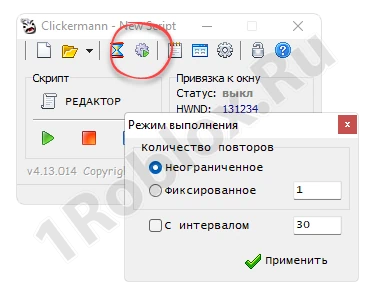
This software is offered to the user in Russian. Moreover, there is a help section that you will easily understand. To call up structured help information, just press the question mark icon.
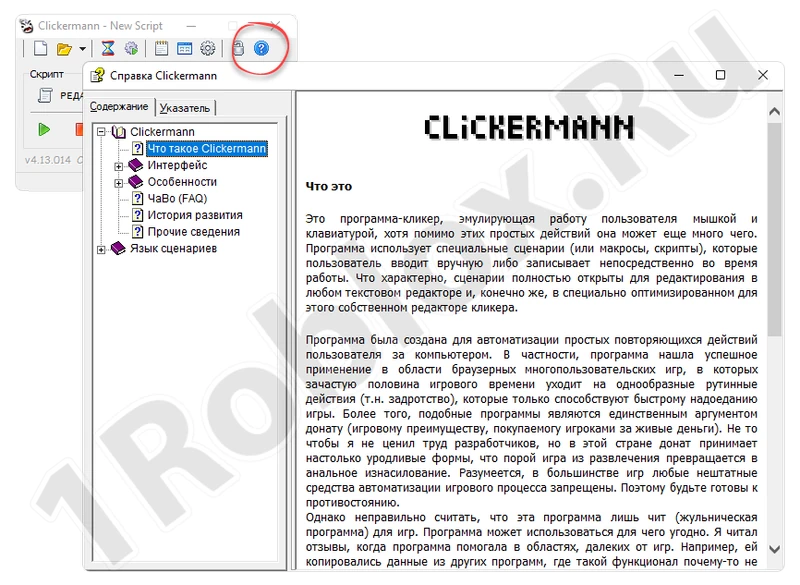
Another important settings section is hotkeys. Here you can set buttons for automatic script launch, stop, start recording, binding, and more.
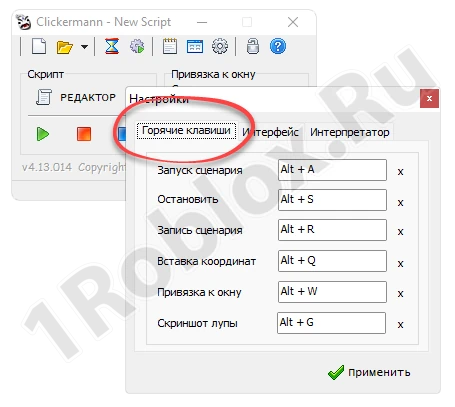
The second settings section is responsible for the interface. Here you can enable event sound, activate automatic update checking, and choose the interface language. As mentioned, Russian is supported.
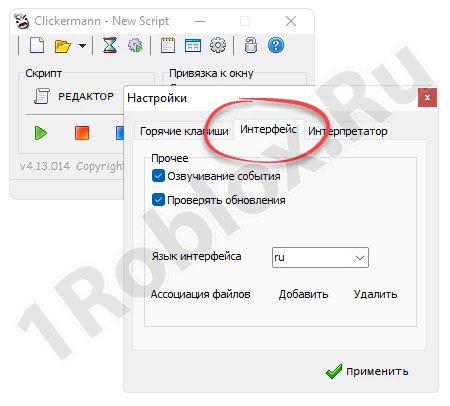
The last section of the Roblox autoclicker settings is called “Interpreter.” Here you can enable mouse movement recording, activate error ignoring mode, or set the file type for screenshot recording.
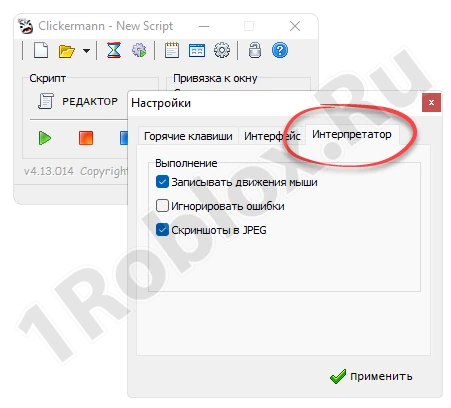
With the settings finished, let’s move on to the control elements of the autoclicker. The button marked in the screenshot below allows you to record a new script. After clicking the red square, you need to perform the actions you want to repeat.
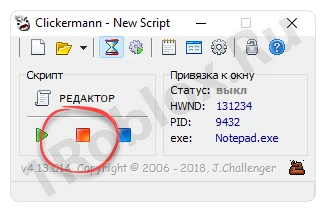
When the script is finished, you need to end its recording. The button for this is marked in the screenshot.
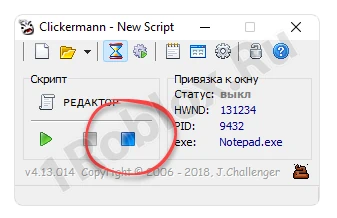
You can play the recorded script using the green button. Once pressed, the autoclicker will take control of the mouse and repeat everything you did during the script recording.
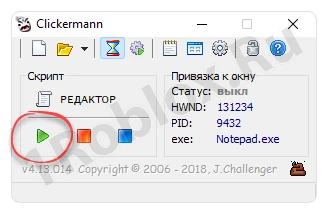
For more advanced users, this autoclicker has a special script editor that allows you to create more complex combinations using conditions.
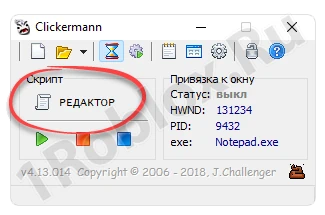
This is a full-fledged programming language that allows you to create the most complex scripts and implement them in Roblox.
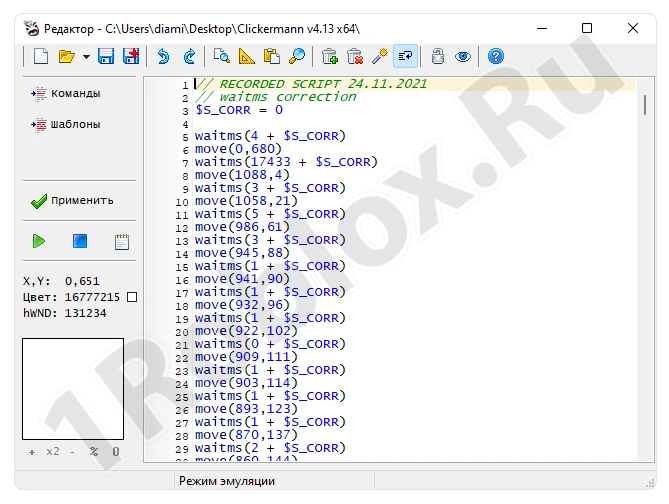
Note: There is currently no AutoClicker for Android phones, nor are there any versions that work without downloading. If someone offers you such an application, be cautious as it is most likely a virus.
Download
We have covered the use of the software, so you can now proceed to download the program for your computer for free.
Download Roblox autoclicker for PC
Download Roblox autoclicker (torrent)
The program is suitable for any simulators, such as Pet Simulator X, etc.