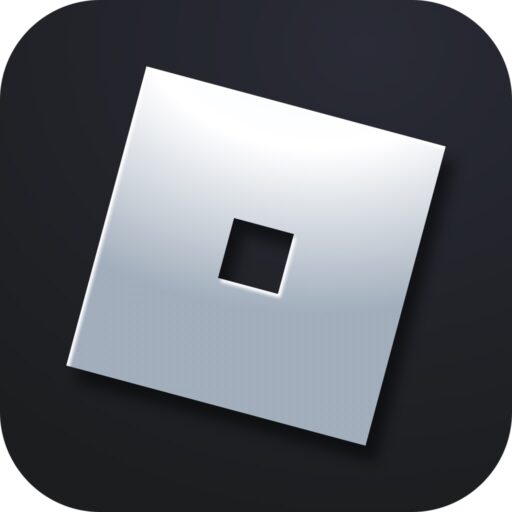As you know, there is a limit in our game that prevents the frame rate from going above a certain level. But if you are the lucky owner of a powerful computer, you can easily remove this cap and fully enjoy the excellent performance. Here is how to do it correctly.
What is this program?
We need a small utility that allows you to lift the FPS limit in Roblox in almost two clicks. The program is called Roblox FPS Unlocker. Basically, there’s not much to describe here, just that the application is completely free and very easy to use. Several modes of lifting the restriction are supported. You can see them in the screenshot below.
For a more detailed look at this application, go to the end of the page and start the overview video on the topic.
How to Install
Now let’s move on to practice and break down the process of correctly installing Roblox FPS Unlocker with a step-by-step guide:
- First, scroll down a bit and download the latest version of the program via the direct link in the download section.
- Next, start the installation process with a double left-click.
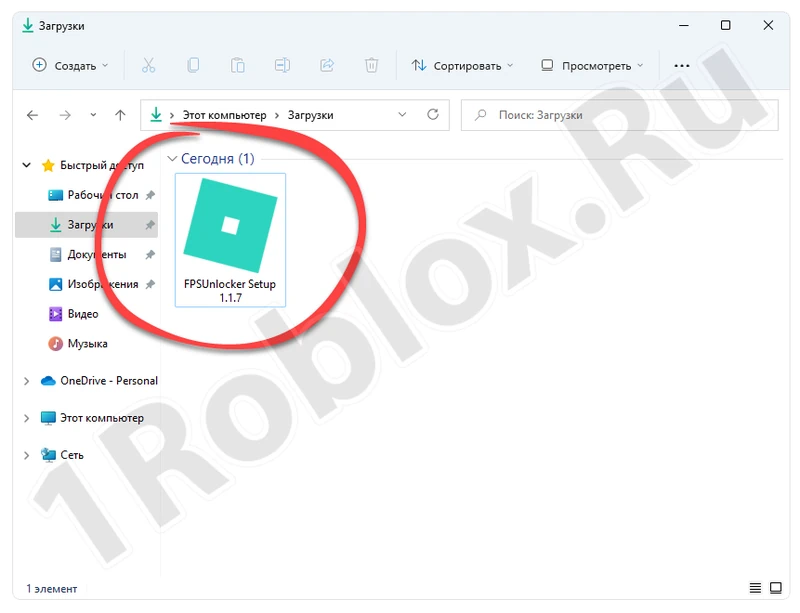
- In the next step, simply accept the program’s license agreement. As you can see, the user interface here is translated into Russian.
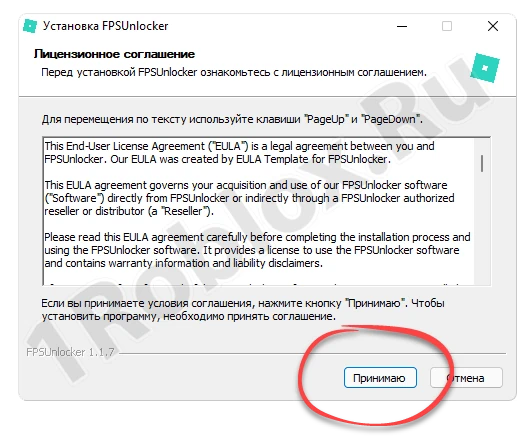
- After that, the installation itself will begin. Wait until it is completed.

Done. The utility that allows us to lift the FPS limit in Roblox is installed and ready to use.
How to Use
First, launch Roblox. Once that’s done, open the newly installed utility. Then proceed as follows:
- In the main window of the program, click the button marked in the screenshot below.
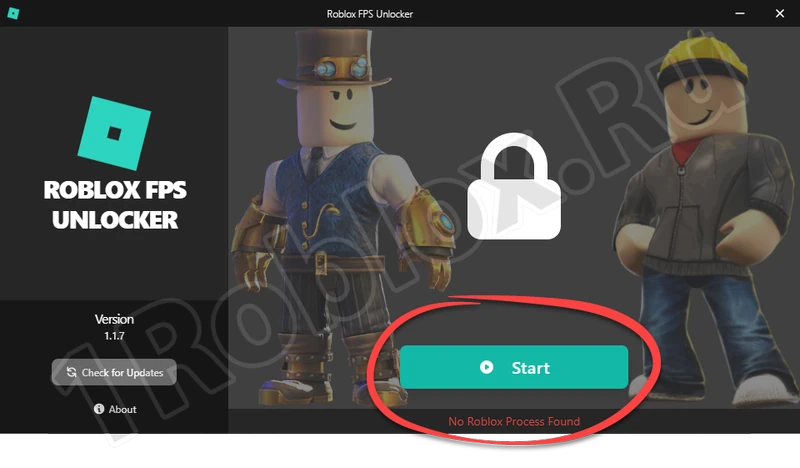
- Select one of the modes for lifting the FPS limit. This should be based on the performance of your computer. If you want to get the maximum value, set the trigger switch to the position labeled “1”. Then press the button labeled “2”.
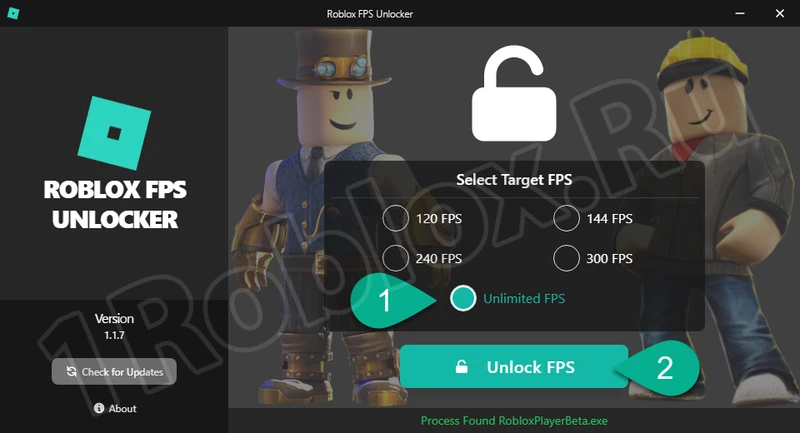
- We just need to apply the changes made and wait for the process to complete.
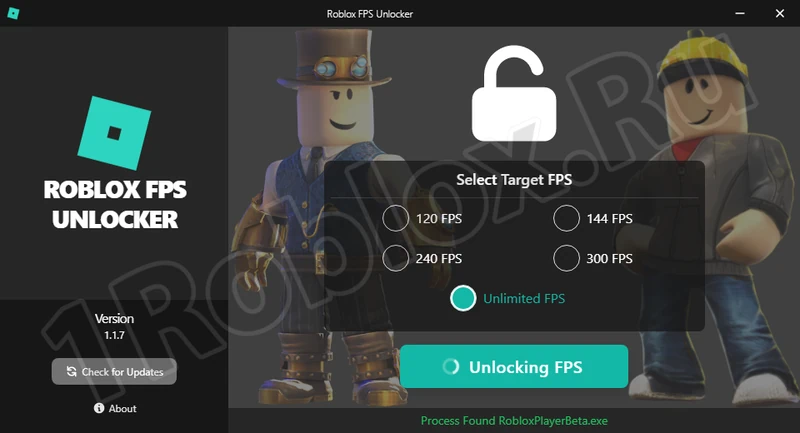
- If everything went successfully, you will see a corresponding notification.
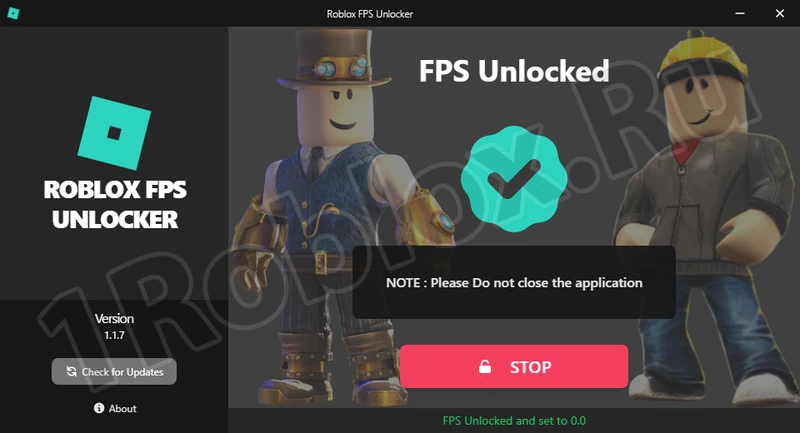
Attention: do not close the application. Just minimize the utility and keep it in this state. Otherwise, the FPS limit will be automatically reactivated.
Download
You can download the latest version of the program for free using one of the buttons below for 32 or 64 Bit versions.
Video Tutorial
Be sure to spend a few more minutes and watch the instructional video to the end. The author, showing the process on their own computer, clearly demonstrates what we forgot to mention.