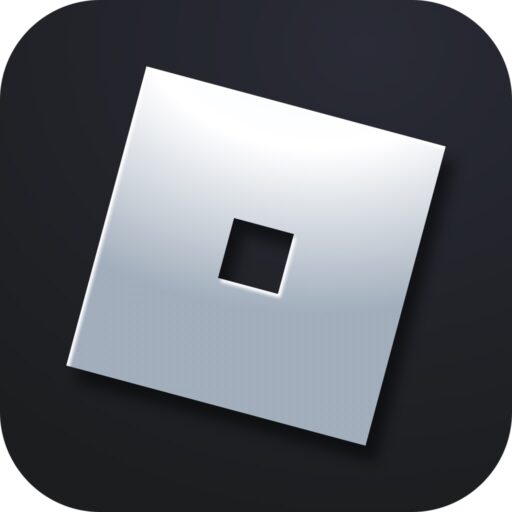A simple script with one goal – bypassing the AFK kick. In this guide, you will be able to download the Anti AFK script for Roblox for free. We will also explain in detail how to install and use the cheat.
Script Description
As mentioned, the Anti AFK script constantly performs small actions with your Roblox game character, making it impossible to be kicked for inactivity. This forbidden modification has no other additional functions.
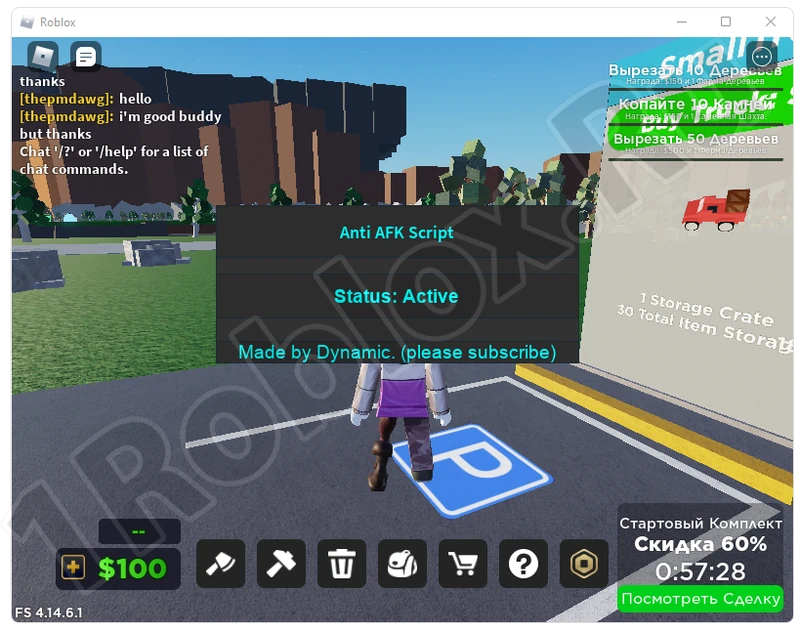
How to Install
Now let’s move on to the installation guide for the cheat and go over all the important points related to it:
- First, you need to download a special application called an injector. With this program, you can use one of the available cheats or load any other unavailable functionality using separately downloaded scripts. Click the button, wait for the archive download to complete, unpack the executable files, and run them as an administrator.
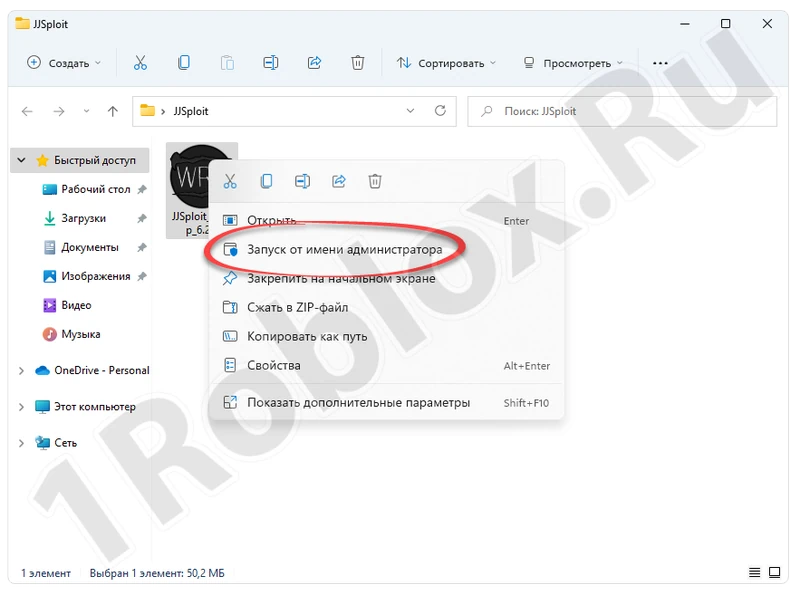
To run any file as an administrator in Windows, right-click on it and select the appropriate option from the context menu.
- Another window will appear where we simply need to confirm our intention by clicking “Yes”.
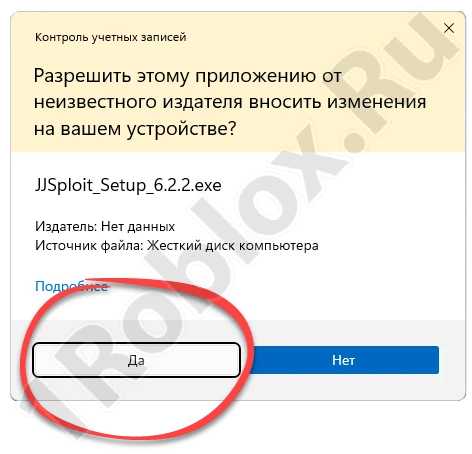
- The program will begin to install, and we just need to wait for the process to complete, which usually takes only a few seconds.

- After installation, it will automatically update. Again, wait.
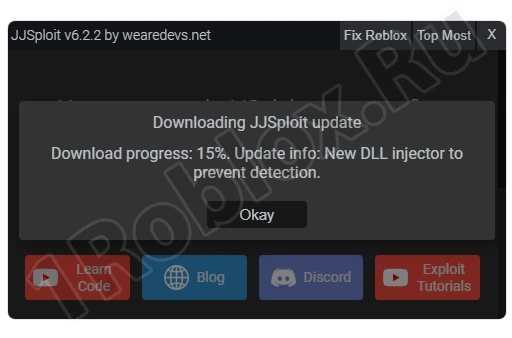
- Once all the necessary files for the program are downloaded, you will be prompted to replace the old version. Click “OK”.
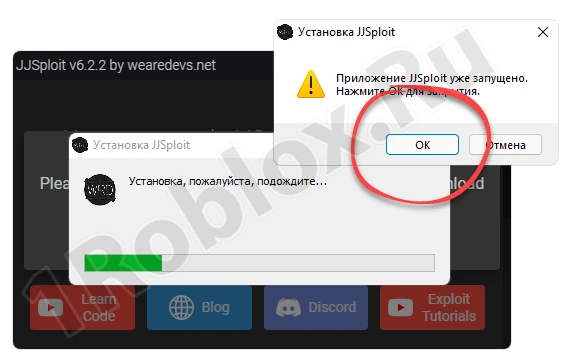
Next, let’s move on to using this application with the example of installing the Anti AFK script for Roblox.
How to Use
Our program is running, so let’s get to work:
- Open Roblox. In the application, click the “Attach” button.
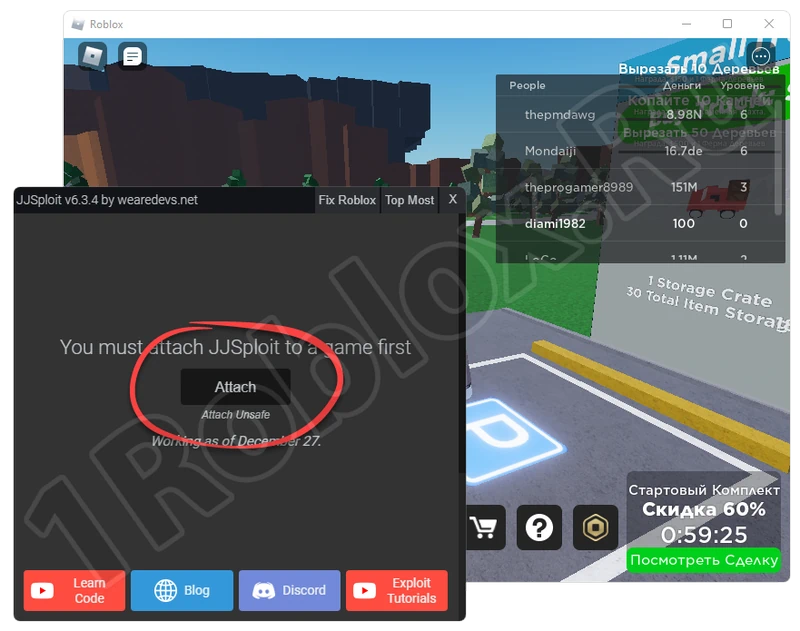
- This will open a command prompt that will show the progress of the connection to the game. Wait for the process to complete and make sure it is successful. Then you can proceed to add the script. First, you need to download it. After that, in the program window, switch to the tab labeled with the number “1”, open the downloaded text document, copy its contents, and paste it into the working area. Apply the changes by clicking “Execute”.
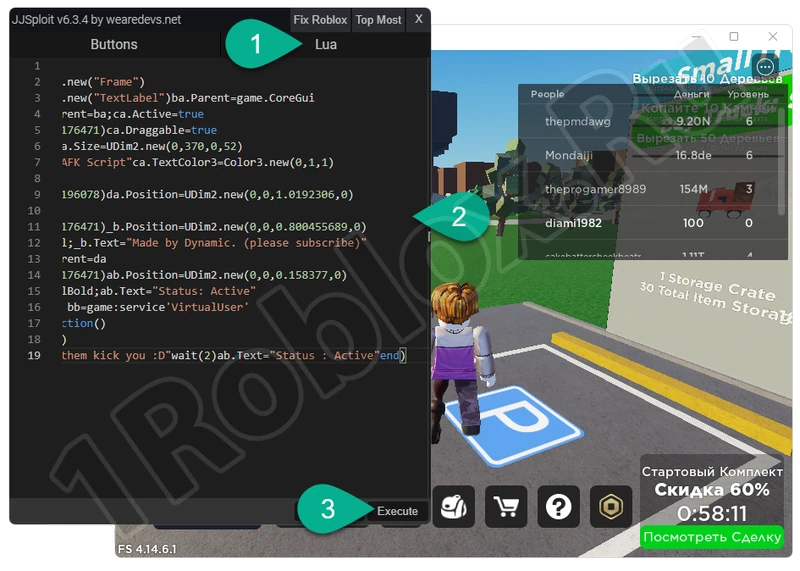
After a few moments, the script will be added to the game, resulting in a corresponding notification. No additional actions are required.