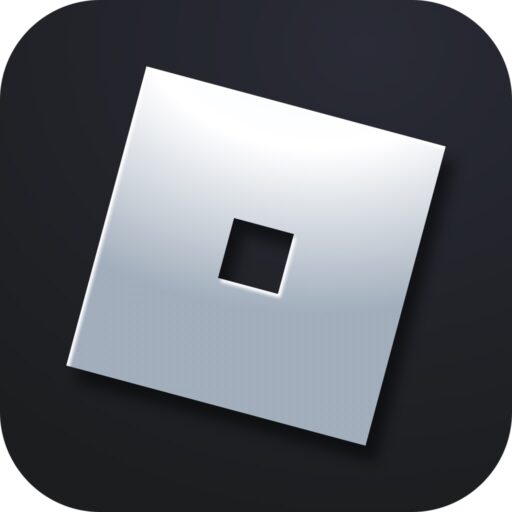Today we will talk about another error that appears quite often. The failure code can occur in one of two different cases. Accordingly, below you will find 2 instructions for solving the problem for each situation separately.
What Does the Error Mean?
First, let’s understand why error code 264 appears in Roblox. Firstly, it happens when you accidentally launch two versions of the game on your computer.
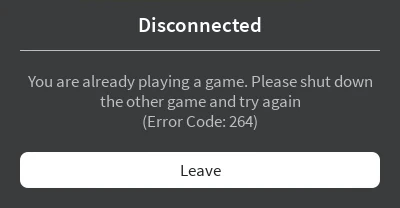
Secondly, the problem occurs if the user logged into the account on one device but forgot to log out on another.

How to Fix It
Now let’s look at 2 ways to fix the situation, relevant for both types of errors.
Removing the Duplicate Process
If you accidentally launched two versions of Roblox at once, the situation is easy to fix. First, you need to launch the Task Manager. The utility is found in the “Start” menu or can be located using the search.
Immediately after launching, ensure that two versions of the Roblox game client are currently running. There may be more. Use the button marked with the number “2” to remove the extra processes.
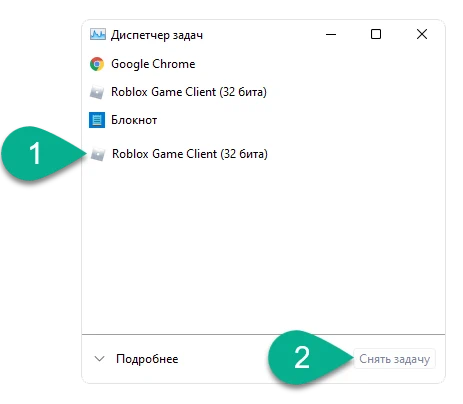
When only one instance of Roblox remains in the list, you can proceed to the game.
Logging Out of the Second Account
Another case where error 264 appears is when the user tries to connect to the server with an account that is active on another device.
On the Computer
First, go to the Roblox website on the device that was used earlier.
- Next, in the upper right part of the window, select the gear icon. In the drop-down list, click on the item marked in the screenshot.
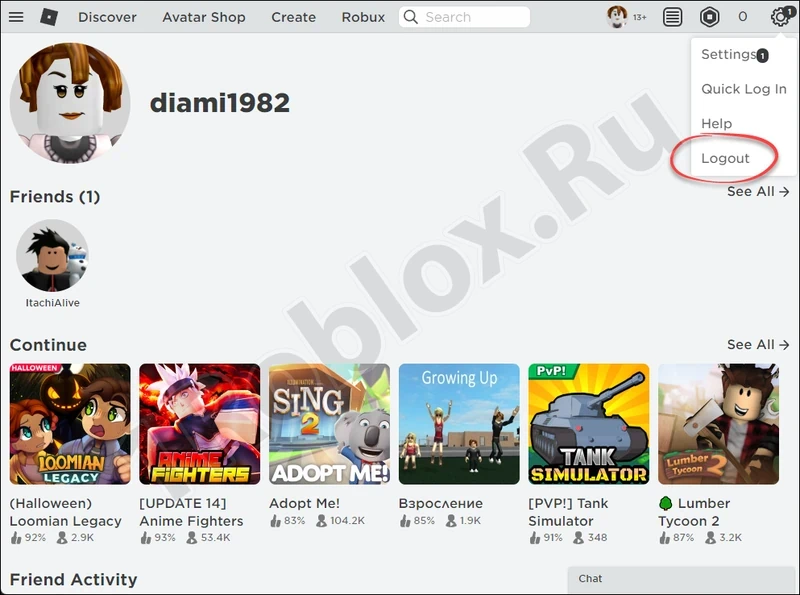
- In the next step, select the item marked with a red line.
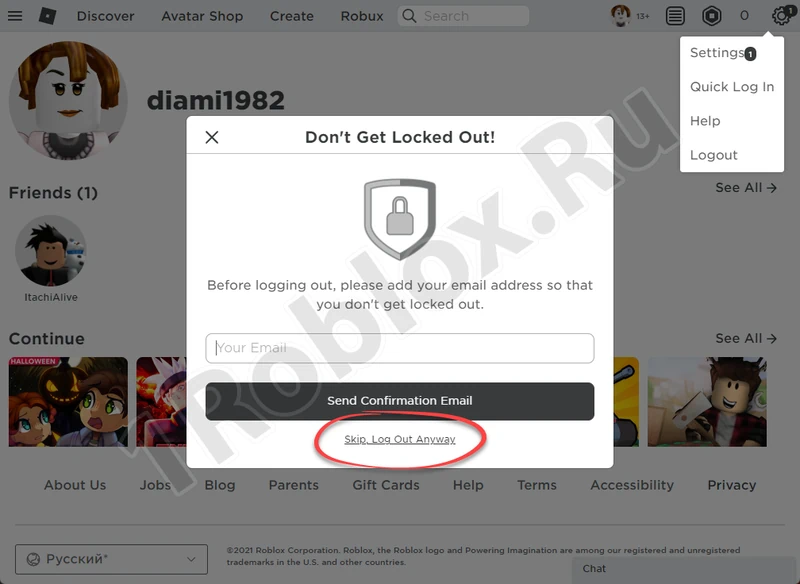
Now that we have logged out of our account on the second device, we can start playing on the first one.
On the Phone
On the phone, it works similarly. First, launch the game application, then select the log out button. As a result, you will be asked to confirm your intention, which you need to agree to by pressing the button marked with the number “2”.
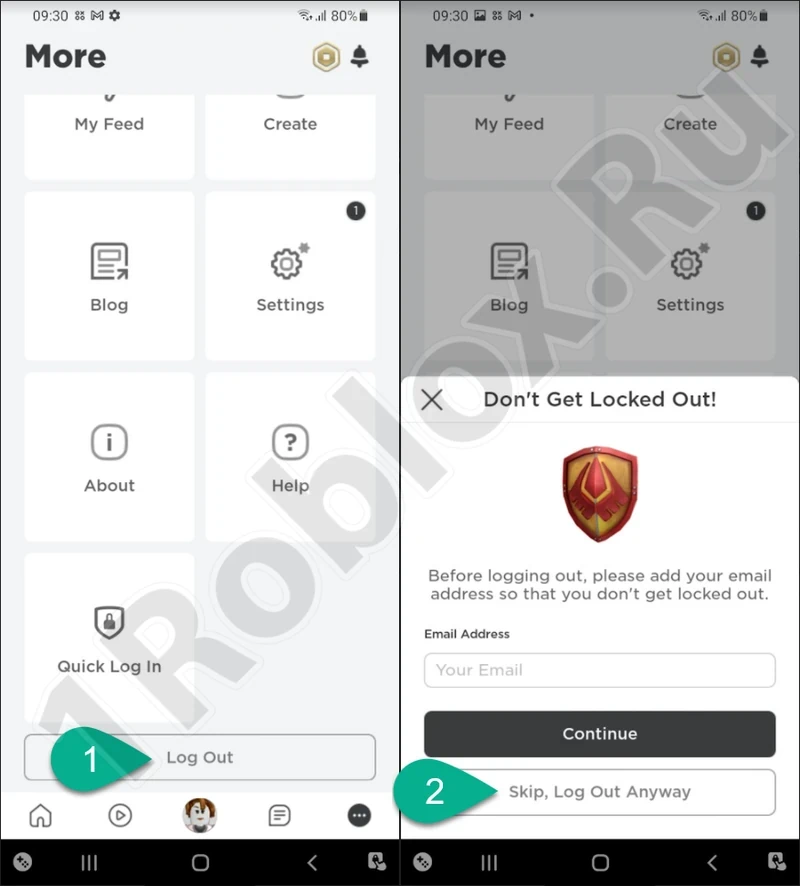
Done. Now you can proceed to play on the device where the authorization remained.