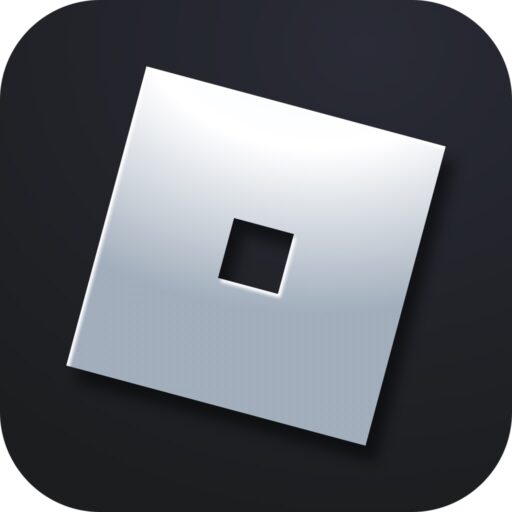Below, you will find detailed step-by-step instructions on all effective ways to fix this error. At the bottom of the page, there is also a video on the topic where the author discusses several additional methods. And at the very end of the article, there is a comment form through which you can ask questions directly to the site administration.
Error Description
Before we get to the solutions, let’s look at what error code 267 means, why it occurs, and how it can be fixed. There are several reasons why this error may occur:
- Your account is less than 30 days old. In such cases, access to some simulators is blocked by the server.
- Server failure. Any game server where online battles take place can also experience glitches.
- Problems with the client’s network connection.
- Antivirus software activity.
- Blocking in Windows settings.
- Ban on a particular server.
- Incorrect router settings.
- Errors in the game client.
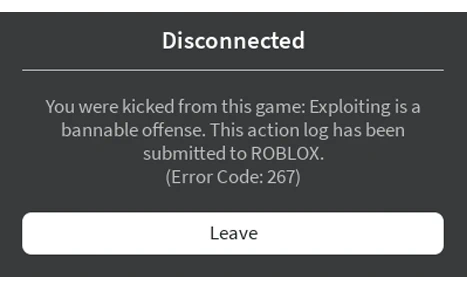
Now that we’ve covered the background, let’s move on to the solutions.
Solution Methods
Below you will find several methods to fix this error. They are arranged in order of effectiveness. Most often, the problem can be resolved by normalizing the internet connection.
Checking the Network Connection
To ensure the functionality of the internet connection and the server itself, simply visit the Roblox website and use the search to find the mode you want to launch on your computer. If the simulator page loads, then the internet connection is fine.
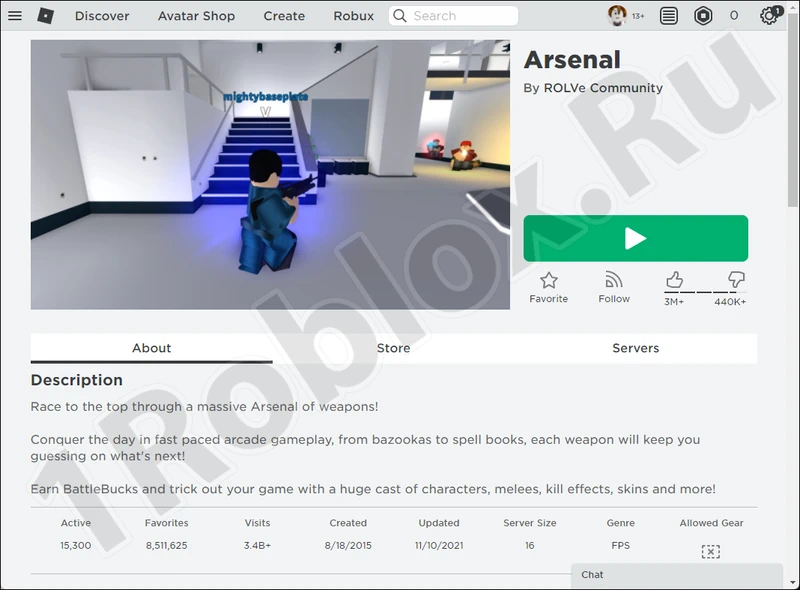
Disabling Antivirus
Antivirus software is needed to protect your PC or laptop from malware. However, sometimes it mistakenly blocks harmless software. Here’s how to rule out this possibility:
- Using the search (icon on the taskbar or in the «Start» menu), find the program called «Virus & threat protection». Scroll down the window slightly and click the link marked with a red line in the screenshot.
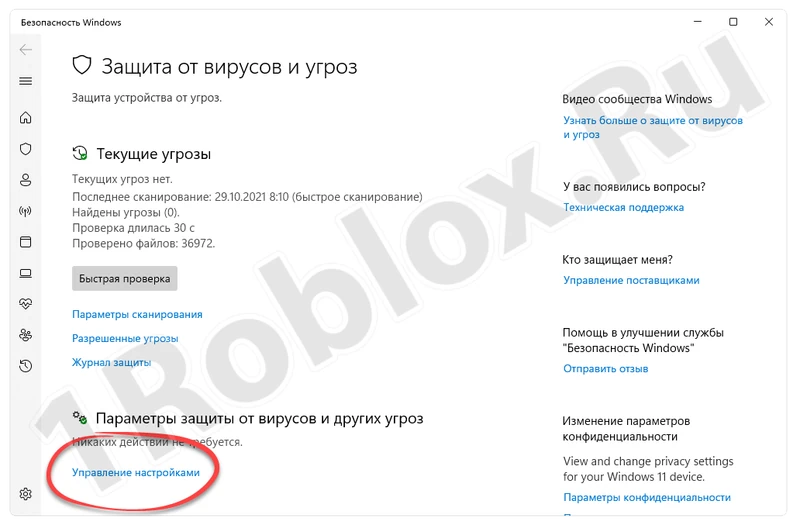
- Sequentially disable all triggers that provide real-time computer protection.
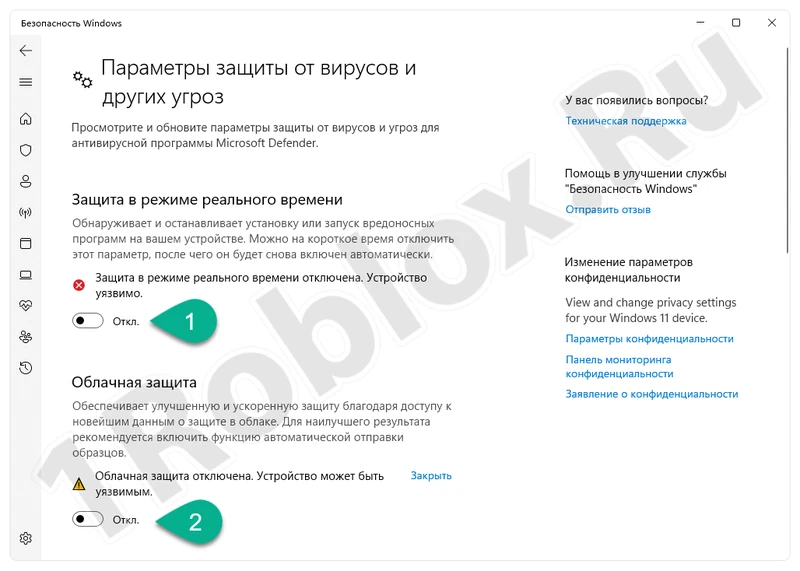
- Check if you were able to remove error 267, which previously prevented you from launching the selected Roblox mode.
The example shown below is based on the built-in antivirus of Windows 11. The same program is used in the previous version of the Microsoft operating system.
Checking the hosts File
This file is used to block outgoing connections. Let’s see how to check if it is blocking the game’s access to its servers:
- First, you need to launch a text editor as an administrator. To do this, open the «Start» menu, use the search to find «Notepad», then right-click and select the marked item in the context menu.

- Using the «File» menu, select «Open».
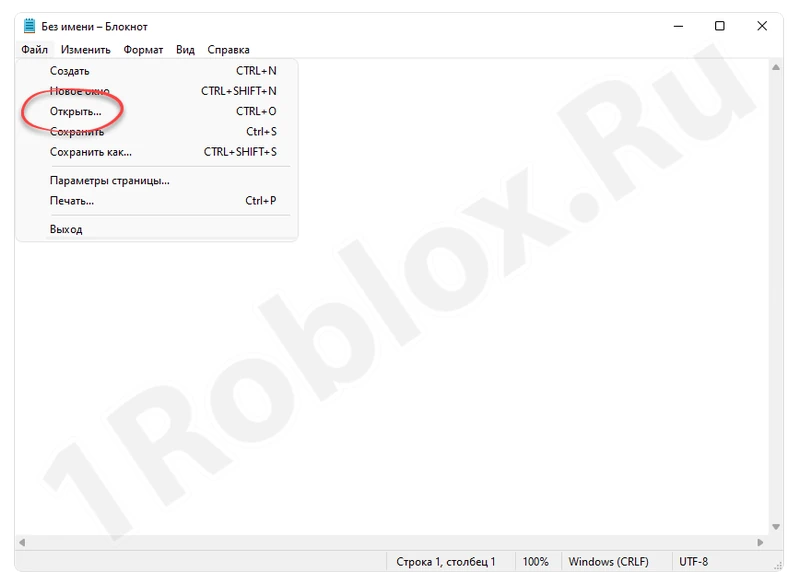
- Go to: «C:\Windows\System32\drivers\etc». In the field marked with the number «2», select «All files». Highlight the file marked with the number «2», then click the «Open» button (marked with the number «4»).

- The contents of the document should be as shown in the attached screenshot below. Any additional entries indicate the blocking of some outgoing connections. Check if they contain the word «Roblox». If found, simply delete them and save the file.

Ban from Administration
If the error message is: «You were kicked from the game Error code 267», it means you were kicked or banned. Each of us understands why this might happen and what consequences it will have.
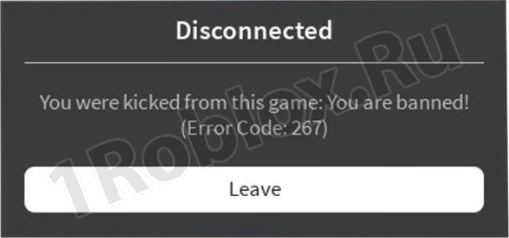
Server Issues
Sometimes the server itself experiences problems and is temporarily unavailable. In such cases, the easiest thing for the user to do is to wait a while and then try to log in again.
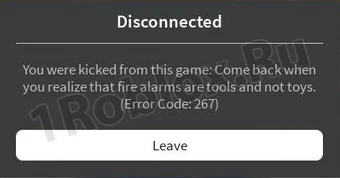
By the way, if you want to play right now, you can use one of the more well-known and popular Roblox simulation modes.
Router Reset
If the connection is made through a wireless router, it may be the reason you can’t connect to the game server. Here’s how to check and fix it:
- To access the router’s admin panel, enter the special address in the address bar. The most common IP addresses are listed in the table below. On the authorization page, enter the login and password (if not changed, they are written on the back of the router), then click the marked button.
| Router Model | Address to access the admin panel |
| D-Link: | 192.168.0.1 |
| Asus: | 192.168.1.1 |
| Xiaomi: | 192.168.1.1 |
| Linksys: | 192.168.1.1 |
| Tenda: | 192.168.0.1 |
| Netis: | 192.168.1.1 |
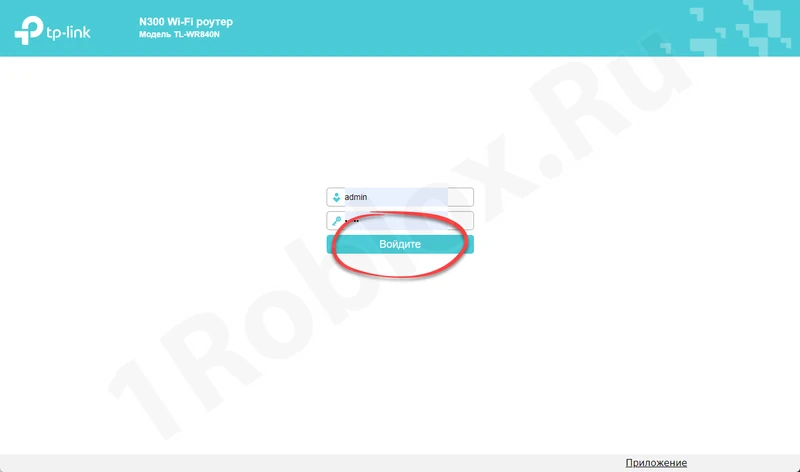
- On the left side of the window, select the option marked with the number «1». Confirm your intention using the displayed button.
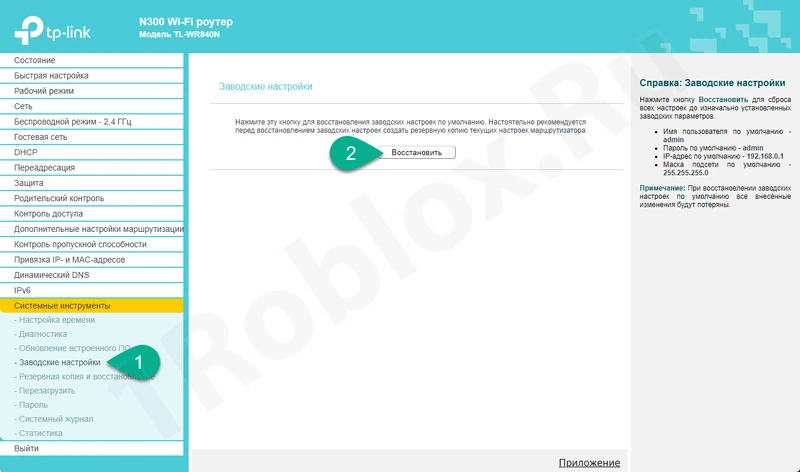
Note: In some cases, the router contains settings needed to connect to a specific provider. Check if this is the case for you before resetting.
Reinstalling the Game
Sometimes the game itself is the cause of error 267. In such cases, it is easier to reinstall the application. Here’s an interesting trick. To prevent the error from reoccurring, let’s install Roblox from the Microsoft Store:
- First, open the «Start» menu and find the official Microsoft Store.
- Use the search bar to type the name of our game and click the appropriate result in the list.
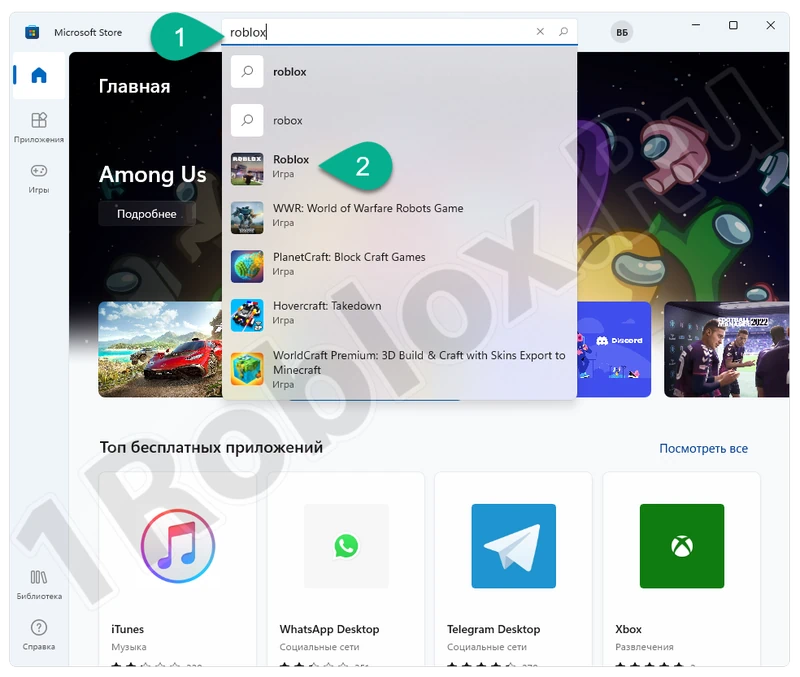
- On the app’s home page, click the button for automatic installation.
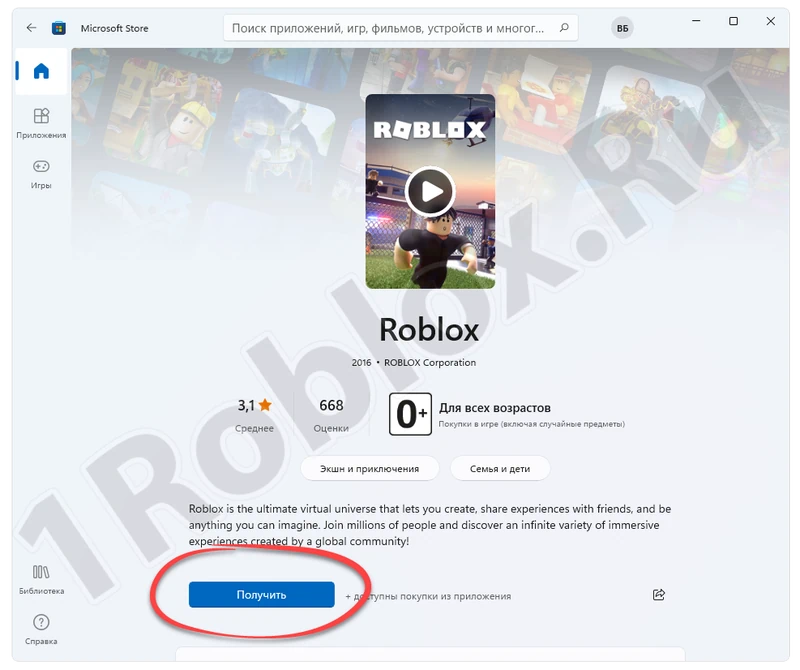
- Depending on your internet speed, the game will be installed after some time. You can launch it from here or use the icon on the desktop.
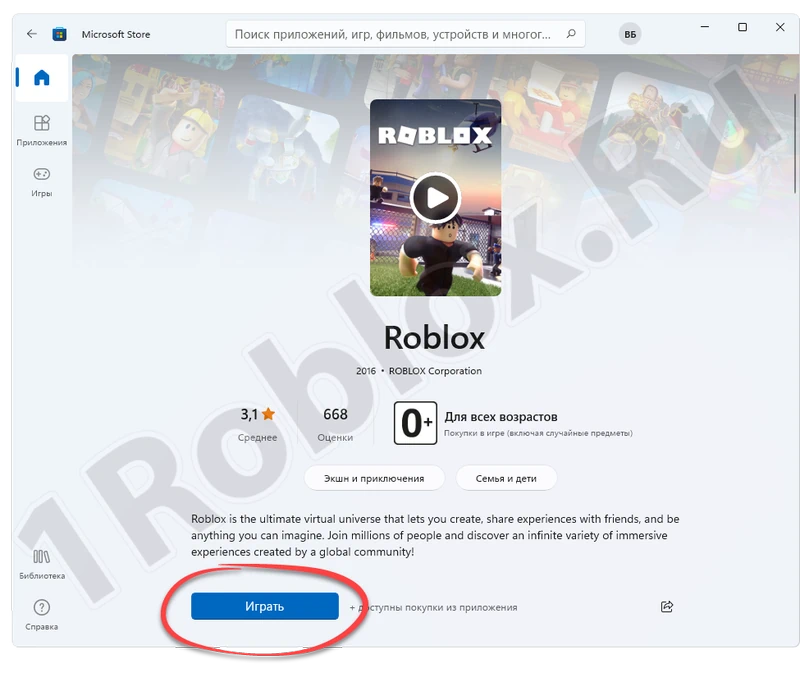
Before using the method described above, uninstall the old version of Roblox. We also have a step-by-step guide on this topic.